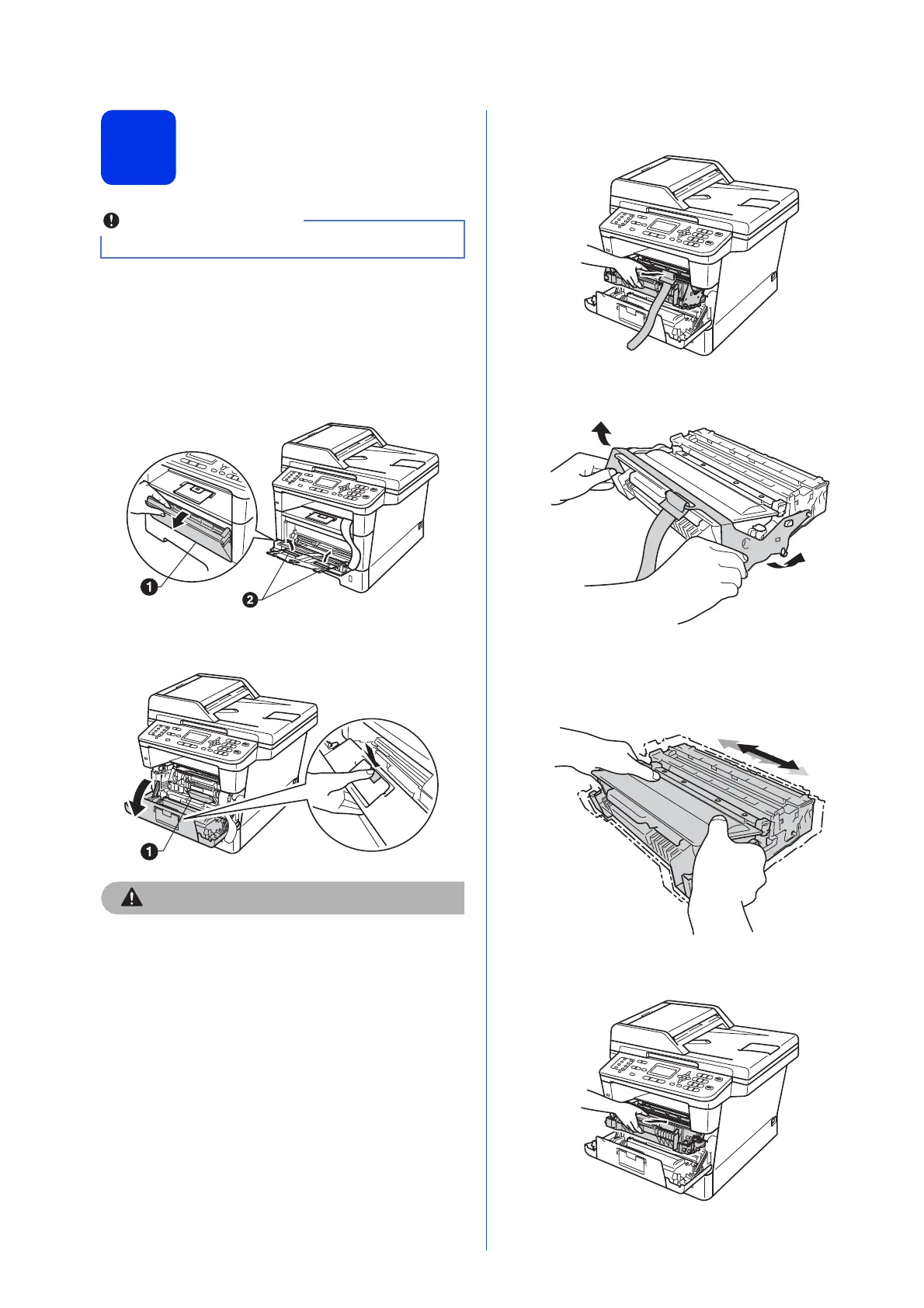4
2
Remove the packing
material from the
machine
a Remove the packing tape from the outside of
the machine and the film covering the scanner
glass.
b Open the MP tray a, and remove the packing
tape b from the MP tray support, then close
the MP tray.
c Press the front cover release button and open
the front cover. Remove the silica gel pack a.
DO NOT eat the silica gel pack. Please throw
away. If ingested, seek medical attention
immediately.
d Take out the drum unit and toner cartridge
assembly.
e Remove the orange protective material from
the drum unit and toner cartridge assembly.
f Hold the drum unit and toner cartridge
assembly level with both hands and gently
shake it from side to side several times to
distribute the toner evenly inside the cartridge.
g Put the drum unit and toner cartridge assembly
firmly back in the machine.
h Close the front cover of the machine.
DO NOT connect the AC power cord yet.
