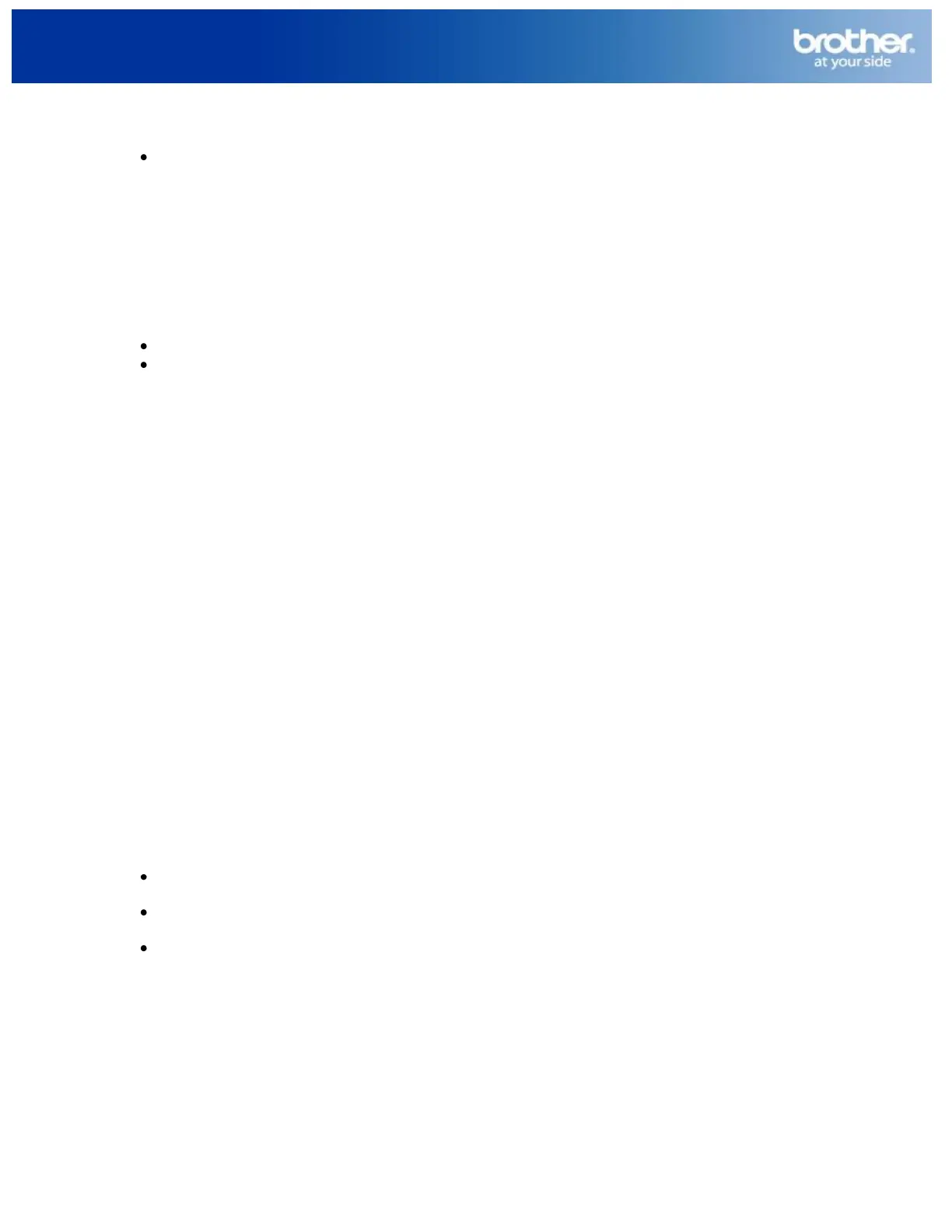MFCJ615W MAC Network Connection Repair Instructions
2
© 1995 - 2010 Brother International Corporation
www.brother-usa.com
2. Verify there are no jobs in the Printer Queue.
If there are any documents waiting in the queue, you can delete print jobs by selecting the job
and clicking DELETE in the top left of the print queue window or in the File Menu click Jobs =>
Delete Job. This should clear the queue.
STEP 6: ATTEMPT A TEST PRINT
1. In Mac OS X 10.5 or 10.6 you can print a Test Page from the File Menu when the Print queue window
is displayed. Click Printer => Print Test Page.
2. In previous Mac OS X versions you can open TextEdit, create a new document and attempt to print.
If the Test Page or New Document prints, then the issue is resolved.
If the Test Page or New Document does not print continue to STEP 7.
STEP 7: DELETE THE PRINTER
1. From the Apple Menu or in the Dock select System Preferences.
2. Under Hardware click the Print & Fax icon.
3. Highlight the printer you would like to delete from the list.
4. Click the - (Minus) button located below the Printers section on the left side.
5. Click OK to confirm that you want to delete the printer.
STEP 8: ADD THE PRINTER USING BONJOUR
1. While still in the Print & Fax window, click the + (Plus) button located below the Printers section on
the left side.
2. Click the Default icon at the top of the window.
3. Select your Brother machine from the Printer Name list.
4. In the Print Using list, select: XXXXXXX CUPS (Where XXXXXXX represents the Brother machine's
model name.)
5. Click ADD. The Brother "Printer Driver" will now be available in the Print & Fax list.
6. Attempt to print again to determine if the issue is resolved. If you are still unable to print:
Attempt to print from another network-connected computer.
Wired users can try another network cable.
Wireless users can verify the machine is joined to the network and re-establish the machine's
network connection if necessary.
These steps will help determine if the issue is specific to this computer. If you can print from other
computers, then contact your computer manufacturer or network administrator for assistance troubleshooting
this specific computer.
