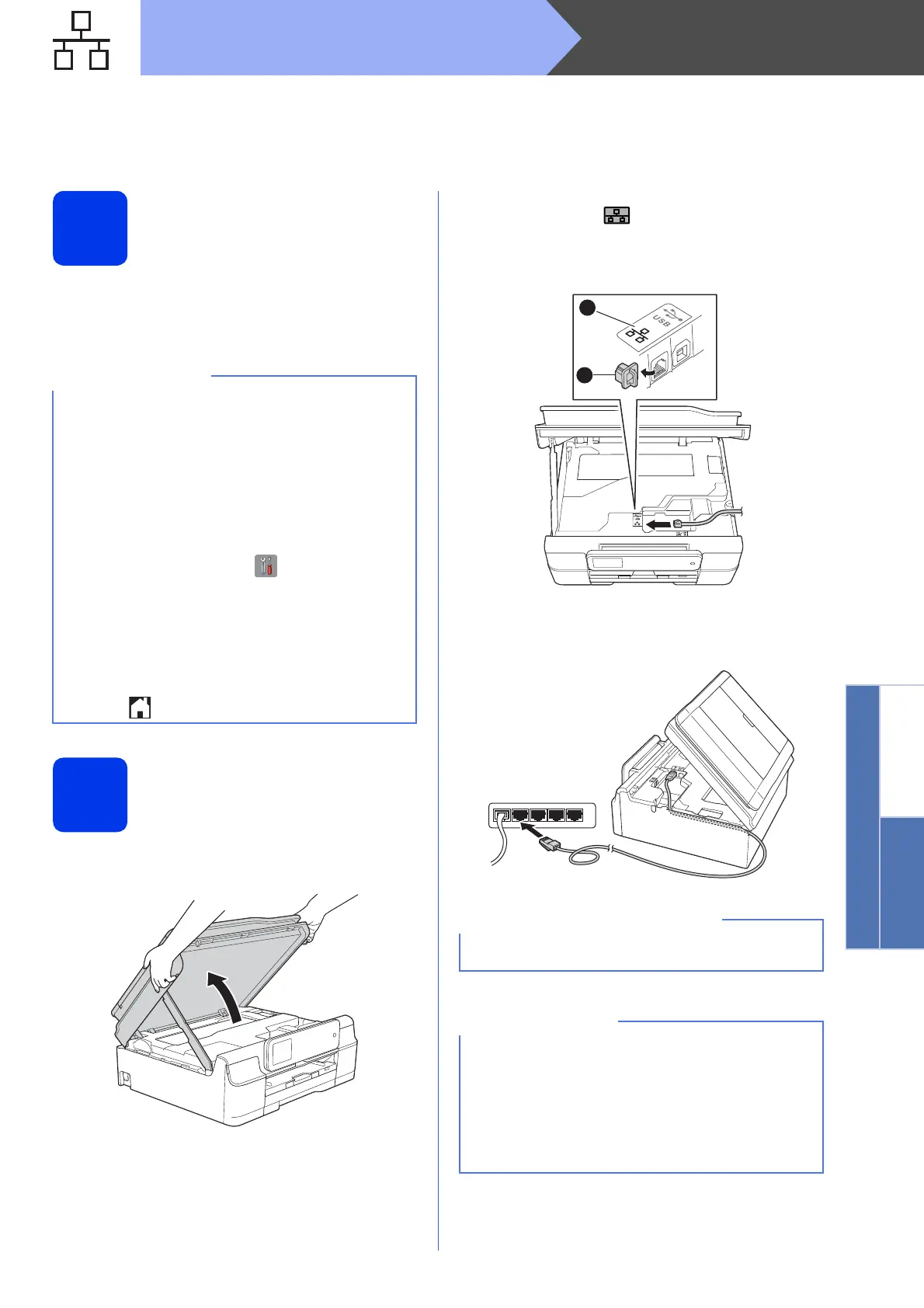23
Macintosh
Wired Network
Windows
®
Macintosh
Wired Network
For Macintosh wired network interface users (MFC-J870DW only)
(Mac OS X v10.6.8, 10.7.x, 10.8.x)
14
Before you install
Make sure your machine is connected to the power
and your Macintosh is ON. You must be logged on
with Administrator rights.
15
Connect the network
cable
a Lift the scanner cover until it locks securely into
the open position.
b Connect the network cable to the Ethernet port
marked with a symbol a. You will find the
Ethernet port inside the machine, as shown in
the callout below. Remove the protective
cap b before connecting the cable.
c Carefully guide the network cable into the cable
channel and out the back of the machine.
Connect the cable to your network.
• For Mac OS X v10.6.0 to 10.6.7 users, upgrade
to Mac OS X v10.6.8 - 10.8.x.
• If you have previously set up your machine for
a wireless network and then want to set it up on
a wired network, make sure the machine’s
Network I/F is set to Wired LAN. The
wireless network interface will become inactive
with this setting.
On your machine, press (Settings).
Press All Settings.
Press a or b to display Network.
Press Network.
Press a or b to display Network I/F.
Press Network I/F.
Press Wired LAN.
Press .
Make sure that the cable does not restrict the
cover from closing, or an error may occur.
• If both the USB and the network cables are
being used, guide both cables through the
cable channel with one on top of the other.
• If you have connected a telephone line, make
sure it is placed it into the cable channel first.
Press down gently on each additional cable as
you guide it through the channel.
1
2
