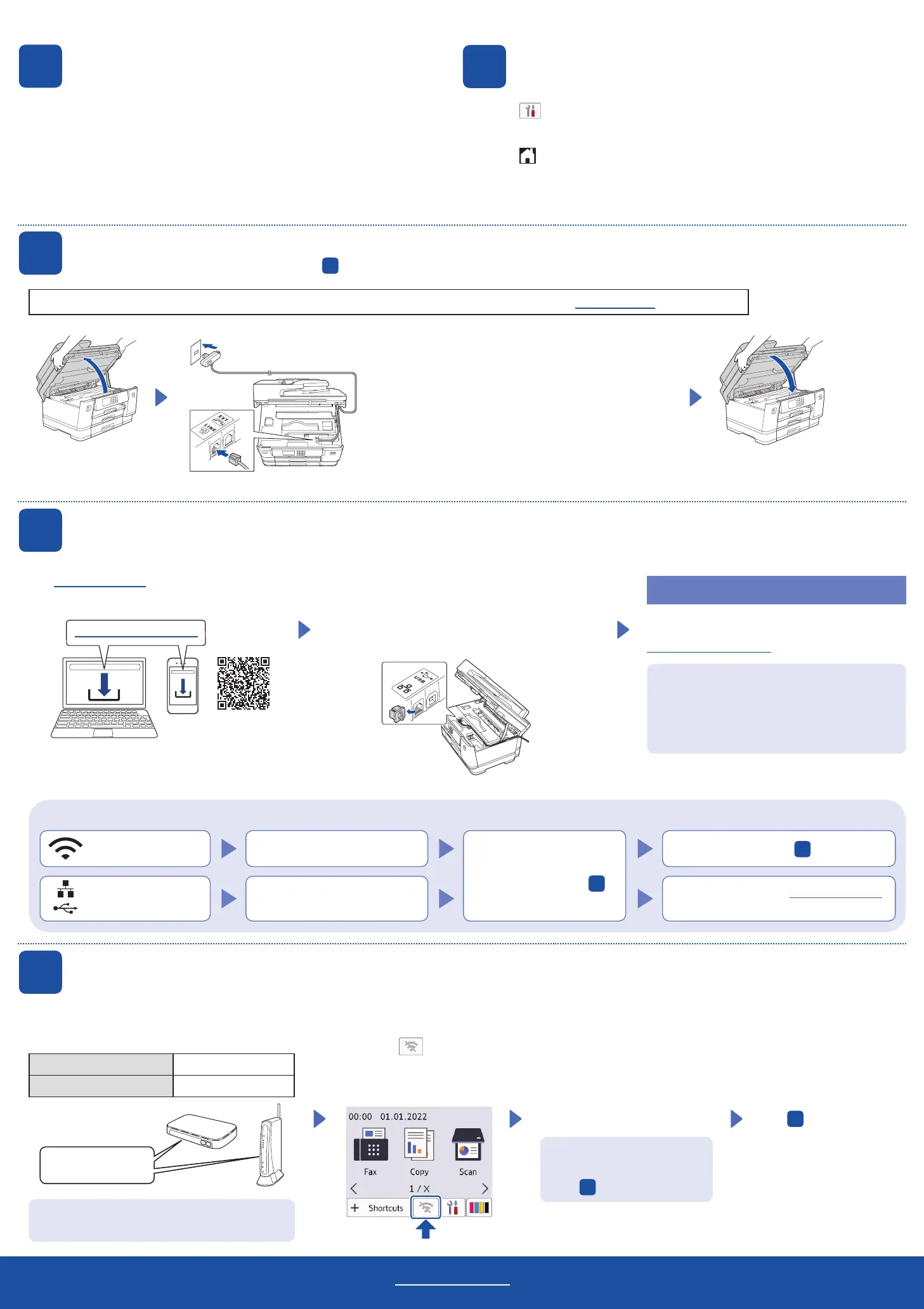Can’t Connect? Check the following:
Wireless network
Wired network
USB connection
Restart your wireless access point/
router (if possible).
If still not successful, go to
13
.
Disconnect the cable.
If still not successful, visit support.brother.com
for FAQs and Troubleshooting.
Restart your machine and
computer, and then go to
12
.
Follow the LCD instructions to configure the machine settings.
• Configure the tray settings and check the paper orientation information (not
available on all models).
• Check the software installation information.
1. Press
[Settings] > [All Settings] > [Initial Setup]
> [Local Language].
2. Press your language.
3. Press
.
Visit setup.brother.com to download and install
Brother software.
Follow the on-screen instructions and prompts.
NOTE
For Wired Network Connection and USB Connection,
locate the correct port (based on the cable you are using)
inside the machine as shown.
Setup Finished
You can now print and scan using your machine.
To check for the latest firmware, visit
support.brother.com/up7.
Find your SSID (Network Name) and Network Key
(Password) on your wireless access point/router
and write them in the table provided below.
SSID (Network Name)
Network Key (Password)
Go to your machine,
and press
>
[Find Wi-Fi Network] >
[Yes].
Go to
12
to install software.
SSID: XXXXXXX
Network Key: XXXX
If you cannot find this information, ask your network
administrator or wireless access point/router
manufacturer.
If setup is not successful, restart
your Brother machine and your
wireless access point/router, and
repeat
13
.
Important Notice for Network Security:
The default password to manage this machine’s
settings is located on the back of the machine
and marked “Pwd”. We recommend immediately
changing the default password to protect your
machine from unauthorised access.
For detailed machine information and product specifications, see the Online User's Guide at support.brother.com/manuals.
© 2021 Brother Industries, Ltd. All rights reserved.
13
Manual wireless setup
If the wireless setup is not successful, try to set up the connection manually.
12
Connect your computer or mobile device to your machine
Follow these steps to complete the setup using one of the connection types available on your machine.
11
Connect the telephone line cord
If you are not using your machine as a fax, go to
12
. For more information on using the fax feature, see the Online User’s Guide.
10
Select your language (if needed)
9
Machine settings
setup.brother.com
Select the SSID (Network
Name) for your access point/
router and enter the Network Key
(Password).
When the wireless setup is
successful, the LCD displays
[Connected].
Lift the scanner cover. Close the scanner cover.
Connect the telephone line cord. Use the socket
marked LINE and guide the cord out the back of the
machine.
(For Europe) We can send you a genuine Brother cord free of charge if you need one. To contact us, visit www.brother.eu.
D01YPH001-00
(Example for UK)
