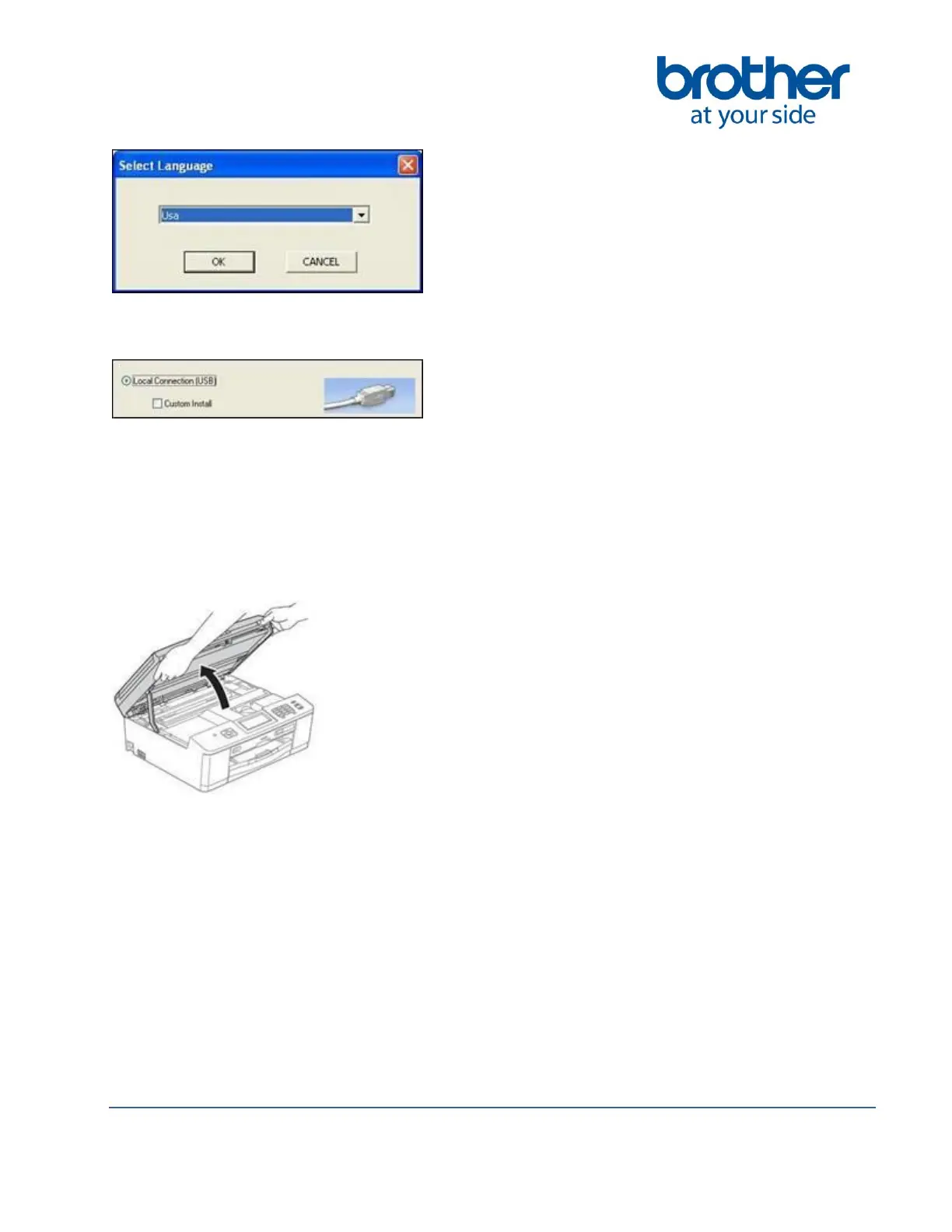©2014 Brother International Corporation (Canada) Ltd. 1, Hôtel de Ville Street, Dollard des Ormeaux, Québec, H9B 3H6 Canada
5. Choose Local Connection (USB), and then click NEXT. The installation continues.
6. When prompted to connect the machine, connect the interface cable between the Brother
machine and your computer.
a. Using both hands, use the plastic tabs on both sides of the machine to lift the scanner
cover until it locks securely into the open position.
b. Connect the USB cable to the USB socket marked with a USB symbol.
- Machines with a Wired LAN Port: You will find the USB socket inside the machine
on the right as shown below.