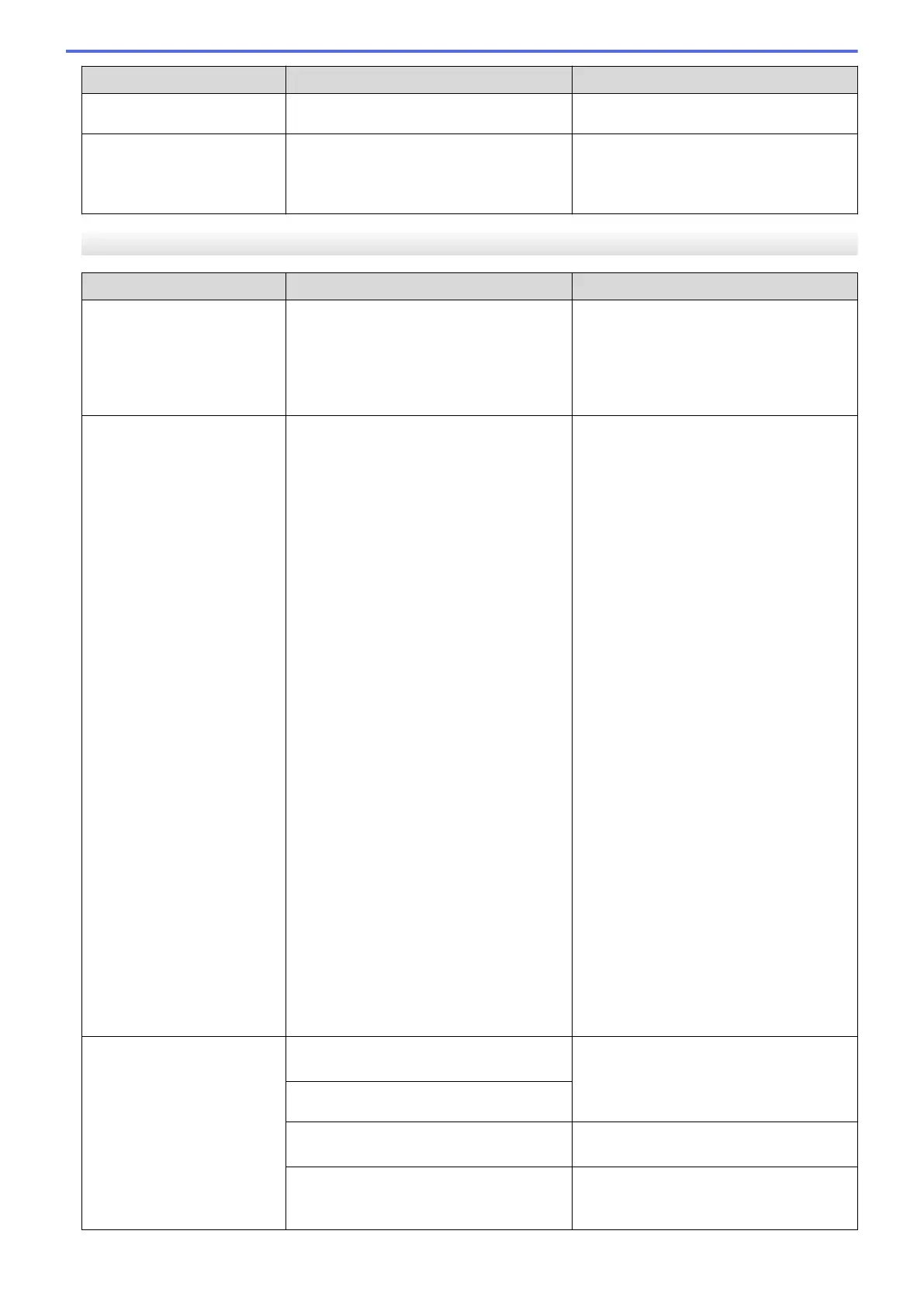Error Message Cause Action
See Related Information: Supply
Specifications.
Wrong Ink Color
An ink cartridge has been installed in the
wrong position.
Check which ink cartridges are not
matched by color to their ink cartridge
positions and move them to their correct
positions.
MFC-J680DW/MFC-J880DW/MFC-J885DW
Error Message
Cause Action
A device is already
connected. Press
[OK].
(Wi-Fi Direct)
Two mobile devices are already
connected to the Wi-Fi Direct network
when the Brother machine is the Group
Owner (G/O).
After the current connection between your
Brother machine and another mobile
device has shut down, try to configure the
Wi-Fi Direct settings again. You can
confirm the connection status by printing
the Network Configuration Report.
B&W 1-sided Print
Only
Replace ink.
One or more of the color ink cartridges
have reached the end of their lives.
You can use the machine in black & white
mode for approximately four weeks
depending on the number of pages you
print.
While this message appears on the
Touchscreen, each operation works in the
following way:
• Printing
If the media type is set to Plain Paper
in the Basic tab, and Grayscale is
chosen in the Advanced tab of the
printer driver, you can use the machine
as a black & white printer.
2-sided print is not available when this
message appears.
• Copying
If the paper type is set to Plain
Paper, you can make copies in black
& white.
2-sided copy is not available when this
message appears.
• Faxing
If the paper type is set to Plain
Paper or Inkjet Paper, the
machine will receive and print the
faxes in black & white.
If a sending machine has a color fax,
the machine's "handshake" will ask
that the fax be sent as black & white.
Replace the ink cartridges.
See Related Information: Replace the Ink
Cartridges.
Although the Cause column lists options
for using the machine after this error
appears, you will not be able to use the
machine until you replace the ink
cartridge(s) under the following
conditions:
• If you unplug the machine or take out
the ink cartridge.
• (Windows
®
) If you select Slow Drying
Paper in the Basic tab of the printer
driver.
(Macintosh) If you select Slow Drying
Paper in the Print Settings drop-
down list of the printer driver.
Cannot Detect
You installed a new ink cartridge too
quickly and the machine did not detect it.
Take out the new ink cartridge and
reinstall it slowly and firmly until it latches.
See Related Information: Replace the Ink
Cartridges.
An ink cartridge is not installed correctly.
A used ink cartridge was reinstalled. Remove the used ink cartridge and install
a new one.
If you are not using Genuine Brother
Innobella ink, the machine may not detect
the ink cartridge.
Use a new Genuine Brother Innobella Ink
Cartridge. If the error is not cleared, call
Brother Customer Service.
455
