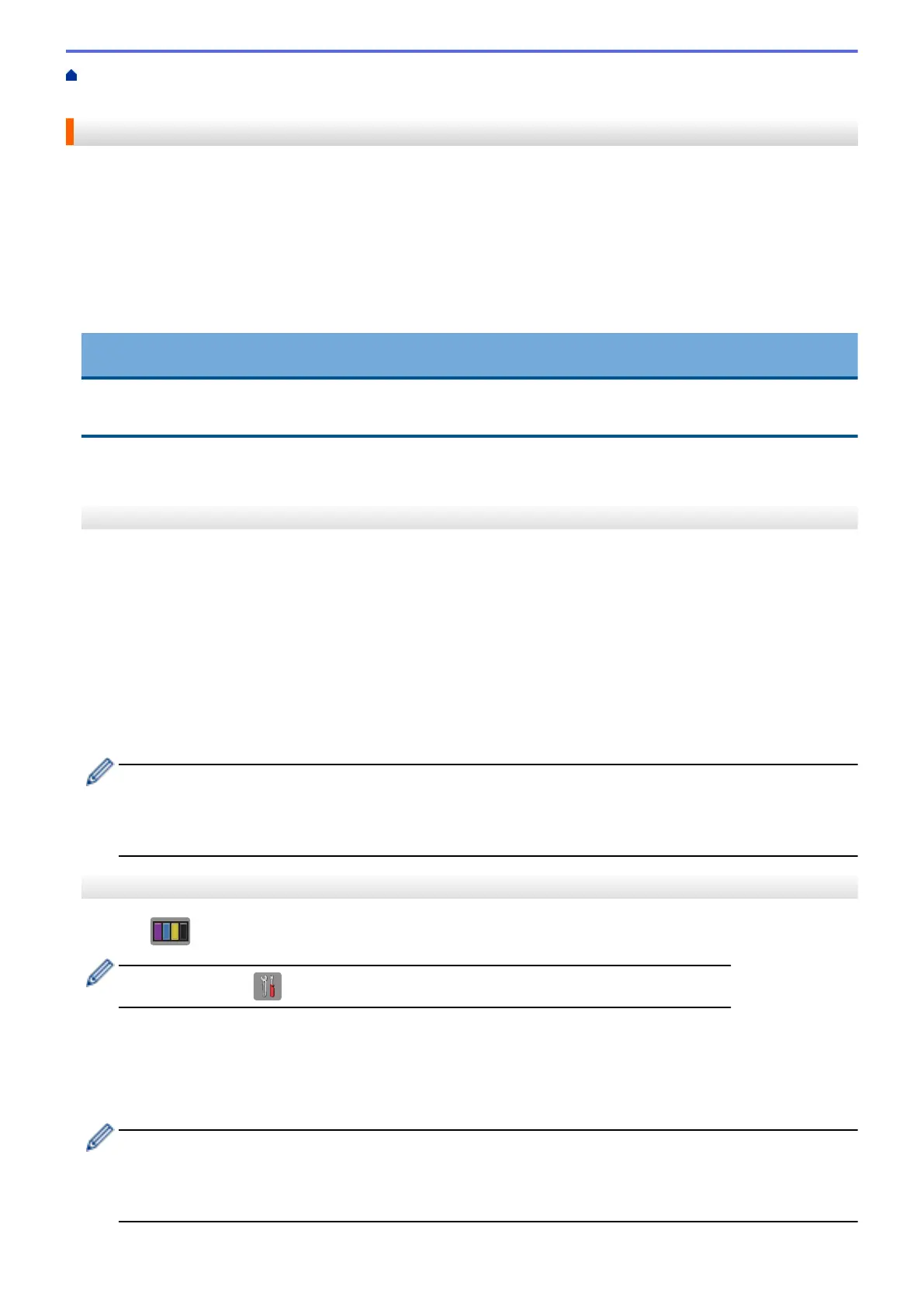Home > Routine Maintenance > Clean Your Brother Machine > Clean the Print Head from Your Brother
Machine
Clean the Print Head from Your Brother Machine
To maintain good print quality, the machine automatically cleans the print head when needed. If there is a print
quality problem, start the cleaning process manually.
• Clean the print head if there is a horizontal line or a blank space in the text or graphics on printed pages.
Depending on the problem color, select to clean Black only, three colors at a time (Yellow/Cyan/Magenta), or
all four colors at once.
• Cleaning the print head consumes ink.
• Cleaning too often uses ink unnecessarily.
IMPORTANT
DO NOT touch the print head. Touching the print head may cause permanent damage and may void the print
head's warranty.
>> MFC-J460DW/MFC-J480DW/MFC-J485DW
>> MFC-J680DW/MFC-J880DW/MFC-J885DW
MFC-J460DW/MFC-J480DW/MFC-J485DW
1. Press Settings.
2. Press a or b to select the following:
a. Select [Ink/Maintenance]. Press OK.
b. Select [PrintHead Cleaning]. Press OK.
c. Select [Black only], [Color only], or [All]. Press OK.
d. Select [Normal], [Strong], or [Strongest]. Press OK.
3. Press Black Start or Color Start.
The machine cleans the print head.
• If you clean the print head and the print has not improved, try installing a new Genuine Brother Brand
replacement ink cartridge for each problem color. Try cleaning the print head again. If the print has not
improved, contact Brother Customer Service.
• You can also clean the print head from your computer.
MFC-J680DW/MFC-J880DW/MFC-J885DW
1. Press
[Ink] > [Print Head Cleaning].
You can also press [Settings] > [Maintenance] > [Print Head Cleaning].
2. Press [Black only], [Color only], or [All].
3. Press [Normal], [Strong], or [Strongest].
4. Press [Start].
The machine cleans the print head.
• If you clean the print head and the print has not improved, try installing a new Genuine Brother Brand
replacement ink cartridge for each problem color. Try cleaning the print head again. If the print has not
improved, contact Brother Customer Service.
• You can also clean the print head from your computer.
516
