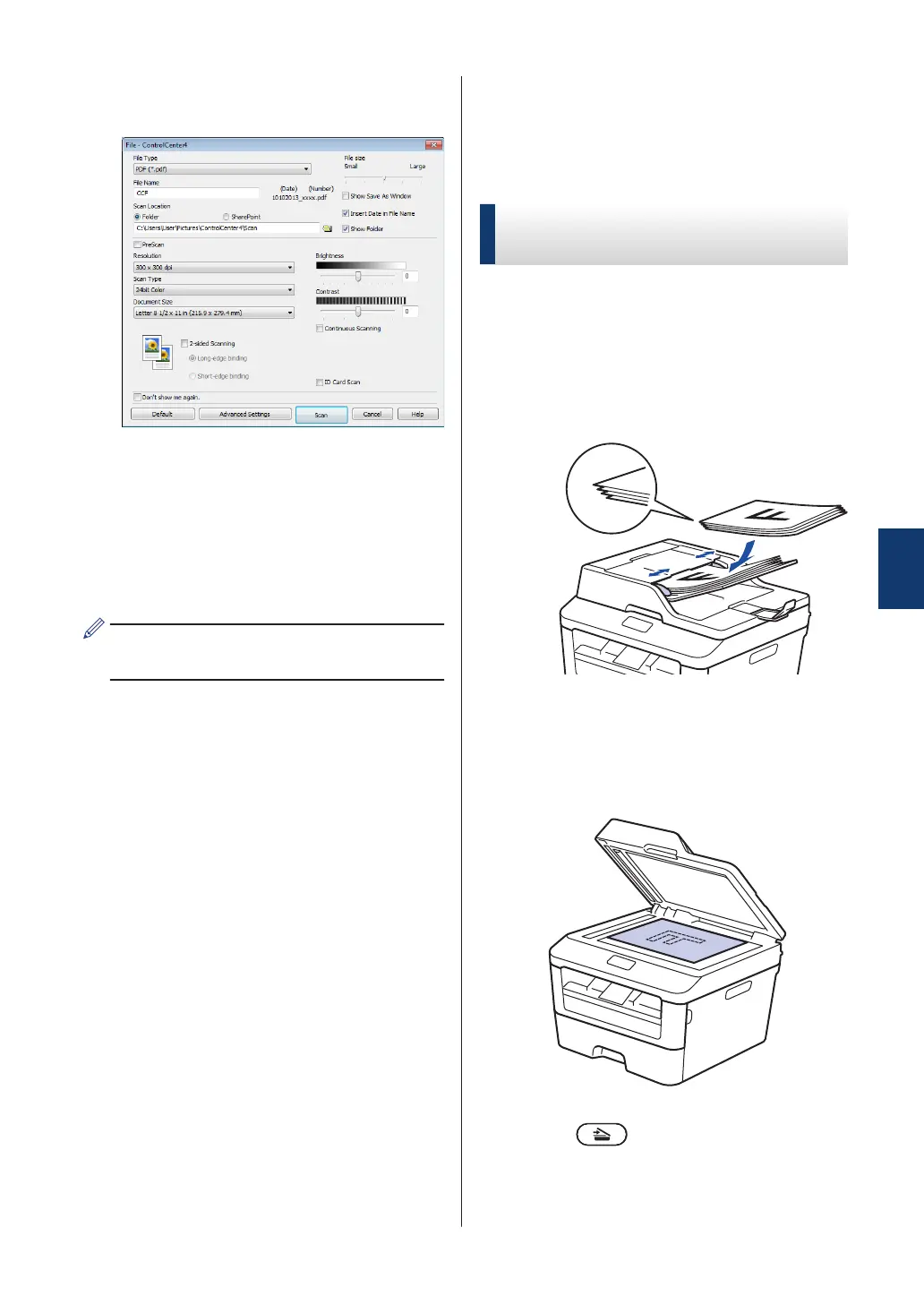5
Click the File button.
The scan settings dialog box appears.
6
Change the scan settings if needed, and
then click Scan.
The machine scans the document and
saves the file in the folder you have
selected. The folder opens
automatically.
For more information, see the Online
User's Guide: Scan from Your Computer
Scan Using the Scan
Button on Your Brother
Machine
Scan Using the Scan Button
on the Machine
1
Do one of the following:
• Place the document face up in the
ADF.
(If you are scanning multiple pages,
we recommend using the ADF.)
• Place the document face down on
the scanner glass.
2
Press (SCAN).
3
Press a or b to display the Scan to PC
option, and then press OK.
5
Scan
29
