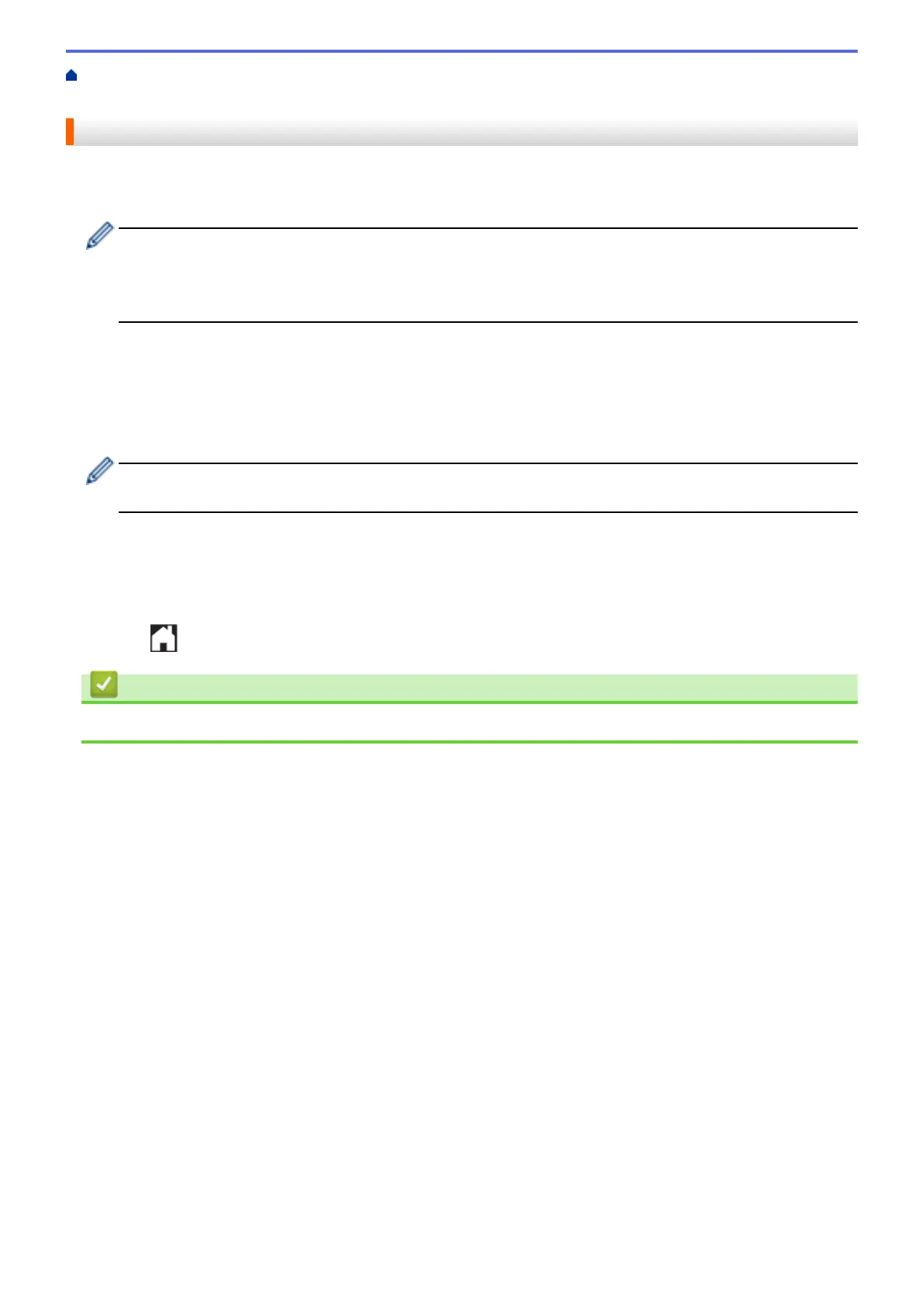Home > Download and Print > Download and Print Documents Using Brother Web Connect > Download
and Print Brother CreativeCenter Templates
Download and Print Brother CreativeCenter Templates
1. Swipe left or right, or press d or c to display the More screen.
2. Press Apps
• Occasionally, updates or announcements about Brother Web Connect's features will be displayed on
the LCD. Read the information, and then press OK.
• If information regarding the Internet connection is displayed on the machine’s LCD, read the information
and press OK. If you want to display this information again, press Yes.
3. Press Print "CreativeCenter" Templates.
4. Swipe up or down, or press a or b to display the desired category, and then press it.
5. Select the desired file. Enter the number of copies you want to print and then press OK. Repeat this step until
you have chosen all the files that you want to print.
6. After you have selected all of the files you want to print, press OK.
If information regarding the recommended print settings is displayed on the machine’s LCD, read the
information and press OK. If you want to display this information again, press Yes.
7. The Print Settings screen appears on the LCD. Do one of the following:
• After changing the print settings, press OK to print.
• If you do not want to change the print settings, press OK.
The machine starts downloading and printing the files.
8. Press .
Related Information
• Download and Print Documents Using Brother Web Connect
32
