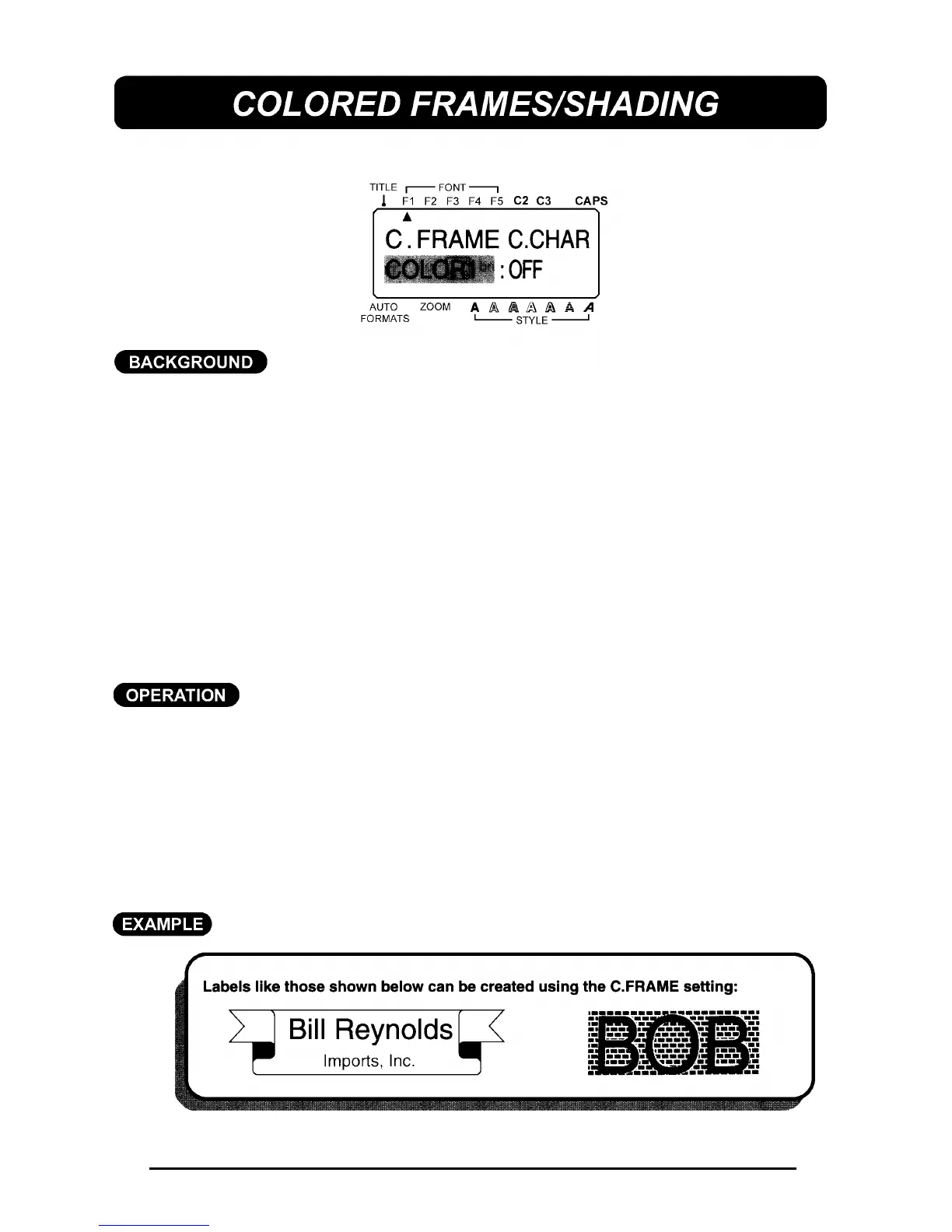101
The frame or shading in your label can be assigned one of the three ink colors
used during multi-color printing.
COLOR1 COLOR2 COLOR3
+ Before printing the label using the multi-color printing function, be sure
that there is enough tape in the tape cassette, otherwise the label may
not be printed properly. Also, check that the setting for the C.FRAME
function has been chosen.
The color print settings assigned using this function are the same set-
tings used in multi-color printing and with the C.CHAR function.
The C.FRAME setting can only be applied to the entire label. It cannot
be applied to just part of the text. If a frame or shading has not been
added to the label, this setting is ignored during printing.
TO SET THE COLORED FRAME/SHADING FUNCTION:
(1) Press the FORMAT key.
(2) Press the 4 and 3 keys until the colored frame/shading setting (C.FRAME) is
highlighted.
(3) Press the 5 and 6 keys until the color you wish to use is displayed.
+ The default setting (COLOR1) can be selected by pressing the SPACE key.
(4) Press the RETURN key.
