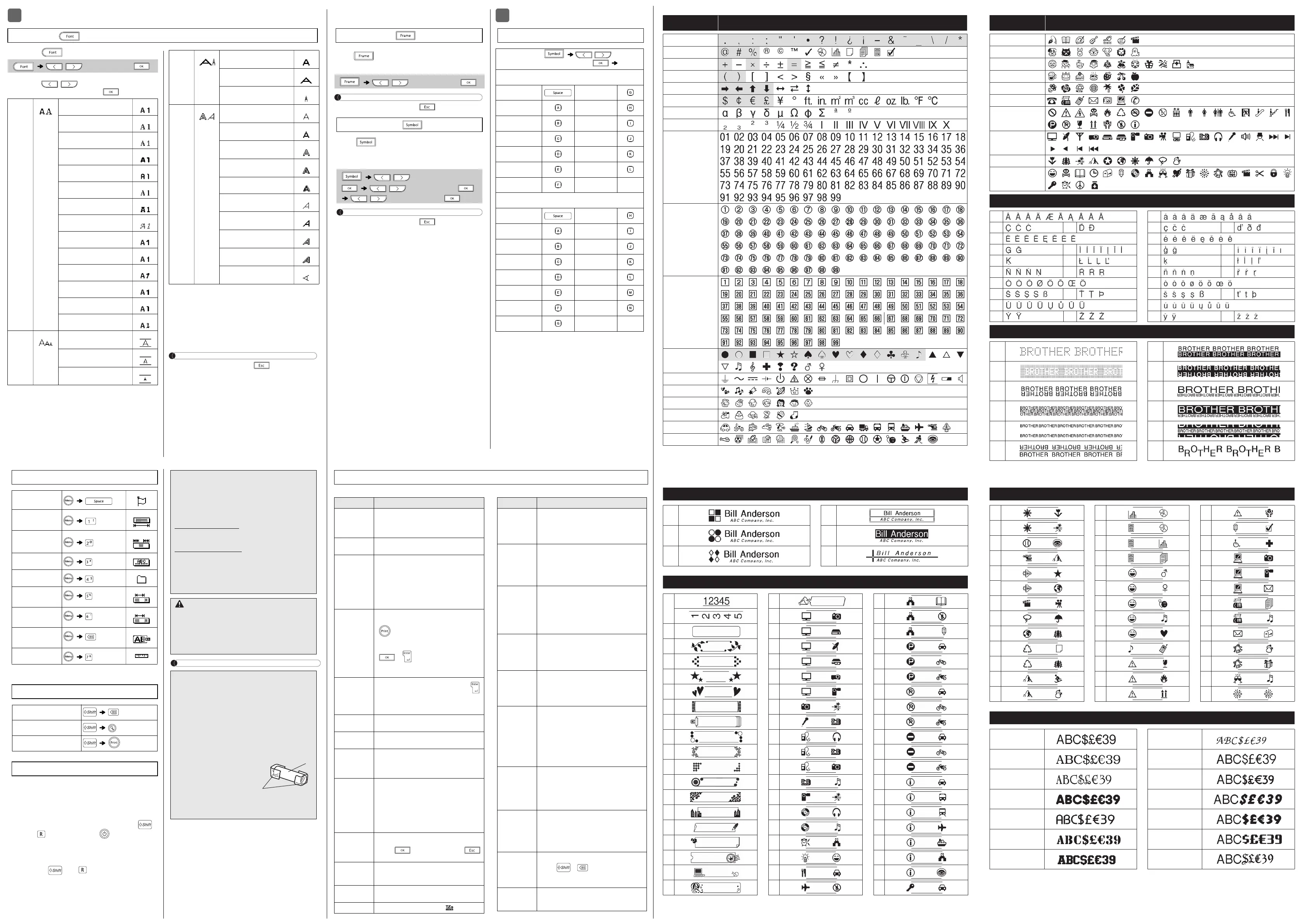X Error message X What to do when...
Troubleshooting
Message Cause/Remedy
Low
Battery!
The batteries are weak.
If using AAA alkaline batteries: Replace them
with new ones.
If using Ni-MH batteries, charge them fully.
Battery
Dead
The installed batteries are running low.
Invalid!
• There is no text above the cursor when you
selected [Numbering].
• Invalid character is selected for [Numbering].
• Invalid number is selected for [Tab Length]
or [Label Length].
• An invalid value was entered as the label
length while using the Deco Mode or Name
Label function.
No Text!
• You tried to print a text file when there is no
data stored in the memory.
• is pressed when no text is entered.
• You tried to select [Numbering], [Mirror],
or Text Preview when no text is entered.
• or was pressed when no text was
entered while using the Deco Mode or Name
Label function.
Line Limit!
• You tried to enter a 3rd line by pressing .
• You tried to print or preview two lines of text
while 0.13" (3.5mm) or 0.23" (6 mm) tape is
installed. Install tape of a larger size.
No
Cassette!
There is no cassette installed.
Cutter
Error
The Tape Cutter Lever was pressed in the
middle of the printing process.
Text Full!
The maximum number of characters (80
characters, 50 characters for Deco Mode or
Name Label function) have already been
entered.
Text Limit!
When using Deco Mode or Name Label
templates:
Since the number of entered characters
exceeds the label length, reduce the text.
In general:
Since the number of entered characters
exceeds the label length, reduce the text or
select [Auto] as the label length.
No Frame OK?
• Printing on 0.13" (3.5mm) tape with invalid
Frame setting ON.
• Select to print with no Frame,
to cancel.
OK to Feed?
• Feeding tape after printing when [Chain
Print] is selected. Refer to the Setting
Margin section in this guide.
Insert
0.47"
• Only 0.47"(12mm) tape cassette is available
for Deco Mode or Name Label templates.
Wrong Tape! • Use a tape cassette with the mark.
Problem Solution
The display
stays blank
after you have
turned on the
label maker.
• Check that the batteries are correctly
inserted.
• If the batteries are weak, replace them.
• Check that the adapter is correctly connected.
When the label
is printed out,
there is too
much margin
(space) on both
sides of the text.
• Refer to the Setting Margin section in this
guide and select [Half] or [Narrow] to have
smaller margins for your label.
The label
maker does not
print, or the
printed
characters are
not formed
properly.
• Check that the tape cassette has been
inserted correctly.
• If the tape cassette is empty, replace it.
• Check that the Cassette Cover is closed
correctly.
The setting has
cleared on its
own.
• The batteries may be weak. Replace them.
• When power is disconnected for more than
three minutes, all text and formats in the
display are cleared. Language and Unit
settings will also be cleared.
A blank
horizontal line
appears
through the
printed label.
• There maybe some dust on the print head.
Remove the tape cassette and use a dry
cotton swab to gently wipe the Print Head with
an up-and-down motion.
The label
maker has
“locked up” (i.e.,
nothing
happens when
a key is
pressed, even
though the label
maker is on.)
• Refer to the Resetting the P-Touch section
in this guide.
The power
turns off when
you try to print.
• The batteries may be weak. Replace them.
• Check that the batteries are correctly
inserted.
•T
he wrong AC Adapter is used. We recommend
using the AD-24ES/AD-24ESA/AD-24ESAW/
AD-24ESA-01/AD-24ESAW-01 Adapter.
The tape does
not feed
properly or the
tape gets stuck
inside the label
maker.
• Check that the end of the tape feeds under
the tape guides.
• The Tape Cutter Lever is pressed while
printing. Do not touch the Tape Cutter Lever
during printing.
All text and
format settings
need to be
cleared to create
a new label.
• Press + and select
[Text&Format].
To change
language
setting.
• Refer to the Initial Settings section in this
guide.
Category Basic Symbols/Pictograph Symbols
Punctuation
Business
Mathematics
Brackets
Arrows
Unit
Greek Letter
Number 1
Number 2
Number 3
Number 4
Basic Shape
Electrical
Fun
Family
Fashion
Vehicle
Sports
Category Basic Symbols/Pictograph Symbols (cont)
Hobby
Animal
Event
Food
Flower
Messaging
Signs
Audio/Visual
Nature
Others
Accented Characters
A a
C D c d
E e
G
I g
i
K
L
k l
N R n r
O o
S T s t
U u
Y Z y z
Deco Mode Formats
1 7
2 8
3 9
4
10
5 11
6 12
Name Label Templates
61
62
63
64
65
66
67
68
69
70
71
72
73
2
3
4
5
6
7
8
9
10
11
12
13
14
15
16
17
18
19
20
21
22
23
24
25
26
27
28
29
30
31
32
33
34
35
36
37
38
39
40
41
42
43
44
45
46
47
48
49
50
51
52
53
54
55
56
57
58
59
60
Frame Designs (cont)
74
75
76
77
78
79
80
81
82
83
84
85
86
87
88
89
90
91
92
93
94
95
96
97
98
99
Font Samples
Helsinki
Brussels
US
Florida
Belgium
San Diego
Los Angeles
Calgary
HEL + Atlanta
HEL + Adams
HEL + Brunei
HEL + Istanbul
HEL + So? a
HEL + Germany
1 4
2 5
3 6
Frame Designs
FORMATTING KEYS
1 Press to change the font settings.
2 Press / to select the settings
you want, and then press .
* When you select [HEL + another font], your label
uses both fonts. For example, if you select [HEL
+ Atlanta], the font for characters, including
accented characters, will be Helsinki, and the
font for numbers and symbols will be Atlanta.
Other combined fonts will be fromatted in the
same way.
NOTE
• To cancel operations, press .
• Refer to the
Font Samples
table illustrated in this
guide.
• The actual, printed font size depends on the tape
width, number of characters, and number of input
lines. Once characters reach a minimum size, the
selected font will default to a custom font, based on
the Helsinki style. This allows labels to print using
the smallest text possible on narrow or multi-line
labels.
Font Key
/ (Select an item)
Font
Helsinki
Brussels
US
Florida
Belgium
San Diego
Los Angeles
Calgary
HEL + Atlanta *
HEL + Adams *
HEL + Brunei *
HEL + Istanbul *
HEL + Sofia *
HEL + Germany *
Size
Large
Medium
Small
Width
Normal
× 2
× 1/2
Style
Normal
Bold
Outline
Shadow
Solid
Italic
I+Bold
I+Outline
I+Shadow
Vertical
Press to select the frame design. Refer to
the Frame Designs table section in this guide.
NOTE
• To cancel operations, press .
Press to select various symbols. Refer to
the Basic Symbols and Pictograph Symbols
table sections in this guide.
NOTE
• To cancel operations, press .
• You can also select from the Basic Symbols and
Pictograph Symbols categories by pressing the
shortcut keys under (5)
Helpful Hints, Shortcuts
.
HELPFUL HINTS
Frame Key
/ (Select a frame)
Symbol Key
/ [
Basic/Pictograph
]
/ (Select category)
/ (Choose a symbol)
Shortcuts (Symbol)
Symbol
/
[
Basic/Pictograph
]
Basic
Punctuation Number 1
Business Number 2
Mathematics Number 3
Brackets Number 4
Arrows Basic Shape
Unit Electrical
Greek Letter
Pictograph
Fun Food
Family Flower
Fashion Messaging
Vehicle Signs
Sports Audio/Visual
Hobby Nature
Animal Others
Event
Reset your label maker when you want to initialize
the settings, or in the event it is not working
properly. Resetting clears all the text, settings, and
stored files.
1 Turn off the label maker, hold down
and , and then press to turn the
label maker back on.
2 First release the power button, and then
release and .
The label maker turns on with its internal
memory reset.
NOTE
Shortcuts
Language
Label Length
Margin
Name Label
File
Tab
Tab Length
Clear
Unit
Helpful Tips
Clear
Feed
Print Options
Resetting the P-touch
If you have questions or need information
about your Brother product, please visit us
online or call.
For FAQs, Troubleshooting, and to download
software and manuals, visit
support.brother.com.
To order supplies and accessories, visit
www.brothermall.com
or call
1-877-552-6255.
For USA Customer Service, call
1-877-BROTHER (1-877-276-8437)
Fax: 1-901-379-1210
CAUTION
USING A COMBINATION OF DIFFERENT
BATTERIES (SUCH AS ALKALINE WITH
Ni-MH) , MAY RESULT IN AN EXPLOSION.
DISPOSE OF USED BATTERIES
ACCORDING TO THE INSTRUCTIONS.
• Remove the batteries if you do not intend to
use the label maker for an extended period
of time.
• Dispose of batteries at an appropriate
collection point, not in the general waste
stream. Be sure to observe all applicable
federal, state, and local regulations.
• When storing or discarding a battery, wrap
it with cellophane tape to prevent it from
short-circuiting. (see illustration)
1. Cellophane tape
2. Alkaline or Ni-MH
battery
Do not mix old and new batteries. Replace all
six batteries at the same time.
