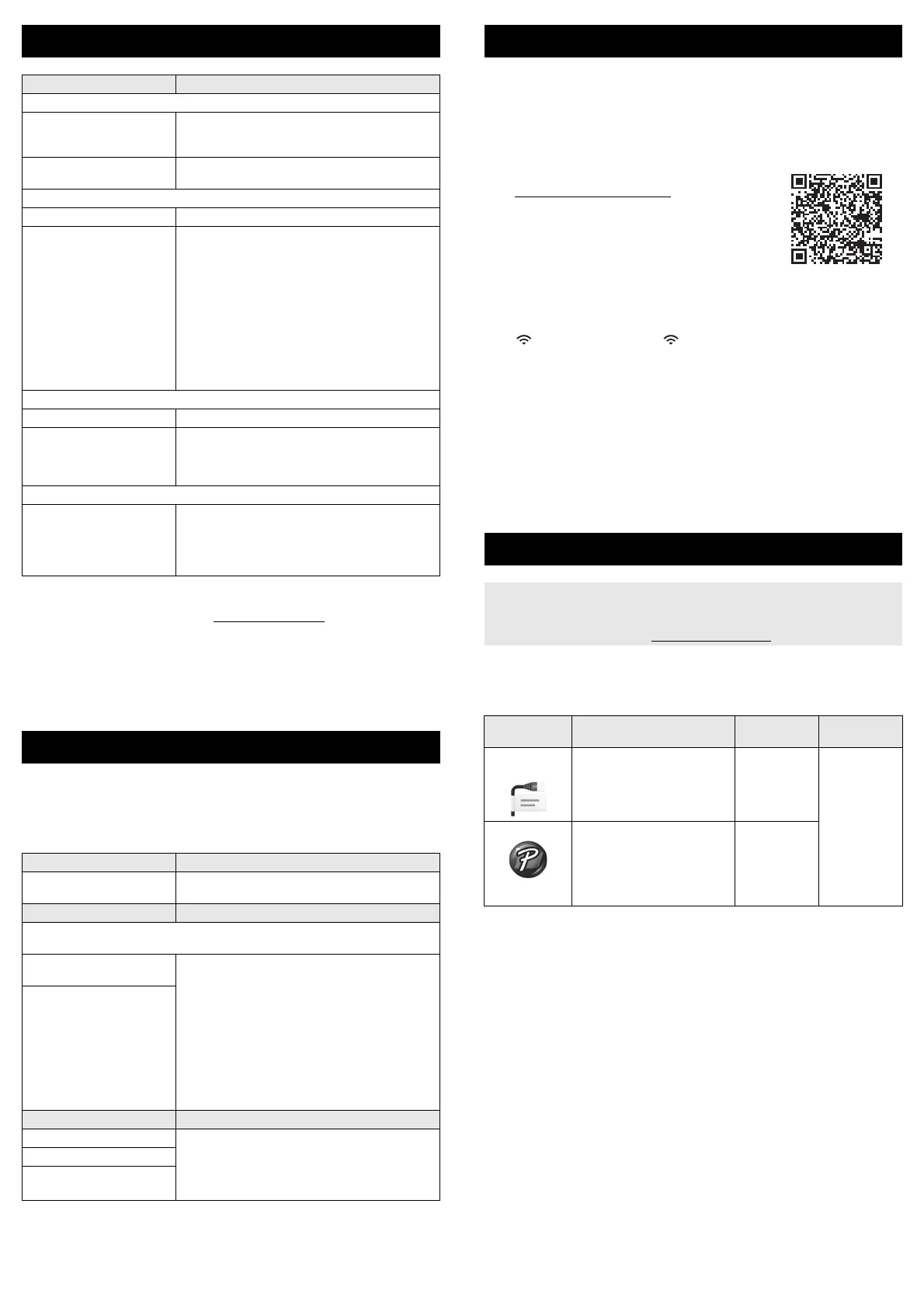Brother support website
Please visit our support website at support.brother.com.
You can find following information:
• Software downloads
• Manuals/Documents
• Frequently Asked Questions (Troubleshooting, Useful tips on using printer)
• Consumable information
• Latest OS compatibility information
The contents of this website are subject to change without notice.
You can use the P-touch labeling system’s keyboard LCD unit to create and
print data for labels. Because the P-touch labeling system is portable, it can
be used as a single unit without worrying about the strength of the wireless
signal or connecting to other devices, and can be used anytime and
anywhere.
Your P-touch labeling system can be used as a stand-alone P-touch labeling
system, or it can be connected to a mobile device and used with the Brother
applications to create labels and print directly from your mobile device.
To print labels from your mobile device, install the Brother applications to your
mobile device, and then connect your P-touch labeling system to your mobile
device.
Connecting Your P-touch labeling system to a Mobile Device
1. Turn on your P-touch labeling system, and then press and hold the
(Wi-Fi) button until the (Wi-Fi) indicator is lit in green.
2. Turn on the Wi-Fi function on your Apple iPhone/iPad/iPod touch or
Android™ device.
3. Start the application on your Apple iPhone/iPad/iPod touch or
Android™ device, and then select your P-touch labeling system as the
printer in the application.
Select “PT-E800W” or “DIRECT-*****_PT-E800W”.
“*****” is the last five digits of the product serial number.
You can find the serial number label on the bottom of the P-touch
labeling system.
When the password (network key) is required, type “00000000”.
Your P-touch labeling system can be connected to a computer and used with
the P-touch Editor or Cable Label Tool software to create more complex
labels.
For more information, see the User’s Guide.
Product Specifications
Model Name PT-E800W
Size
Dimensions approx. 13.78" (W) x 7.40" (D) x 6.81" (H)
(350 mm (W) × 188 mm (D) × 173 mm (H))
(including keybord LCD unit)
Weight approx. 7.50 lb (3.4 kg) (including keybord
LCD unit)
Printing
Method Thermal Transfer
Cassette
• Brother TZe tape cassette:
0.13" (3.5 mm), 0.23" (6 mm), 0.35" (9 mm),
0.47" (12 mm), 0.70" (18 mm), 0.94" (24 mm),
1.4" (36 mm)
• Brother FLe label cassette:
0.82" (21 mm) × 1.77" (45 mm)
• Brother HSe tube cassette:
0.23" (5.8 mm), 0.34" (8.8 mm), 0.46" (11.7 mm),
0.69" (17.7 mm), 0.93" (23.6 mm)
• Brother HGe tape cassette:
0.23" (6 mm), 0.35" (9 mm), 0.47" (12 mm),
0.70" (18 mm), 0.94" (24 mm), 1.4" (36 mm)
Interface
USB Version 2.0 Full Speed
Wi-Fi • Wireless Direct: IEEE802.11n
• Ad-Hoc mode: IEEE802.11b
• Infrastructure mode: IEEE802.11b/g/n
• WPS 2.0
Environment
Operating
temperature/humidity
When running: between 50°F and 95°F (10°C
and 35°C) /
between 20% and 80%
max. wet bulb temperature:
80.6°F (27°C)
Create a Label
1. GETTING STARTED Reference
Preparing the P-touch
labeling system.
Quick Setup Guide (this guide)
2. CREATING A LABEL Reference
The labels are created using the label creation screen. To open the label
creation screen, select [Create Label] in the Home screen.
Selecting an auto format.
Selecting a label type.
User’s Guide
Note:
In addition to entering text, the P-touch labeling
system has a large range of formatting options.
Editing labels:
• Entering and editing
text.
• Entering symbols,
accented characters,
time stamps, and
serialized text.
• Creating a barcode
label.
3. LABEL PRINTING Reference
Setting cut options. User’s Guide
Note:
Before printing, you can check the layout of
your label using the preview function.
Adjusting the label length.
Printing the label.
Create a Label using a Mobile Device
For more information about the mobile
applications available for your printer,
visit support.brother.com/g/d/f5f9
.
Create a Label using a Computer
You must install P-touch software and the printer driver to use your
P-touch labeling system with your computer.
Download the installer from www.brother.com/inst
.
Available
Applications
Features Computer Connection
Cable Label
Tool
Create and print labels for
cables, patch panels,
faceplates, electrical
equipment and more.
Windows Wi-Fi / USB
P-touch Editor Design and print custom
labels with built in drawing
tools, text using different
fonts and styles, imported
graphic images and
barcodes.
Windows /
Mac
