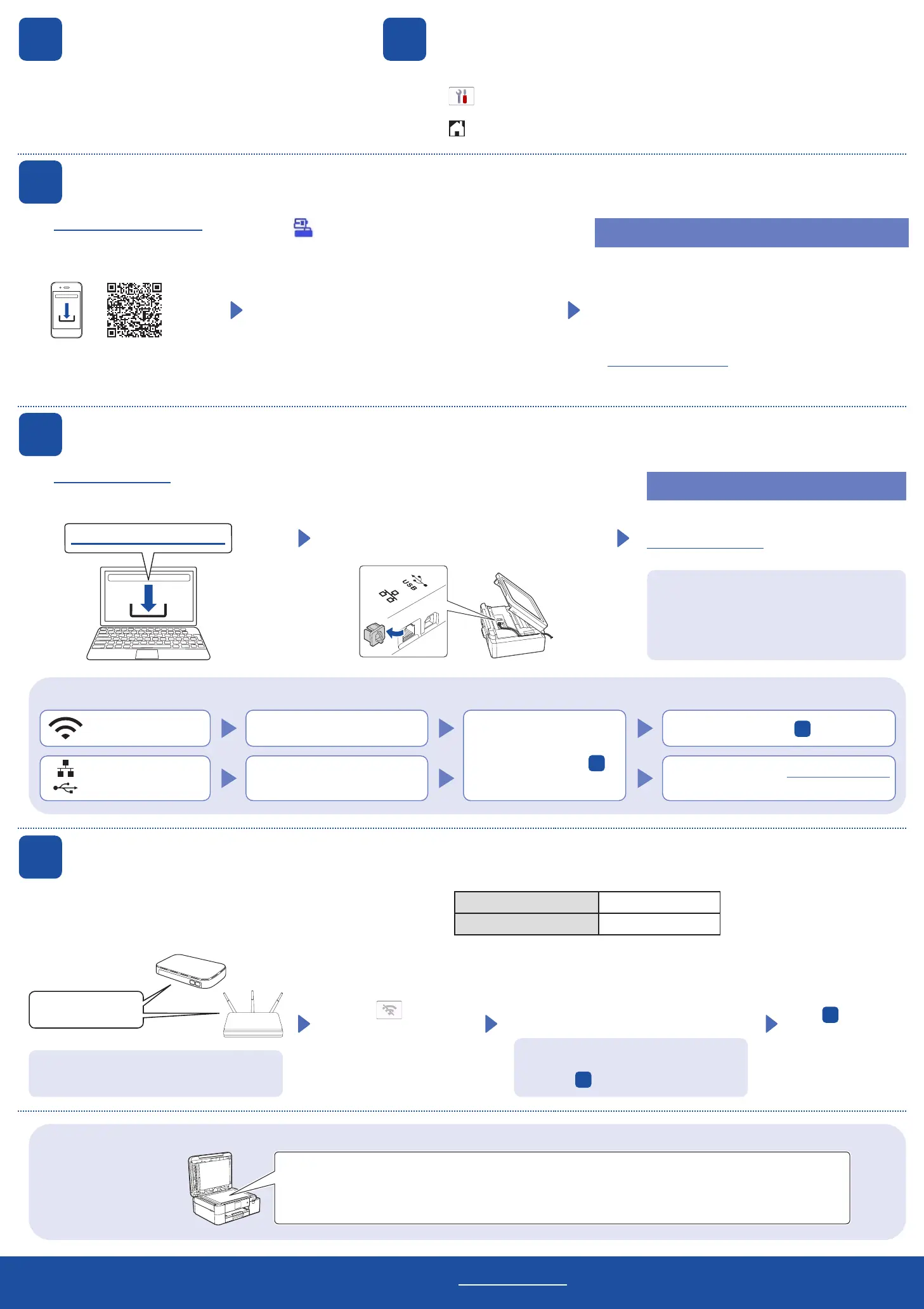Can’t Connect? Check the following:
Wireless network
Wired network
USB connection
Restart your wireless access point/
router (if possible).
If still not successful, go to
11
.
Disconnect the cable.
If still not successful, visit https://s.brother/cf2ab/
for FAQs and Troubleshooting.
Restart your machine and
computer, and then go to
10
.
■
Tips!
Follow the LCD instructions to configure the machine settings.
• Check the software installation information.
1. Press
[Settings] > [All Settings] > [Initial Setup] > [Local Language].
2. Press your language.
3. Press
.
Visit https://s.brother/cs2ka/ to download and
install Brother software.
Follow the on-screen instructions and prompts.
NOTE
For Wired Network Connection and USB Connection,
locate the correct port (based on the cable you are using)
inside the machine as shown.
Setup Finished
You can now print from your computer.
To check for the latest firmware, visit
https://s.brother/cu2ka/.
Important Notice for Network Security:
The default password to manage this machine’s
settings is located on the back of the machine
and marked “Pwd”. We recommend immediately
changing the default password to protect your
machine from unauthorized access.
For detailed machine information and product specifications, see the Online User's Guide at https://s.brother/cm2ab/. © 2023 Brother Industries, Ltd. All rights reserved.
10
Connect your computer to your machine
Follow these steps to complete the setup to print from your computer.
8
Select your language
(if needed)
7
Machine settings
https://s.brother/cs2ka/
Find your SSID (Network Name) and Network Key (Password) on your
wireless access point/router and write them in the table provided on the right.
SSID (Network Name)
Network Key (Password)
11
Manual wireless setup
If the wireless setup is not successful, try to set up the connection manually.
Go to your machine,
and press
>
[Find Wi-Fi Network] >
[Yes].
Go to
10
to install
software.
SSID: XXXXXXX
Network key: XXXX
If you cannot find this information, ask your network
administrator or wireless access point/router
manufacturer.
If setup is not successful, restart your Brother
machine and your wireless access point/router,
and repeat
11
.
Select the SSID (Network Name) for your
access point/router and enter the Network
Key (Password).
When the wireless setup is successful, the
LCD displays [Connected].
Visit https://s.brother/snjumq3331/ to
download and install the Brother
Artspira app.
9
Connect your mobile device to your machine
Follow these steps to complete the setup to print from your mobile device.
1. Tap in the upper right corner of the Artspira home
screen.
2. Select Creative Printer
3. Follow the on-screen instructions to set up your
machine's wireless network connection. When the
connection succeeds, Artspira searches for connectible
printers.
4. Select your machine's model name from the list that
appears. When your mobile device and machine are
connected, a check mark appears next to the printer in
the list.
Setup Finished
You can now print from your mobile device.
1. Select the design you want to print from the Artspira's
home screen and tap Create.
2. Customize the design and when finished tap Print.
You can also print directly from your mobile devices using
AirPrint. For more information, see the Online User's Guide
at https://s.brother/cm2ab/.
Look in this location for more tips on creating sublimation projects!
