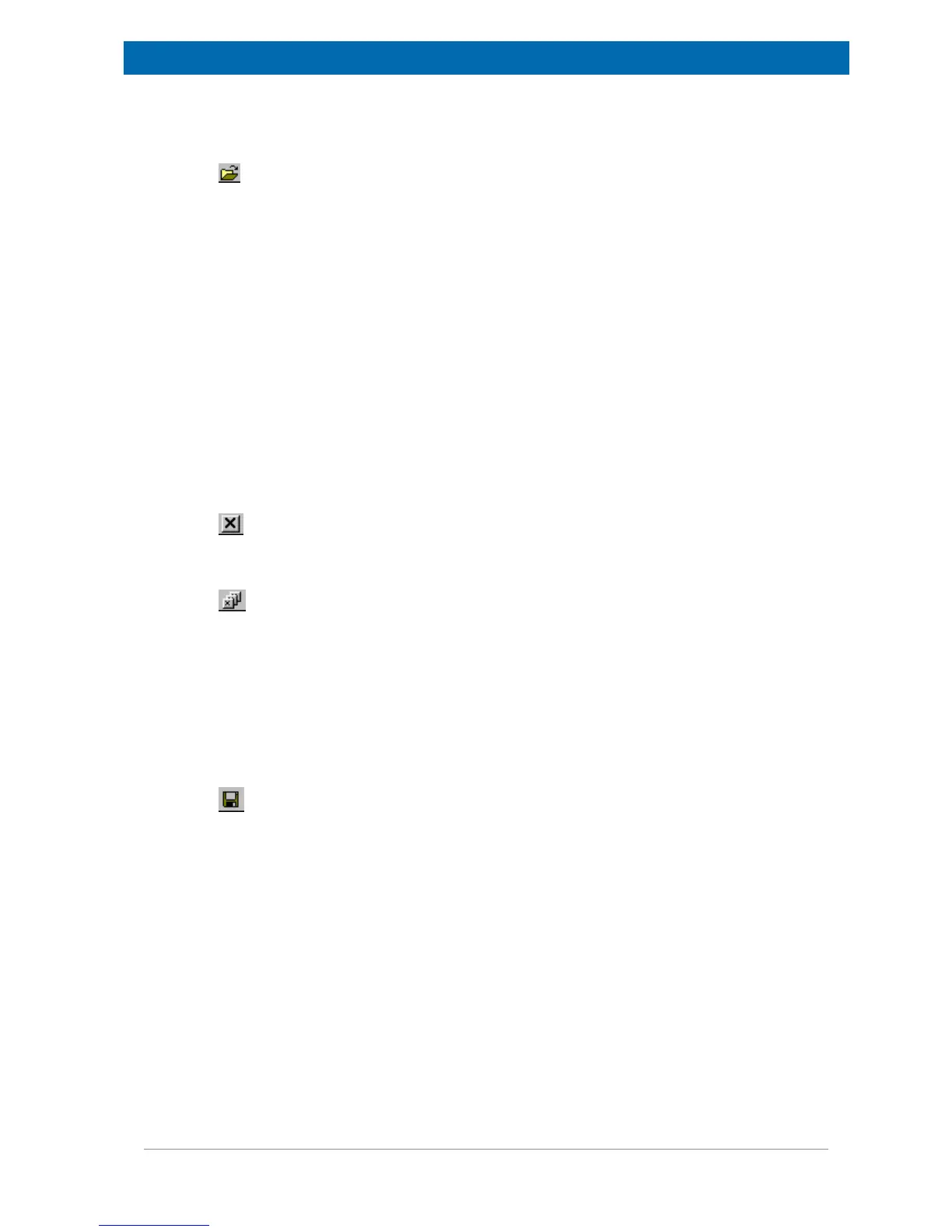The minispec Menu Functions
E1400011_1_001
43
The Open Command
Shortcuts: Standard Tool Bar:
Keys: CTRL+O
Use this command to open an existing document in a new window.
One can select either:
• A complete minispec application (filename extension .app) consisting of maximum four
windows: an editor window with ASCII-text in ExpSpel programming language; the Signal
Window with the measured signals; the Result Box; and in some cases a spreadsheet.
• Measured signals (filename extension .sig) and measured data Result Boxes (file name
extension .mdt) separated from its minispec application.
• Diagnostics files.
The Close Command
Use this command to close all windows in the active application or document.
If the focus is on one of the four views (windows) of a minispec application, the complete
minispec application with all views will be closed.
Shortcut: Standard Tool Bar:
If you want to close all applications use:
Shortcut: Standard Tool Bar:
The Save command (Save As, Save Copy As)
Use the Save command to save the active document to its current name and directory. When
you save a document for the first time, the minispec software displays the Save Copy As
dialog box for input of a name. If you want to change the name and directory of an existing
document before you save it, choose the Save Copy As command.
If you want to make a copy of an existing document, choose the Save Copy As... command.
Shortcuts: Standard Tool Bar:
Keys: CTRL+S
The Save Setup Command
The Result box displays results derived from the NMR data (after evaluation steps defined in
the minispec application). Results are automatically saved as ASCII text at intervals (file
extension: .mdt ).
To set the parameters for the save procedure, select Save Setup from the result box file
menu: