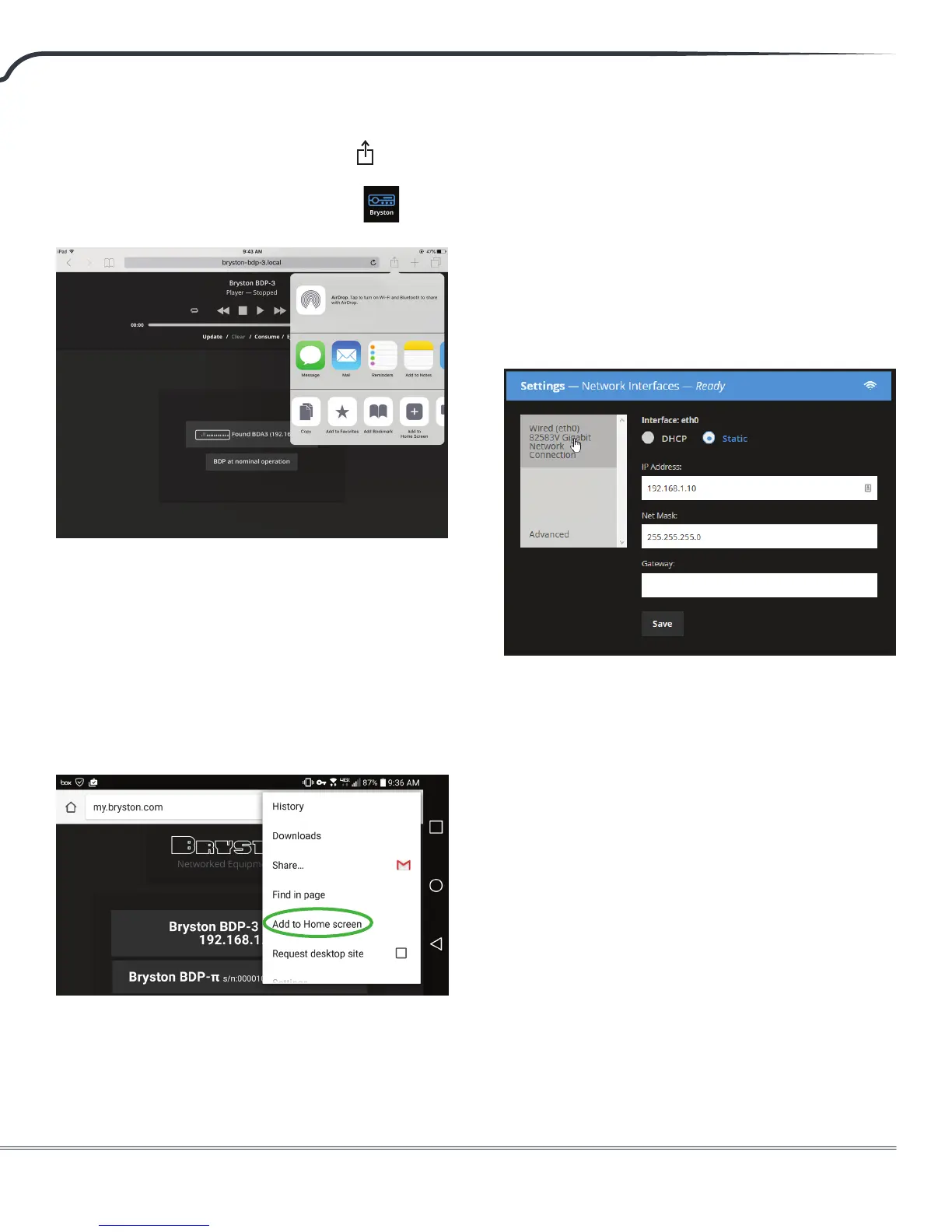BDP-3 High Resolution DIgital Music Player
7
access it just like an app by pressing the button,
the pressing Add to Home Screen. Your home
screen will then have a new Bryston icon which
can be used to open the WebUI.
Android
Android clients may also use a web browser to
access the WebUI via my.bryston.com or directly by
entering the numerical IP address in the address
bar of your browser of choice. The IP address is
assigned by the router. Save a shortcut on the home
screen by tapping the 3 vertical dots in the upper
right corner of your browser window and selecting
“Add to Home screen”.
Fixed IP address
If your router periodically changes the IP address
of your BDP, you have two options for xing the IP
address.
Setting Static IP: Use the BDP WebUI menu to set
your BDP to a static IP address by clicking Network
Interfaces under settings. Then click Wired (eth0).
You can change IP assignment from DHCP to Static.
Note that it is prudent to choose a static IP address
that is outside the range of DHCP reservation set
in the router. Some routers are tolerant of static
IP addresses within the DHCP range, but a router
can inadvertently assign the intended static IP
to another device unless you choose an address
outside the DHCP range.
DHCP Reservation in Router: Instead of setting a
static IP from within the BDP’s settings menu, you
may choose to use a DHCP reservation rule within
your router’s settings to ensure that the router
always assigns the same address to the BDP. Please
consult your specic router user documentation to
learn how.