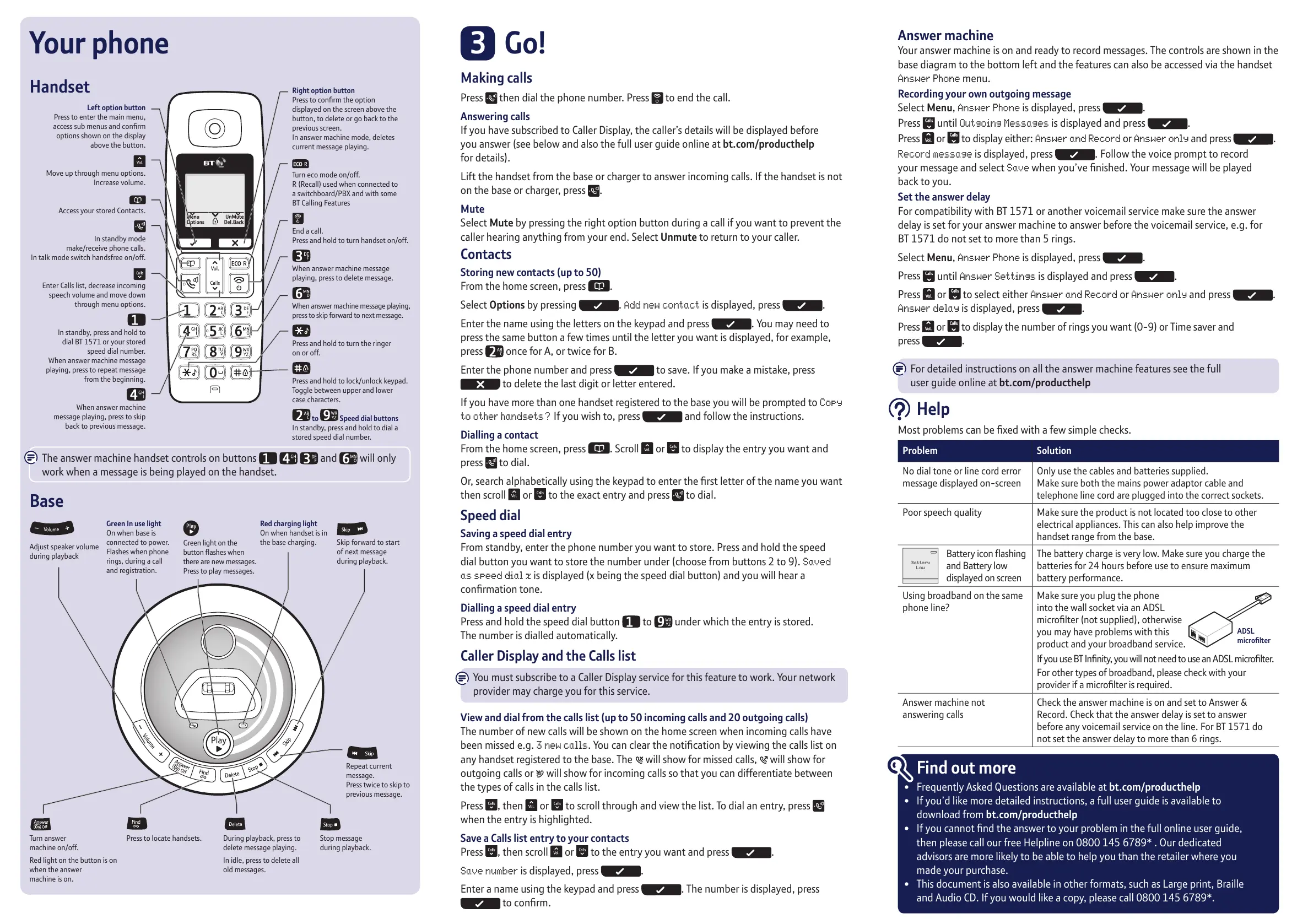Answer machine
Your answer machine is on and ready to record messages. The controls are shown in the
base diagram to the bottom left and the features can also be accessed via the handset
Answer
Phone
menu.
Recording your own outgoing message
Select Menu,
Answer
Phone
is displayed, press .
Press
until
Outgoing
Messages
is displayed and press .
Press
Vol.
or
to display either:
Answer
and
Record
or
Answer
only
and press .
Record
message
is displayed, press . Follow the voice prompt to record
your message and select
Save
when you’ve finished. Your message will be played
back to you.
Set the answer delay
For compatibility with BT 1571 or another voicemail service make sure the answer
delay is set for your answer machine to answer before the voicemail service, e.g. for
BT 1571 do not set to more than 5 rings.
Select Menu,
Answer
Phone
is displayed, press .
Press
until
Answer
Settings
is displayed and press .
Press
Vol.
or
to select either
Answer
and
Record
or
Answer
only
and press .
Answer
delay
is displayed, press .
Press
Vol.
or
to display the number of rings you want (0-9) or Time saver and
press
.
For detailed instructions on all the answer machine features see the full
user guide online at bt.com/producthelp
3 Go!
Making calls
Press then dial the phone number. Press to end the call.
Answering calls
If you have subscribed to Caller Display, the caller’s details will be displayed before
you answer (see below and also the full user guide online at bt.com/producthelp
for details).
Lift the handset from the base or charger to answer incoming calls. If the handset is not
on the base or charger, press
.
Mute
Select Mute by pressing the right option button during a call if you want to prevent the
caller hearing anything from your end. Select Unmute to return to your caller.
Contacts
Storing new contacts (up to 50)
From the home screen, press .
Select Options by pressing
.
Add
new
contact
is displayed, press .
Enter the name using the letters on the keypad and press
. You may need to
press the same button a few times until the letter you want is displayed, for example,
press once for A, or twice for B.
Enter the phone number and press
to save. If you make a mistake, press
to delete the last digit or letter entered.
If you have more than one handset registered to the base you will be prompted to
Copy
to
other
handsets?
If you wish to, press and follow the instructions.
Dialling a contact
From the home screen, press
. Scroll or to display the entry you want and
press to dial.
Or, search alphabetically using the keypad to enter the first letter of the name you want
then scroll
or to the exact entry and press to dial.
Speed dial
Saving a speed dial entry
From standby, enter the phone number you want to store. Press and hold the speed
dial button you want to store the number under (choose from buttons 2 to 9).
Saved
as
speed
dial
x
is displayed (x being the speed dial button) and you will hear a
confirmation tone.
Dialling a speed dial entry
Press and hold the speed dial button
to under which the entry is stored.
The number is dialled automatically.
Caller Display and the Calls list
You must subscribe to a Caller Display service for this feature to work. Your network
provider may charge you for this service.
View and dial from the calls list (up to 50 incoming calls and 20 outgoing calls)
The number of new calls will be shown on the home screen when incoming calls have
been missed e.g.
3
new
calls
. You can clear the notification by viewing the calls list on
any handset registered to the base. The
will show for missed calls, will show for
outgoing calls or will show for incoming calls so that you can differentiate between
the types of calls in the calls list.
Press
, then or to scroll through and view the list. To dial an entry, press
when the entry is highlighted.
Save a Calls list entry to your contacts
Press
, then scroll or to the entry you want and press .
Save
number
is displayed, press .
Enter a name using the keypad and press
. The number is displayed, press
to confirm.
Your phone
Handset
Base
ADSL
microfilter
Find out more
• Frequently Asked Questions are available at bt.com/producthelp
• If you’d like more detailed instructions, a full user guide is available to
download from bt.com/producthelp
• If you cannot find the answer to your problem in the full online user guide,
then please call our free Helpline on 0800 145 6789* . Our dedicated
advisors are more likely to be able to help you than the retailer where you
made your purchase.
• This document is also available in other formats, such as Large print, Braille
and Audio CD. If you would like a copy, please call 0800 145 6789*.
The answer machine handset controls on buttons
and will only
work when a message is being played on the handset.
Help
Most problems can be fixed with a few simple checks.
Problem Solution
No dial tone or line cord error
message displayed on-screen
Only use the cables and batteries supplied.
Make sure both the mains power adaptor cable and
telephone line cord are plugged into the correct sockets.
Poor speech quality Make sure the product is not located too close to other
electrical appliances. This can also help improve the
handset range from the base.
Battery icon flashing
and Battery low
displayed on screen
The battery charge is very low. Make sure you charge the
batteries for 24 hours before use to ensure maximum
battery performance.
Using broadband on the same
phone line?
Make sure you plug the phone
into the wall socket via an ADSL
microfilter (not supplied), otherwise
you may have problems with this
product and your broadband service.
If you use BT Infinity, you will not need to use an ADSL microfilter.
For other types of broadband, please check with your
provider if a microfilter is required.
Answer machine not
answering calls
Check the answer machine is on and set to Answer &
Record. Check that the answer delay is set to answer
before any voicemail service on the line. For BT 1571 do
not set the answer delay to more than 6 rings.
Left option button
Press to enter the main menu,
access sub menus and confirm
options shown on the display
above the button.
Move up through menu options.
Increase volume.
Access your stored Contacts.
In standby mode
make/receive phone calls.
In talk mode switch handsfree on/off.
Enter Calls list, decrease incoming
speech volume and move down
through menu options.
In standby, press and hold to
dial BT 1571 or your stored
speed dial number.
When answer machine message
playing, press to repeat message
from the beginning.
When answer machine
message playing, press to skip
back to previous message.
Right option button
Press to confirm the option
displayed on the screen above the
button, to delete or go back to the
previous screen.
In answer machine mode, deletes
current message playing.
Turn eco mode on/off.
R (Recall) used when connected to
a switchboard/PBX and with some
BT Calling Features
End a call.
Press and hold to turn handset on/off.
When answer machine message
playing, press to delete message.
When answer machine message playing,
press to skip forward to next message.
Press and hold to turn the ringer
on or off.
Press and hold to lock/unlock keypad.
Toggle between upper and lower
case characters.
to Speed dial buttons
In standby, press and hold to dial a
stored speed dial number.
Adjust speaker volume
during playback
Green In use light
On when base is
connected to power.
Flashes when phone
rings, during a call
and registration.
Green light on the
button flashes when
there are new messages.
Press to play messages.
Red charging light
On when handset is in
the base charging.
Skip forward to start
of next message
during playback.
Turn answer
machine on/off.
Red light on the button is on
when the answer
machine is on.
Press to locate handsets. During playback, press to
delete message playing.
In idle, press to delete all
old messages.
Stop message
during playback.
Repeat current
message.
Press twice to skip to
previous message.
Battery
Low
3751 BT3510 (Zinc TAM Disc Base) QSG Iss.4 [1].indd 2 17/05/2017 16:22