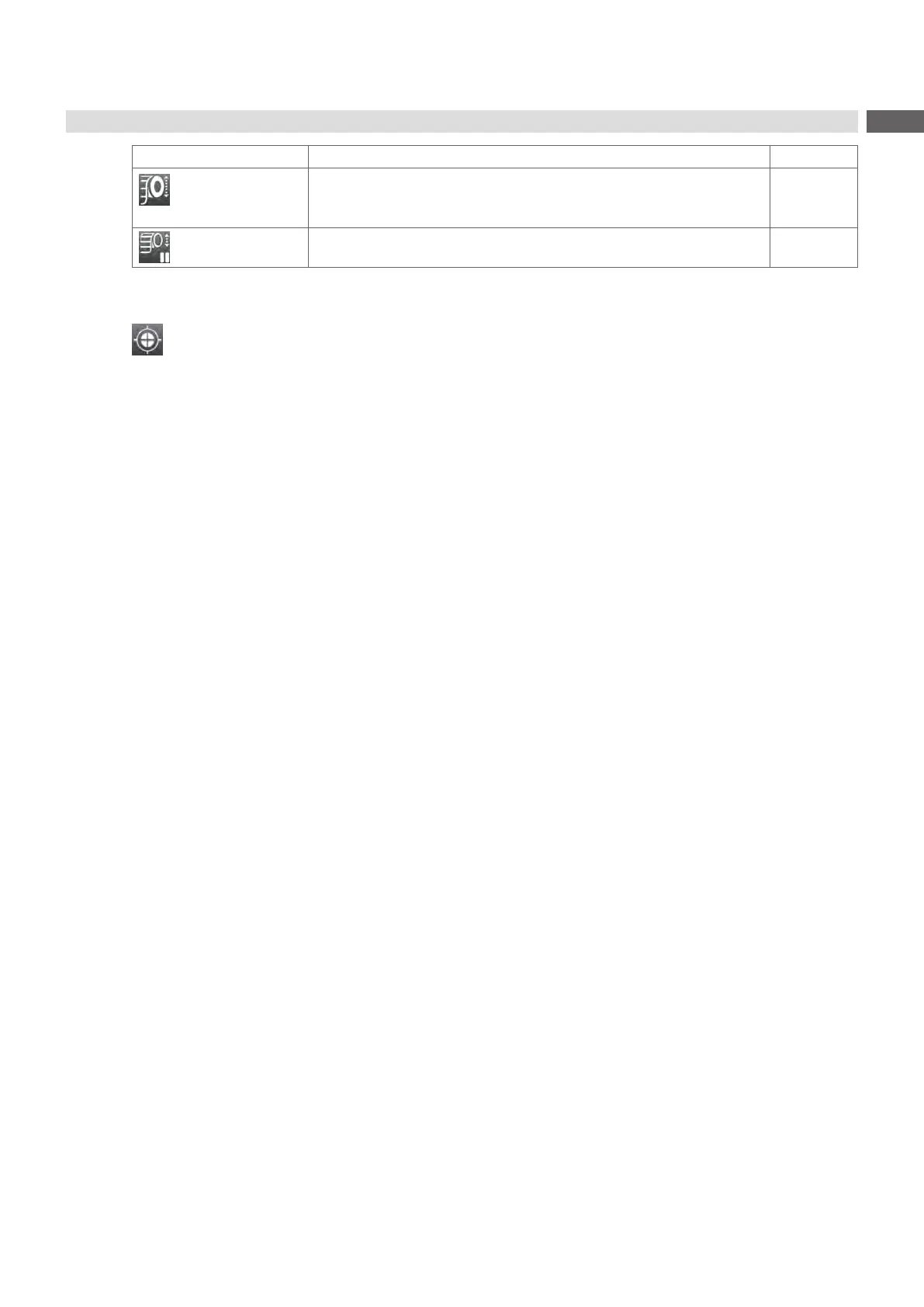19
6 Conguration
Parameter Meaning Default
Warn level labels
Only at HERMES Q!
Threshold diameter (80–240 mm) of the label supply roll, if the value is
undershot the "labels low" message will be activated.
Off
Pause on warning The print job will be interrupted when the "labels low" message appears Off
Table 6 Parameters of the Setup > Labels menu
Sensor kalibrieren
SQUIX / EOS / HERMES Q / PX Q
Start menu.
Select Extras > Calibrate label sensor.
The display shows Step 1/2 Remove labels.
Remove labels and select Continue.
After a few seconds the display shows Step 2/2 Insert liner.
Insert the liner without labels and select Continue.
After a few seconds the message Sensor successfully calibrated appears.
The display shows the characteristic values of the sensors e.g. Brightness 12-28.
Select Continue to quit the function.
MACH 4S
Start menu.
Select Extras > Calibrate label sensor.
The display shows Step 1/4 Remove labels and ribbon.
Perform step 1 and select Continue.
After a few seconds the display shows Step 2/4 Insert liner.
Perform step 2 and select Continue.
The display shows Step 3/4 Remove liner, insert ribbon.
Perform step 3 and select Continue.
The display shows Step 4/4 Insert liner and ribbon.
Perform step 4 and select Continue.
After a few seconds the message Sensor successfully calibrated appears.
The display shows the characteristic values of the sensors e.g. Brightness 2-5 / 18-111.
Select Continue to quit the function.