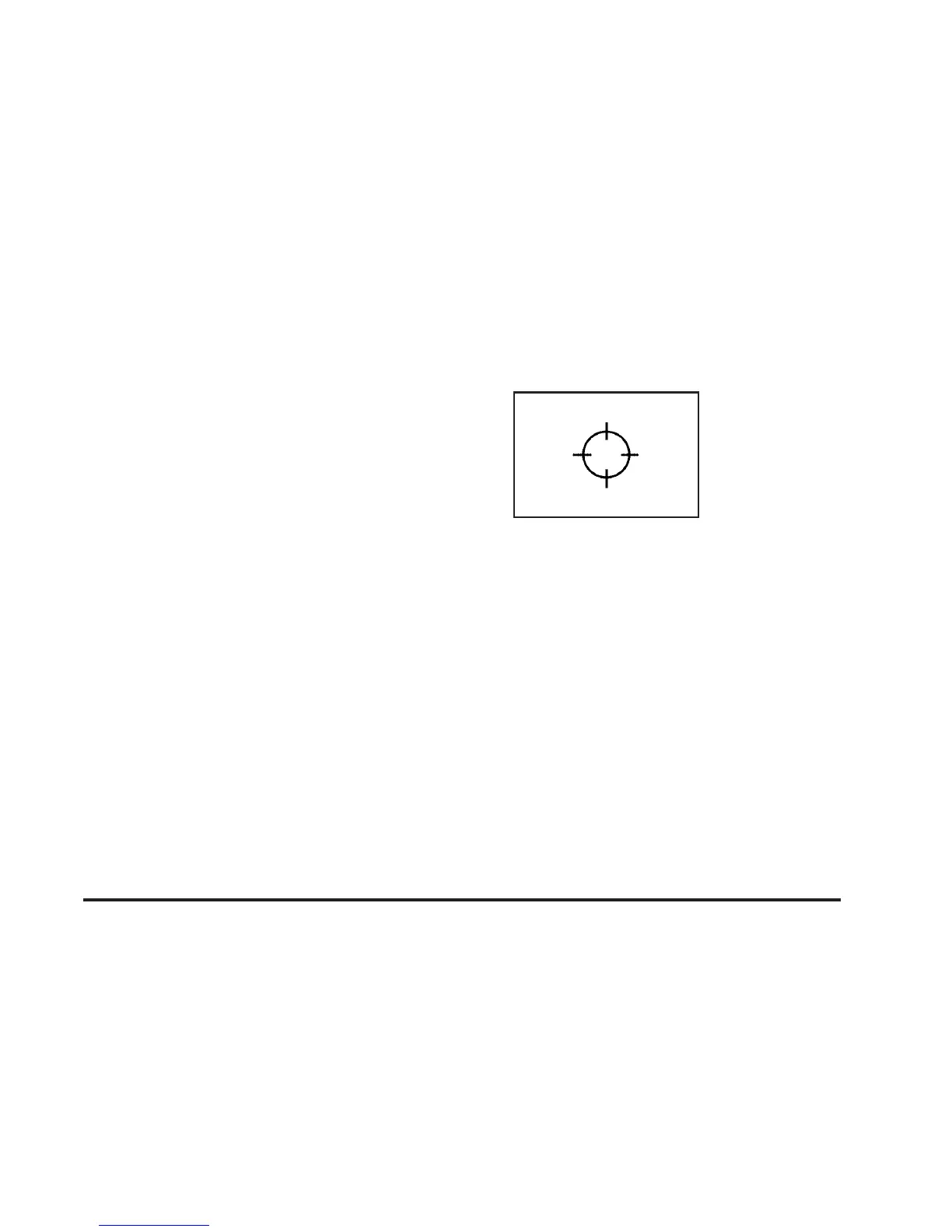Setting the Search Area
See Destination on page 2-11 for information on
changing the search area.
Map Adjustments
The system allows you to adjust the scale of view on
the map. Also, as you drive, the map will scroll
automatically based on the direction you are traveling.
Map Scales
V
/ U (Zoom In/Zoom Out): Change the level of
map detail by either zooming in or zooming out using the
screen buttons or by touching the scale on the bar.
The scale will appear on the screen once the zoom in
or zoom out screen buttons are selected. The system
will adjust the map accordingly. The scale of a map can
range from 150 ft. (45 m) to 250 mi. (402 km). To
change English and metric, see “Driver Information
Center, DIC Controls and Displays” in the Index of your
vehicle’s owner manual.
Scrolling the Map
Touch anywhere on the
map screen and the scroll
symbol will appear.
Use this feature to scroll
across the map.
Move your finger in any direction on the map screen
and the map will continue to scroll in that direction until
you remove your finger.
If scrolling while your vehicle is in PARK (P), the system
will scroll initially at a slower rate. It will increase if
you continue touching the map screen.
If scrolling while your vehicle is in motion, you have one
scroll speed and a limited distance to scroll. You
have to keep touching the map screen to scroll for a
longer distance.
If you have used the scroll feature to scroll the map
and your vehicle icon becomes lost, press the Nav
(Navigation) key to return to the current vehicle location
on the map.
2-5
