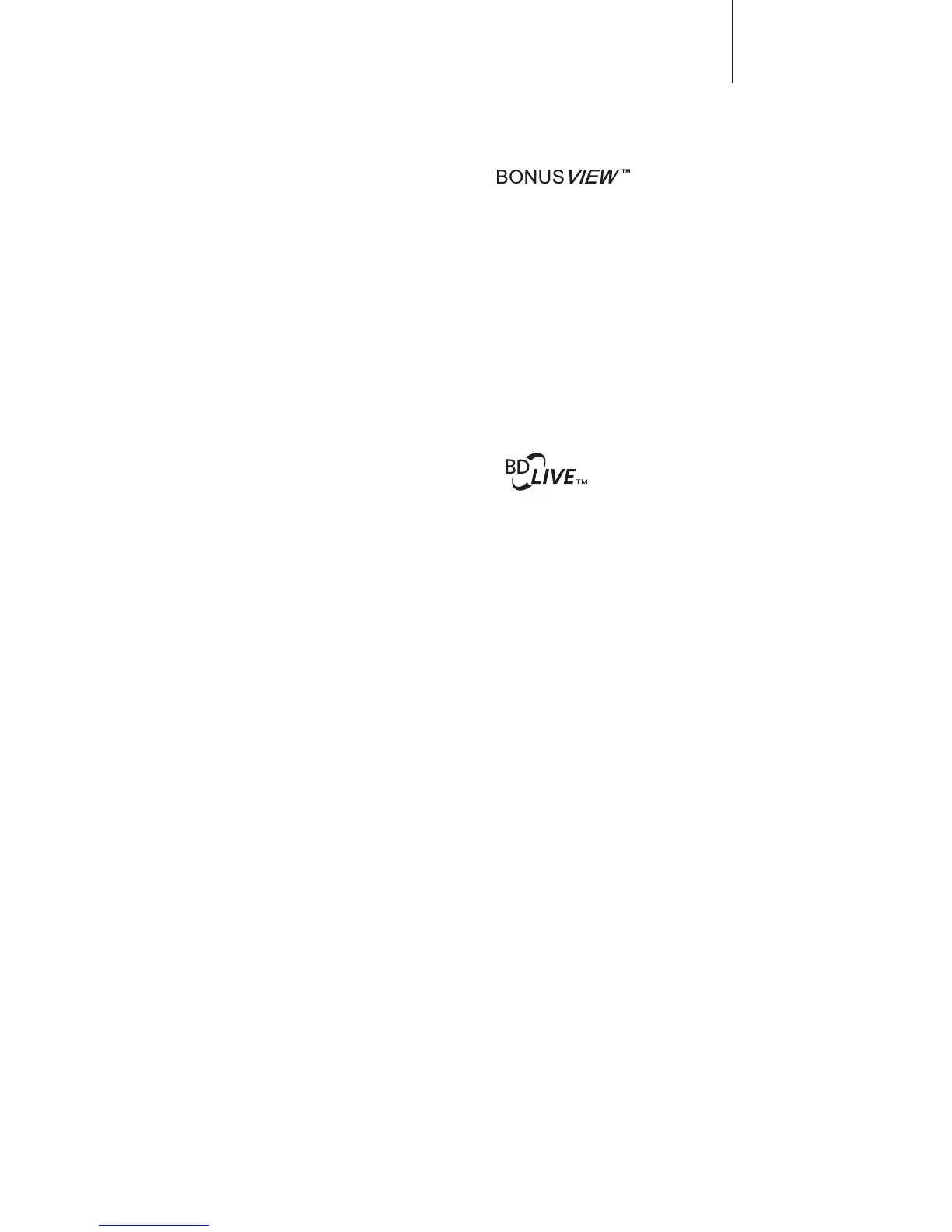Notes:
• Audio Return Channel (ARC) is a feature introduced in HDMI v1.4, which allows
you to send digital audio signals from the television back to the player or receiver.
Instead of listening through TV speakers, ARC allows the sound to be processed
and produced by the home theater audio system.
• An HDMI 1.4 cable is required and you need to make sure the HDMI input port
on the TV is ARC capable. Usually, ARC has to be enabled in the TV’s settings.
• Volume control does not apply to the digital audio/video outputs (HDMI, Coaxial
and Optical). The remote can alternatively be made to control the volume (plus
source change, mute, on/o and zone 2 where available) of most CX range AV
Receivers and ampliers. See the previous section on the remote control for full
details.
Playback by chapter or track number
During the playback of a disc, you can use the numerical buttons on the remote
control to directly jump to a specied chapter or track number. For example:
1. To select the seventh track, press the number 7 button on the remote.
2. To select the 16th track, press the number 1 button followed by the number 6
button in quick succession.
Note: Certain DVD-Audio and Blu-ray Discs may not allow for direct chapter
selection.
Playback from a specic location on DVD and Blu-ray
discs
During the playback of a DVD or Blu-ray Disc, you may specify a location to start
playback by entering the title, chapter or time directly. Press the GoTo button to
bring up the on-screen display.
At the top of the video screen, an on-screen display status banner will appear with
the following components (from left to right): Playing Status, Title (for instance 1/2
meaning 1st of 2 titles currently playing), Chapter (for instance 3/12 meaning the
3rd of 12 chapters is currently playing), the Time Counter, a Progress Indicator bar,
and the Total Time.
After pressing the Go To button for the rst time, the cursor will be positioned at the
Time Counter. This is the Time Search mode.
Each subsequent press of the Go To button will switch the search mode in the
following sequence: Chapter Search, Title Search and back to Time Search. The
back and forward arrows can also be used to switch between the dierent modes.
1. Time search: Searches for a specic time within the currently playing title. Use
the Number or Arrow buttons to enter the hours, minutes and seconds for your
specic search and press the Enter button to go there.
2. Chapter search: Allows you to search for a particular chapter. Use the Number
or Arrow buttons to enter or select the chapter number and press the Enter
button to go there.
3. Title search: Allows you to search for a particular title. Use the Number or Arrow
buttons to enter or select the title number and press the Enter button to go there.
Notes:
• Some discs may prohibit the search operation. You will not be able to select
a search location, or you may get an "invalid operation" icon after specifying a
search location.
• Some Blu-ray Discs feature their own search.
Picture-in-Picture and secondary audio
Certain Blu-ray discs contain secondary video (Picture-in-Picture/PIP) and
secondary audio. This feature is often called BONUSVIEW. When such a disc is
played, a Picture-in-Picture mark (PIP Mark) and a Secondary Audio Program Mark
(SAP Mark) may be displayed on the screen to alert you to the availability of the
secondary audio/video content.
The disc menu usually features interactive controls to turn on/o the Picture-in-
Picture video and Secondary Audio Program. Please use those controls to select
the desired secondary audio/video content.
Both PIP and SAP functions can be access via the Option button on the remote.
Please use this button to turn the function on/o or select from multiple secondary
audio tracks. Secondary Audio Programs are generally only available when Picture-
in-Picture is shown.
Note:
• This function is available only when the discs are recorded with secondary video
and audio programs.
• The PIP and SAP Marks on the screen (which alert the user to the presence of
these functions on the disc) can be turned o using the Setup menu of the player.
Some Blu-ray disc titles are released with the BD-Live feature. BD-Live oers extra
downloadable contents and additional online interactive programs. The available
BD-Live content varies by disc and studio, and may include additional subtitles,
commentaries, preview trailers, games, and online chat. The player needs to be
connected to the Internet in order to play BD-Live contents.
Depending on how the studios organise their BD-Live contents, some Blu-ray
discs may start downloading BD-Live content when playback starts; some have a
BD-Live selection on its main menu; some may show a prompt to ask whether you
would like to start downloading; and some may ask you to sign up for a membership
or account. Please follow the instructions that come with the disc to enjoy BD-Live
contents.
Your Internet connection speed, the overall Internet trac situation and the capacity
of the BD-Live content servers can all aect how fast BD-Live content can be
downloaded. If you encounter slow downloading or intermittent playback, please
play the disc without accessing the BD-Live features, or try again at a dierent time.
When you use the BD-Live feature, the player or disc ID and your IP (Internet
Protocol) address may be sent to the content provider via the Internet. Generally,
no personally identiable information is sent. However technologies exist to match
your IP address to a certain geographical area or service provider. Your Internet
service provider also has the knowledge of who is using which IP address. If the
BD-Live content provider requires you to login using a membership or account,
the content provider will have access to your membership or account information.
Please check with your Internet service provider and the BD-Live content providers
for their privacy policy.
You can also choose to restrict BD-Live access using the player's Setup menu.
