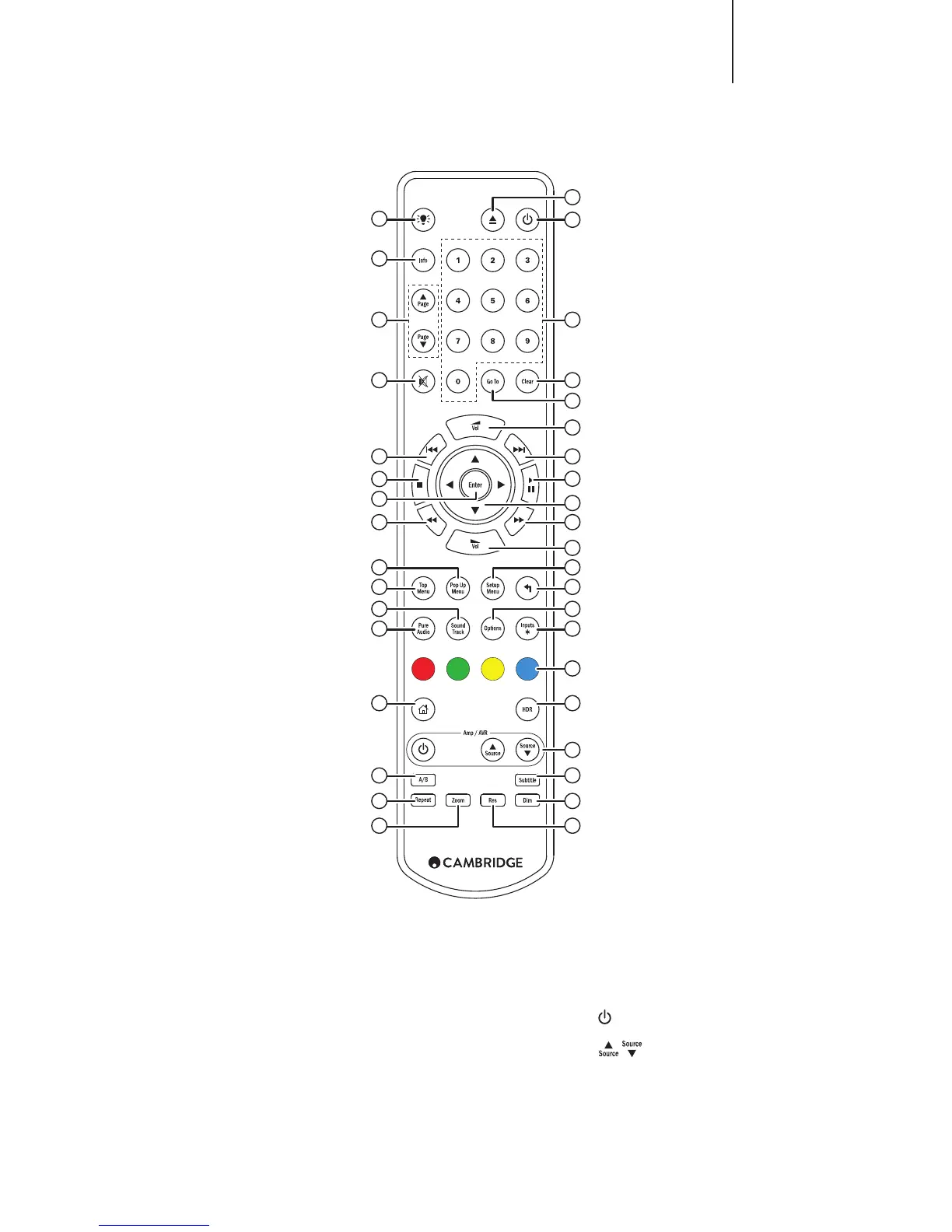Remote control
The CXUHD is supplied with a remote control. Insert the
supplied AAA batteries to activate.
1. Backlight button
Illuminates the buttons.
2. Open/Close
Press to Open or Close the disc loading drawer.
Note: Pressing Play when the drawer is open will also close
the drawer.
3. Standby/On
Switches the unit between Standby mode (indicated by
dim power LED) and On (indicated by bright power LED).
Standby mode is a low power mode where the power
consumption is less than 0.5 Watts. The unit should be left
in Standby mode when not in use.
This product has APD (Auto Power Down) enabled as
default. After inactivity of 30 minutes, the product will
automatically switch to Standby. See later section for
further details.
4. Info
Press to show/hide the on screen information display.
5. Page / Page
Show previous/next page.
6. Numerical buttons
Used to enter numeric values such as the number of a
desired chapter or track to go to.
7. Mute
(Cambridge Audio CXR/TVB2/TV2/CXA)
8. Clear
Press to remove current track programs.
9. Go To
Press once to bring up an OSD bar showing (from left to
right) Playing Status, Title, Chapter, Time Counter, Progress
Indicator, and Total Time. After pressing the Go To button
for the rst time, the cursor will be positioned at the Time
Counter. This is the "Time Search" mode. Each subsequent
press of the Go To button moves the cursor from Time to
Chapter to Title and back round. Use the Numerical or
Navigation button to enter the hours, minutes and seconds
for your specied search and press the Enter button.
10. Volume
(Cambridge Audio CXR/TVB2/TV2/CXA).
11. Skip
Right Skip – Press once to skip forward by one track/
chapter on the disc.
Left Skip – Press once to skip backward by one track/
chapter on the disc.
12. Stop
Press to stop current playback.
13. Play/Pause
Press to play or pause playback.
14. Enter
Press to accept the item/function highlighted in the menu.
15. Navigation
Press the directional arrows to move around menus.
16. Scan
Scan forwards and backwards.
17. Pop up menu
Show BD pop-up menu or DVD menu.
18. Setup menu
Press to enter the Setup menu. Please refer to the "Blu-ray
player setup" section of this manual for more information.
19. Top menu
Show BD top menu or DVD title menu.
20. Back
Press to return to the previous menu.
21. Sound track
Press to change soundtrack where available.
22. Options
For Blue-ray/DVD disc, Press to access Subtitle Adj, 3D,
Zoom, Angle, PIP, SAP.
For CD disc, press to access Shue/Random, Repeat.
This button varies by disc type.
23. Pure audio
Turn o the video outputs and Front panel display.
24. Inputs
Press to cycle between Playback from the BD player itself
and the dierent digital inputs.
25. Colour buttons
These button functions varies See later section of the
manual.
26. Home
Press to go to the Home menu. The home menu allows
access to Playback from disc, connected hard-drives,
network or the internet.
27. HDR
Choose the output mode for High-Dynamic Range content.
28. Amp/AVR control buttons
The CXUHD remote volume up down buttons can be made
to control a Cambridge Audio amplier or AV receiver.
Note: These buttons are by default set to transmit the
codes for the CXUHD itself.
For AV receiver mode, remove the batteries and leave
for 5 minutes before re-inserting the batteries while holding
down the 'Red' button.
For Amplier mode, remove the batteries and leave for 5
minutes before re-inserting the batteries while holding down
the 'Green' button.
Once you have done this the Volume buttons will control
your Cambridge Audio AV receiver or Amplier instead. The
buttons below will also be available as follows:
Press to switch the amplier/AV receiver between
Standby mode and On.
Press to scroll through the amplier/AV source
inputs one by one.
29. A/B
Press to mark a segment between A and B for repeated
playback. The rst press marks point A, the second press
marks point B.
1
4
5
7
11
12
14
2
3
6
8
9
10
11
13
15
1616
17
19
21
23
26
29
31
33
10
18
20
22
24
25
27
28
30
32
34
