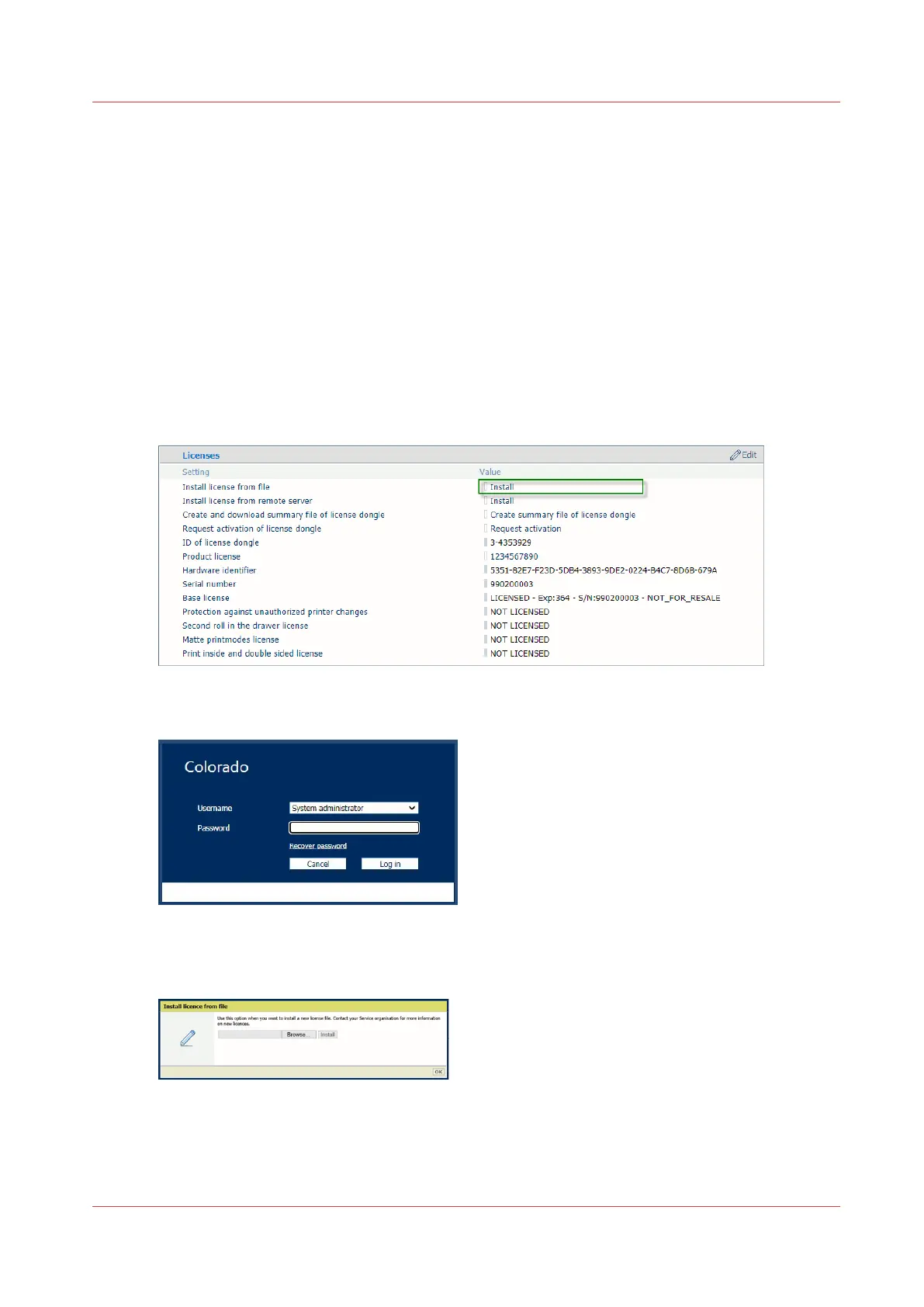Install a license received via e-mail
Introduction
This procedure describes how to install the license file once received via e-mail.
How to install a license
Procedure
1.
Save the received zipped license file on the workstation.
2.
Open the Settings Editor.
3.
Go to [Support]→[Licenses]→[Licenses].
4.
Click [Install].
5.
The System Administrator login window opens:
Enter the System Administrator password and click [Log in].
6.
The Install license from file window opens:
7.
Browse to the workstation directory where you saved the new zipped license file.
Install a license received via e-mail
Chapter 9 - Troubleshooting and support 319
