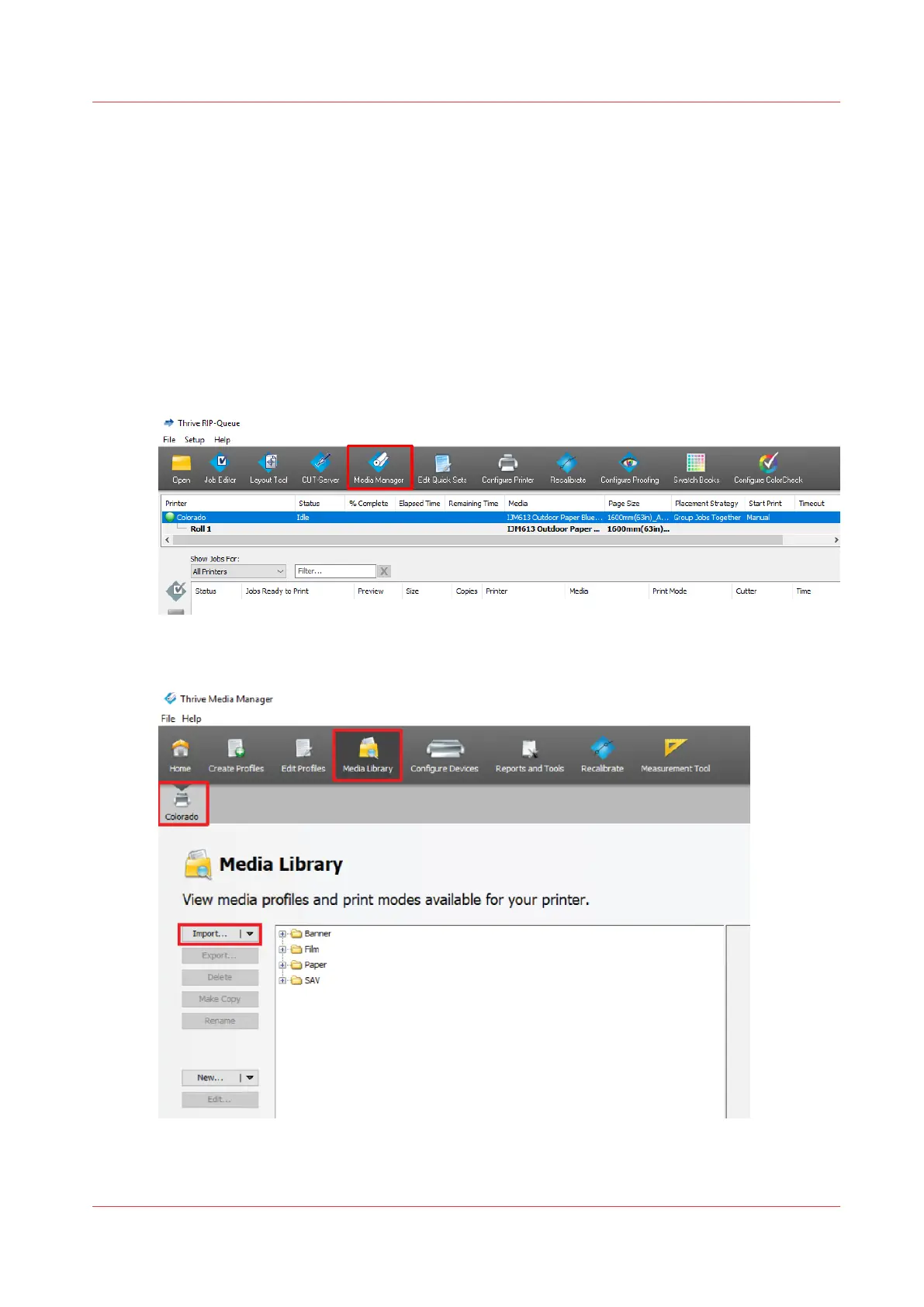S
Sherry DennisJul 28, 2025
What to do if the leading edge of media is not straight on Canon Colorado 1650 Printer?
- JJames WillisJul 28, 2025
If the leading edge of the media roll loaded in the drawer isn't cut straight, the Canon Printer might fail to detect the leading edge or could print on the platen. Ensure the leading edge is straight.