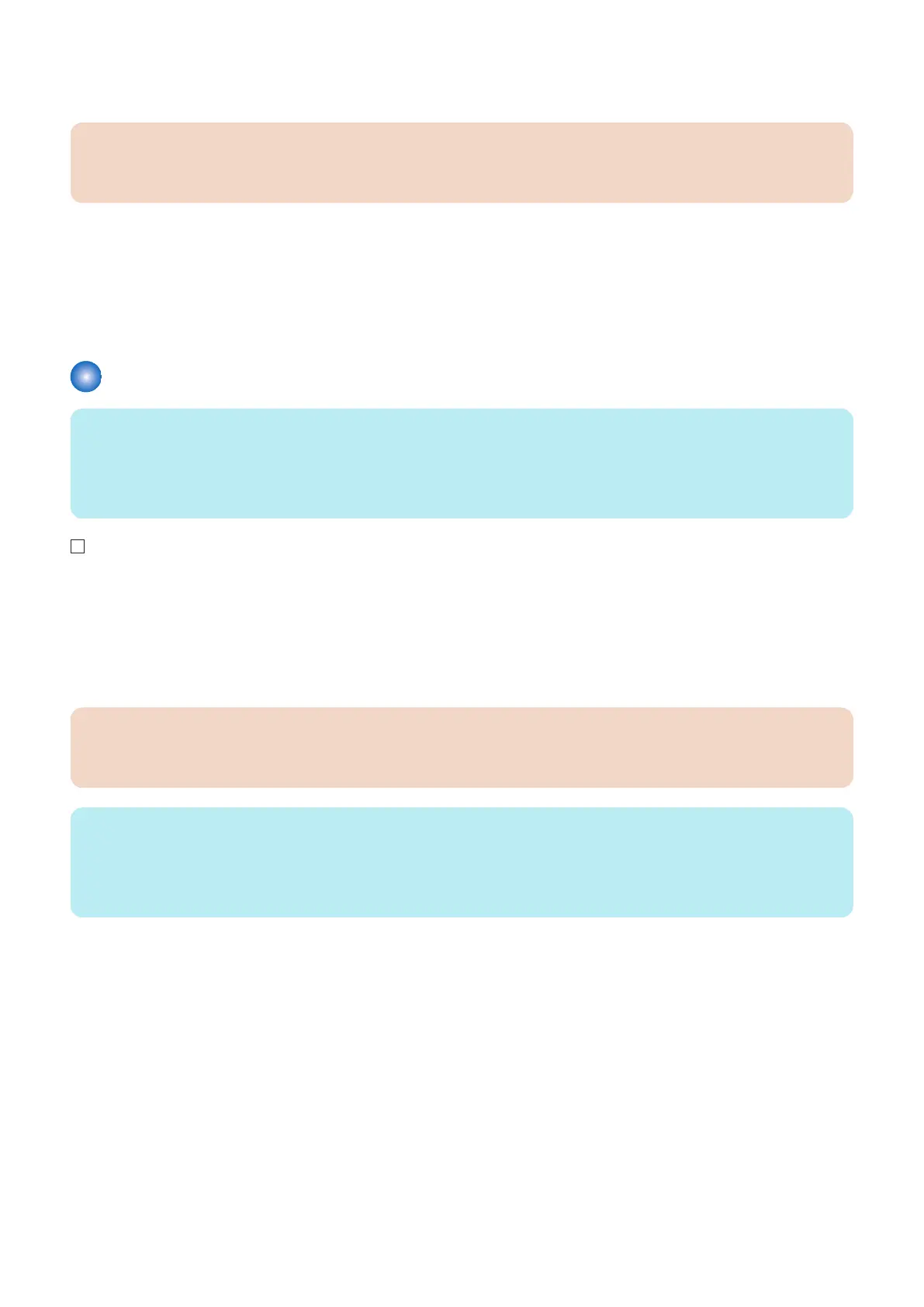6. Select [Initialize When Using Full Adjust] and select [ON], and press [OK]. (The color of the button changes to
orange.)
CAUTION:
If the gradation performance is wrong on outputting the image, set [Initialize When Using Full Adjust] and perform the Auto
Adjust Gradation.
7. Press [Full Adjust].
8. Select the paper source (the paper source where standard type paper is loaded) for test print, and press [OK].
9. Press [Start Printing]. (Test page is output)
10. After that, follow the instructions on the screen to read the test page.
Register Paper to Adjust
NOTE:
When auto gradation adjustment is executed with the following modes, be sure to perform [Register Paper to Adjust] for each
mode in the following steps.
• C170 : [Plain], [Heavy 1], [Heavy 2 - 9]
• C165 : [Plain / Heavy 1], [Heavy 2 - 9]
1. Place standard type paper and paper which is used by the user in paper sources and make settings. (See “Deck
Settings” on page 82 and “Cassette Settings” on page 84.)
2. Log in as a system manager.
Factory default password is as follows.
• System administration division ID : Administrator
• System administration password : 7654321
CAUTION:
When [System Manager Information Settings] is set, it is required to log in as a system manager in accordance with
instructions from the user administrator.
NOTE:
If the mode buttons are displayed, be sure to select the following modes after [Auto Adjust Gradation], and then select [Register
Paper to Adjust].
• C170 : [Plain], [Heavy 1], [Heavy 2 - 9]
• C165 : [Plain / Heavy 1], [Heavy 2 - 9]
3. Select Settings/Registration > [Adjustment/Maintenance] > [Adjust Image Quality] > [Auto Adjust Gradation] >
[Register Paper to Adjust].
4. Select [Paper to Adjust 1] and press [Next].
5. Select [Standard] and press [Next].
6. Select the paper source where standard type paper is loaded and press [Next].
7. Press [Start Printing].
8. Set the output image on the Copyboard and press [Start Scanning].
9. Select the paper which is used by the user and press [Next].
10. Press [Start Printing].
11. Set the output image on the Copyboard and press [Start Scanning].
2. Host Machine
74
