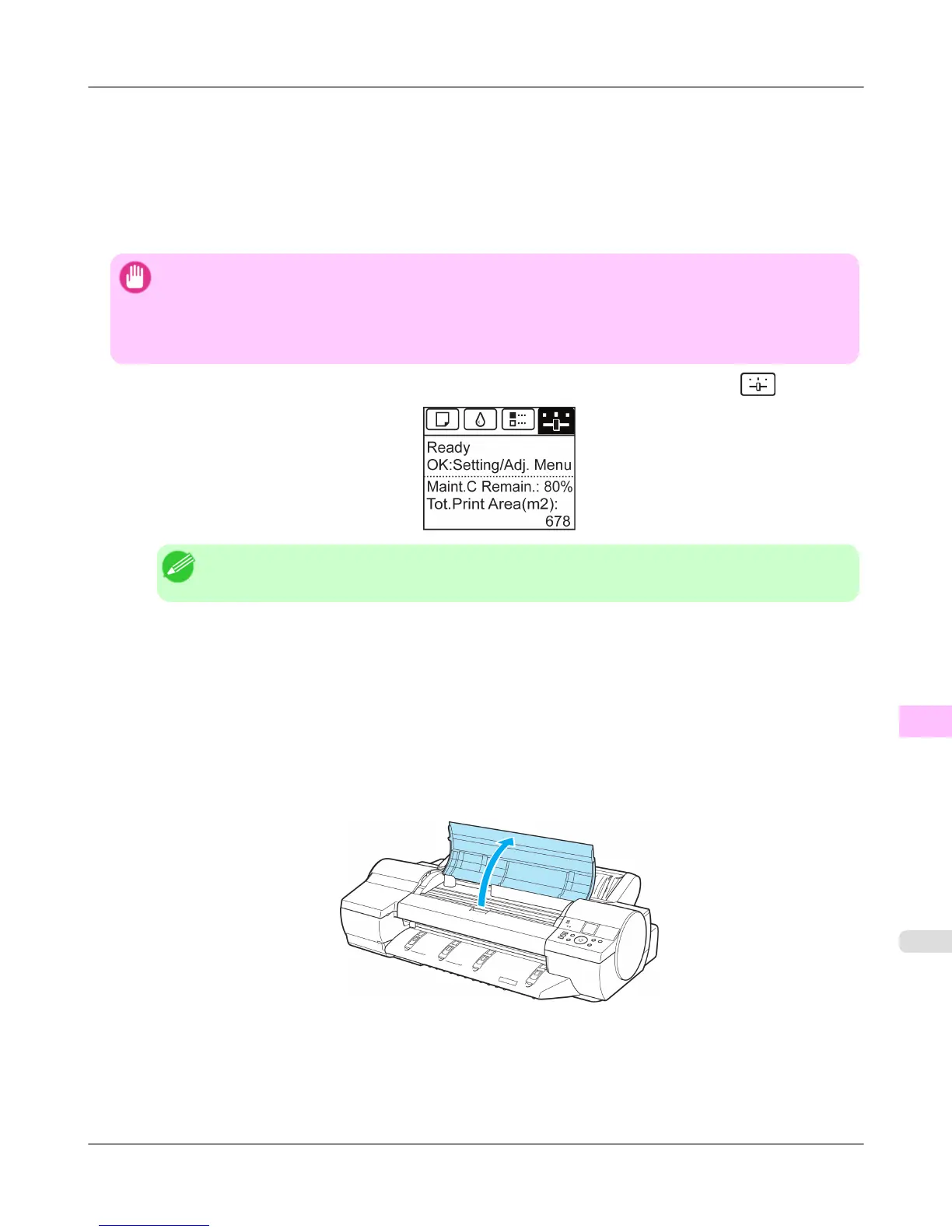• After borderless printing
• After printing on small paper
• After printing on paper that generates a lot of cutting debris
• If you have replaced the roll
• After printing on paper that generates a lot of paper dust
• If the message "Blue platen switch is dirty." is displayed
Important
• If the Platen inside the Top Cover becomes dirty, it may soil the underside of paper. We recommend cleaning
the Platen after borderless printing or printing on small paper.
• If the Ejection Guide is dirty, it may soil the edge of the paper when the paper is cut. We recommend clean-
ing the Ejection Guide even if it does not appear dirty, because it may actually be covered with paper dust.
1. On the Tab Selection screen of the Control Panel, press ◀ or ▶ to select the Settings/Adj. tab ( ).
Note
• If the Tab Selection screen is not displayed, press the Menu button.
2. Press the OK button.
The Set./Adj. Menu is displayed.
3. Press ▲ or ▼ to select Maintenance, and then press the OK button.
4. Press ▲ or ▼ to select Clean Platen, and then press the OK button.
A message on the Display Screen requests you to open the Top Cover.
5. Open the Top Cover.
Maintenance and Consumables
>
Cleaning the Printer
>
iPF6300S Cleaning Inside the Top Cover
11
999
