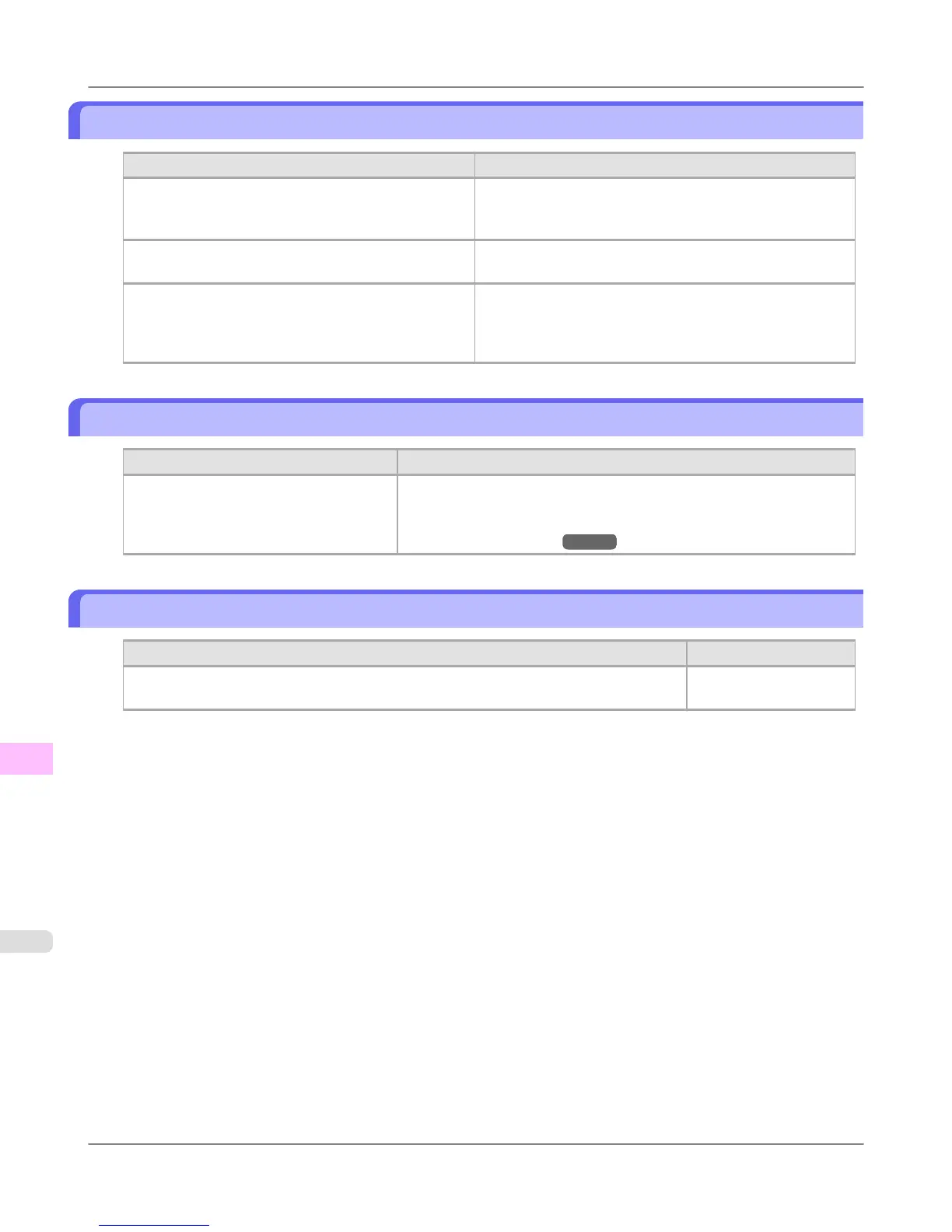Paper is not cut
Cause Corrective Action
The printed document became caught on a foreign ob-
ject by the Output Tray, which lifted the document. The
Cutter passed under the paper.
Remove the foreign object by the Output Tray to enable the
printer to eject the printed document, keeping it level.
In the printer driver, No or Print Cut Guideline is
specified in Auto Cut.
Specify Yes in Auto Cut in the printer driver.
In the Control Panel menu, Cutting Mode is set to
Eject or Manual.
If the Cutting Mode is Eject, press the Cut button to cut
the paper.
If the Cutting Mode is Manual, cut rolls with scissors or
the like.
Depression on the leading edge is left
Cause Corrective Action
Keeping a roll in the printer for a long
time without printing on it may leave a de-
pression on the leading edge.
When printing quality is most important, we recommend setting Tri-
mEdge Reload to On or Automatic so that the paper edge is automati-
cally cut before printing.
(See "Menu Structure.") →P.904
Margins are wide
Cause Corrective Action
Rolls are advanced a specific amount before cutting to prevent problems with cutting and
paper ejection.
This operation is normal.
Troubleshooting
>
Problems Regarding Paper
>
Paper is not cut iPF6300S
12
1022
