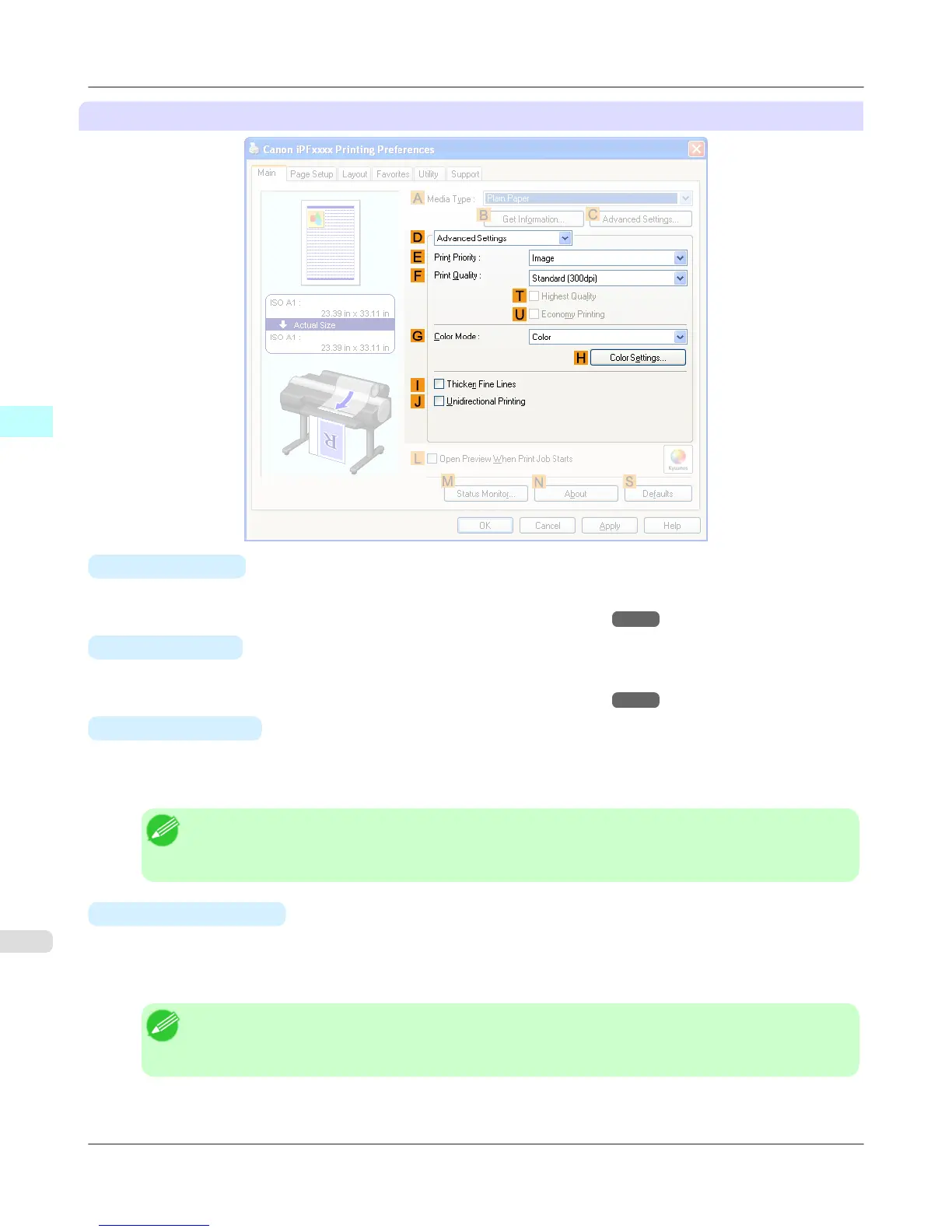Configuration using Advanced Settings
•
E Print Priority
Choose the graphic elements that you want to emphasize for printing.
• Giving Priority to Particular Graphic Elements and Colors for Printing →P.64
•
F Print Quality
Choose the level of print quality.
• Giving Priority to Particular Graphic Elements and Colors for Printing →P.64
•
T Highest quality
If you select this option, the document will be printed with enhanced quality at the highest resolution. Compared to the
other options, more time and ink are consumed in printing, however you will attain print results with the highest quali-
ty.
Note
• If you set F Print Quality to High, you can select T Highest quality. However, depending on A Me-
dia Type and E Print Priority, you may not be able to select T Highest quality.
•
U
Economy Printing
If you select this option, you can print with less ink consumed. However, print quality is lower than in regular printing.
Select this option to save ink, such as when printing to check drawings. Depending on the settings of A Media Type
and F Print Quality, you may not be able to select this option.
Note
• If you set F Print Quality to Fast, you can select U Economy Printing. However, depending on
A Media Type and E Print Priority, you may not be able to select U Economy Printing.
Windows Software
>
Printer Driver
>
Main Sheet iPF6300S
3
218