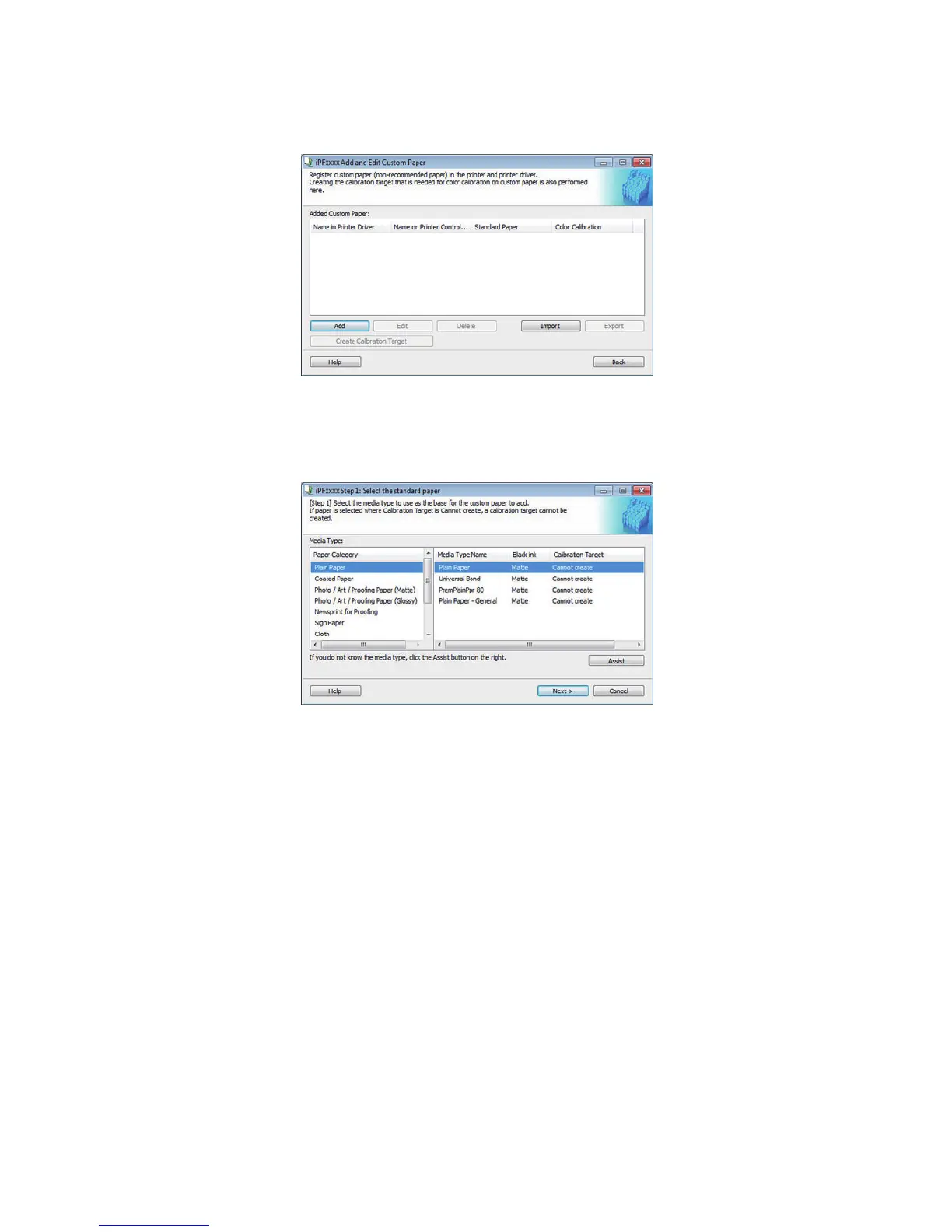13
3. Once the Add and Edit Custom Paper dialog box has been displayed, click the Add
Button.
4. The Step 1: Select the standard paper dialog box is displayed. In Paper Category, select
the category of media type to use as the basis of the custom paper you are adding.
Select the category that you think is the closest to the custom paper you are adding.
5. The media type names of the Canon genuine paper and feed confirmed paper within the
selected category are shown in Media Type Name. Select the media type to use as the
basis of the custom paper, and click the Next button.
・ If you do not know which media type to use as the basis of the custom paper, click the
Assist button to open the Media Type Selection Assistance dialog box, and then set either
the Weight (grammage) or the Thickness. The MCT automatically selects the appropriate
paper from the selected paper category.
・ If Cannot create is displayed in Calibration Target for the selected standard paper, a
calibration target cannot be created for that custom paper. Select standard paper that a
calibration target can be created for.
・ For custom paper added using standard paper where Can create for Auto Adjust (High
Precision) is displayed in Calibration Target, the calibration target for executing color
calibration Auto Adjust cannot be created in the control panel and CCMC.
