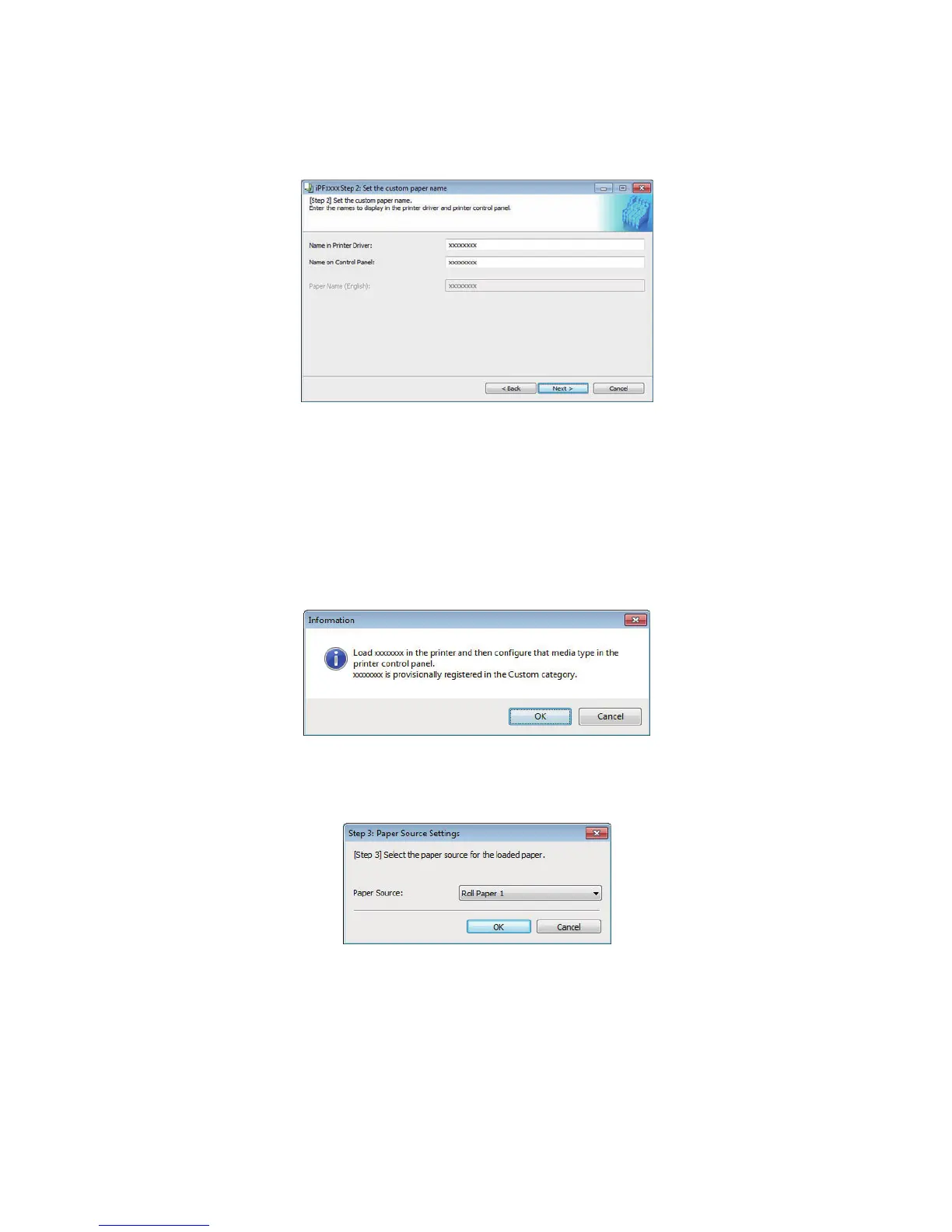14
6. The Step 2: Set the custom paper name dialog box is displayed.
Enter an arbitrary name to display in the printer control panel and printer driver, and then
click the Next button.
Depending on the selected standard paper, you might not be able to enter the Name in
Printer Driver and add the created custom paper to the printer driver as-is. In this case,
create the custom paper information by changing the standard paper to another paper. To
use the custom paper in the printer driver, create it by changing the standard paper to
another paper.
7. Load the custom paper in the printer and then click the OK button.
8. The Step 3: Paper Source Settings dialog box is displayed.
Select Roll Paper 1 and click the OK button.
