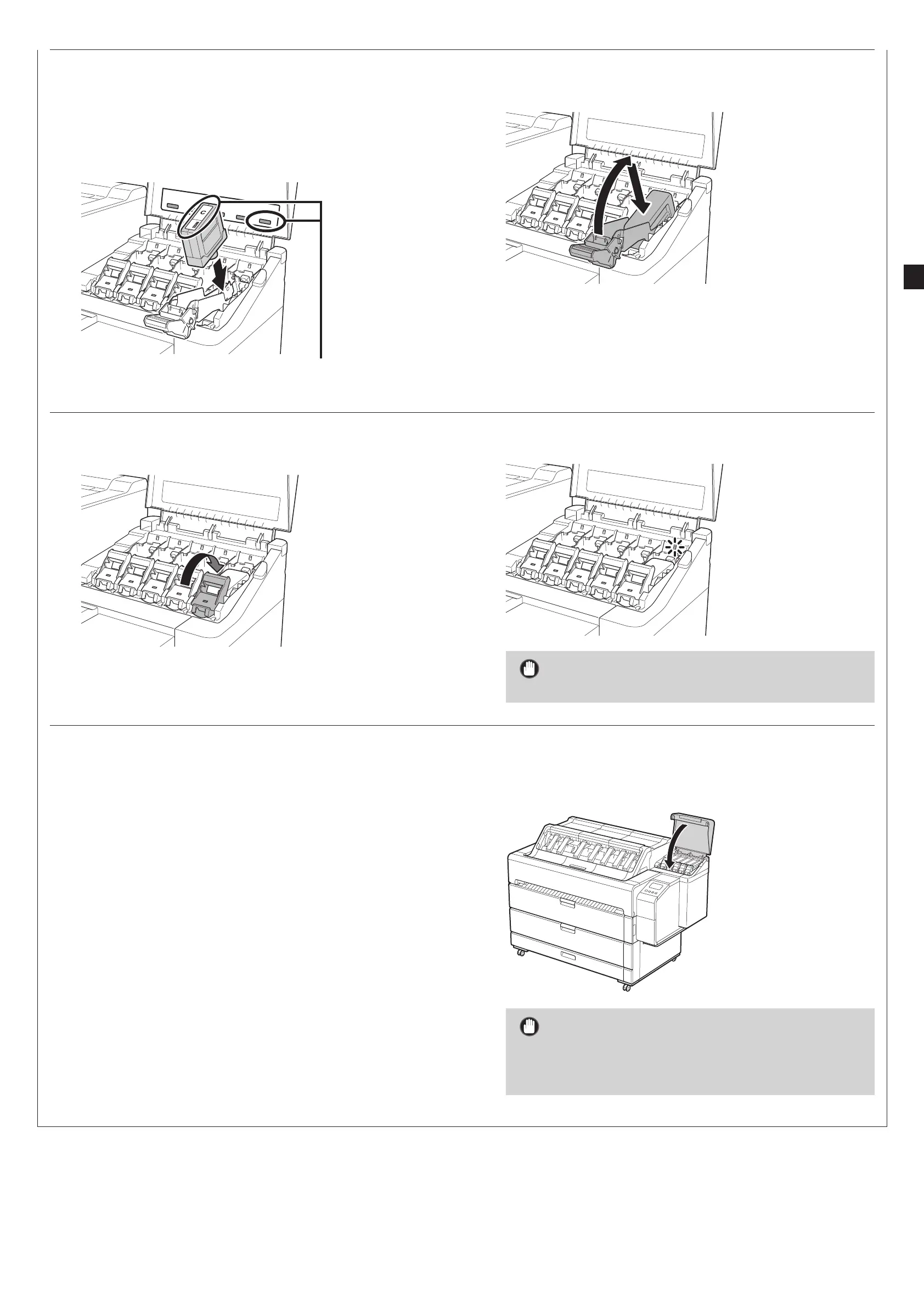7
7
Check that the color of the ink tank is the same as the
color displayed on the label in the printer, and insert the
ink tank into the holder in the orientation shown in the
diagram.
●Insert with the ink tank label facing up and ensuring that the
text on the label is not upside-down.
Match the color of the ink tank label to
the color of the label in the printer
8
Lift up the ink tank lock lever once and then push it
down.
9
Firmly push down the handle part of the ink tank lock
lever all the way in.
10
Make sure the ink lamp lights red.
Important
●If the ink lamp does not light, repeat steps 2 to 4 and 8 to 9.
11
Repeat steps 2 to 10 to install each of the ink tanks.
12
Close the ink tank cover.
When the screen for confirming installation of the ink
tank appears, tap OK.
Important
●Do not open the top cover or inner cover. An error may occur. If
an error occurs, turn off the power, close the top cover and inner
cover, and then turn the power on.
