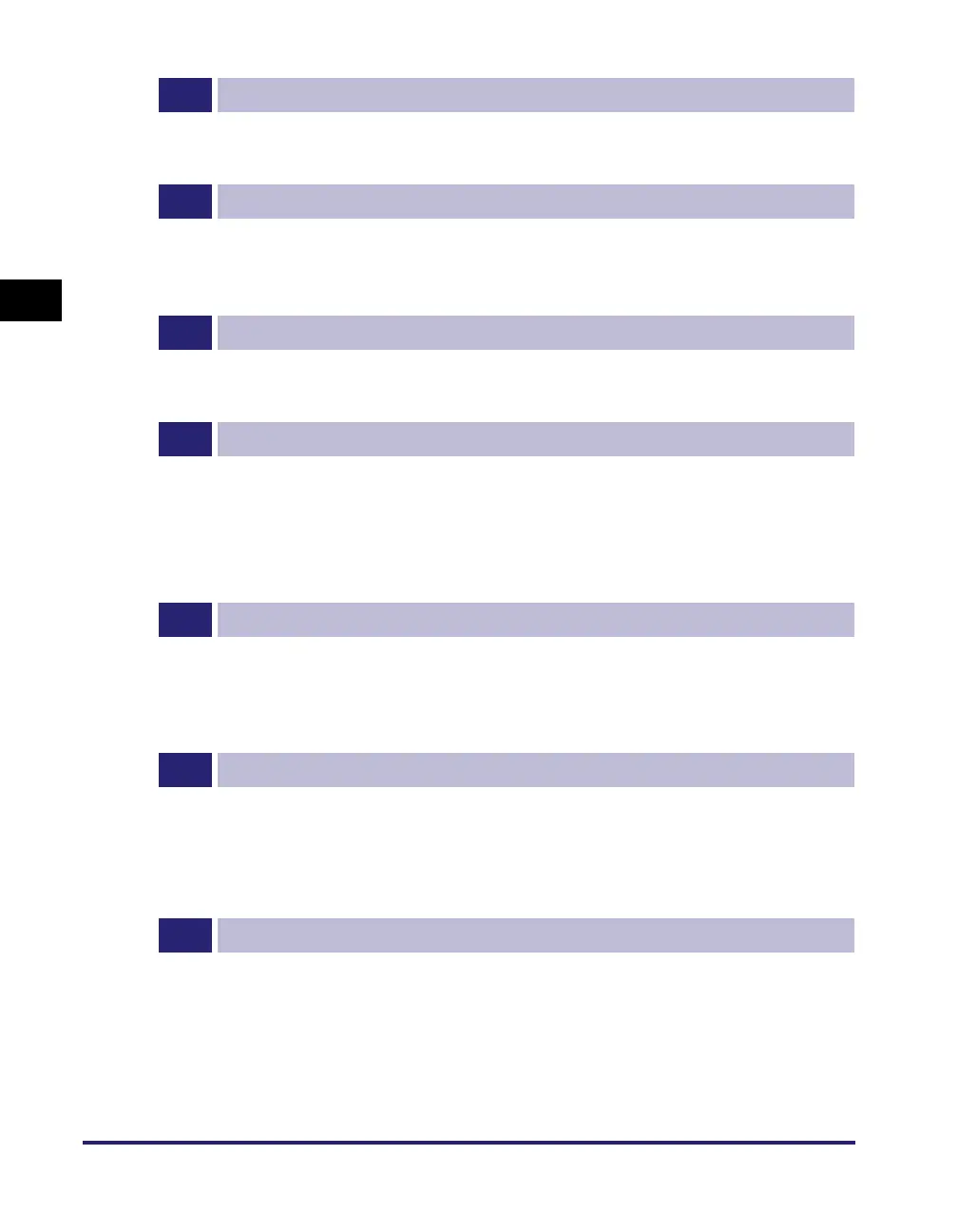Setup Flow
2-6
Before You Start Using the Machine
2
1
Cable Connection (See “Cable Connection,” on p. 1-9.)
Connect the machine to your computer or network using the USB or Ethernet cable. If the Fax function is
available, connect the telephone cable to the machine and the wall jack.
2
License Registration (Activation) (See the System Settings Guide.)
Activate the functions that require license registration by performing the following:
• Obtain a license key from the Canon Web site.
• Enter the license key via the touch panel display to activate the function.
3
TCP/IP Network Settings (See the System Settings Guide.)
Specify the machine’s network address and establish a connection to a computer on your network. After
successfully connecting the machine to the network, configure the machine for the network environment.
4
E-mail/I-Fax Settings (See the System Settings Guide.)
E-mails/I-faxes are sent/received through the SMTP server. E-mails/I-faxes can also be received through a
POP3 server. After activating the Send function (optional for the imageRUNNER 2545/2535/2530/2525/
2520), specify the following:
• The machine’s e-mail address
• The SMTP server
• The POP3 server
5
Fax Settings (See the Sending and Facsimile Guide.)
Before sending/receiving faxes, you must specify the following:
• Unit telephone number (the machine’s fax number)
• Telephone line type
• Unit name
6
Software Installation (See Chapter 3, “Accompanying CD-ROMs.”)
To print, fax, or scan documents from your computer, you must install the following drivers or utility software:
• Print: UFRII LT, PCL (optional), or PS (optional) printer driver
(See the Windows Printer Driver Guide or the Mac Printer Driver Guide.)
• Fax: Fax driver (See the Windows Fax Driver Guide.)
• Remote Scan: Color Network ScanGear (See the Network ScanGear Guide.)
7
File Server Setup (See the System Settings Guide.)
Before sending your data to a computer on the network, you must set up the computer as a file server. You
can send data over a TCP/IP network to any of the following:
• FTP servers
• Shared folders (Windows 2000/XP/Vista/7/Server 2003/Server 2008)
• Shared folders (Samba)
