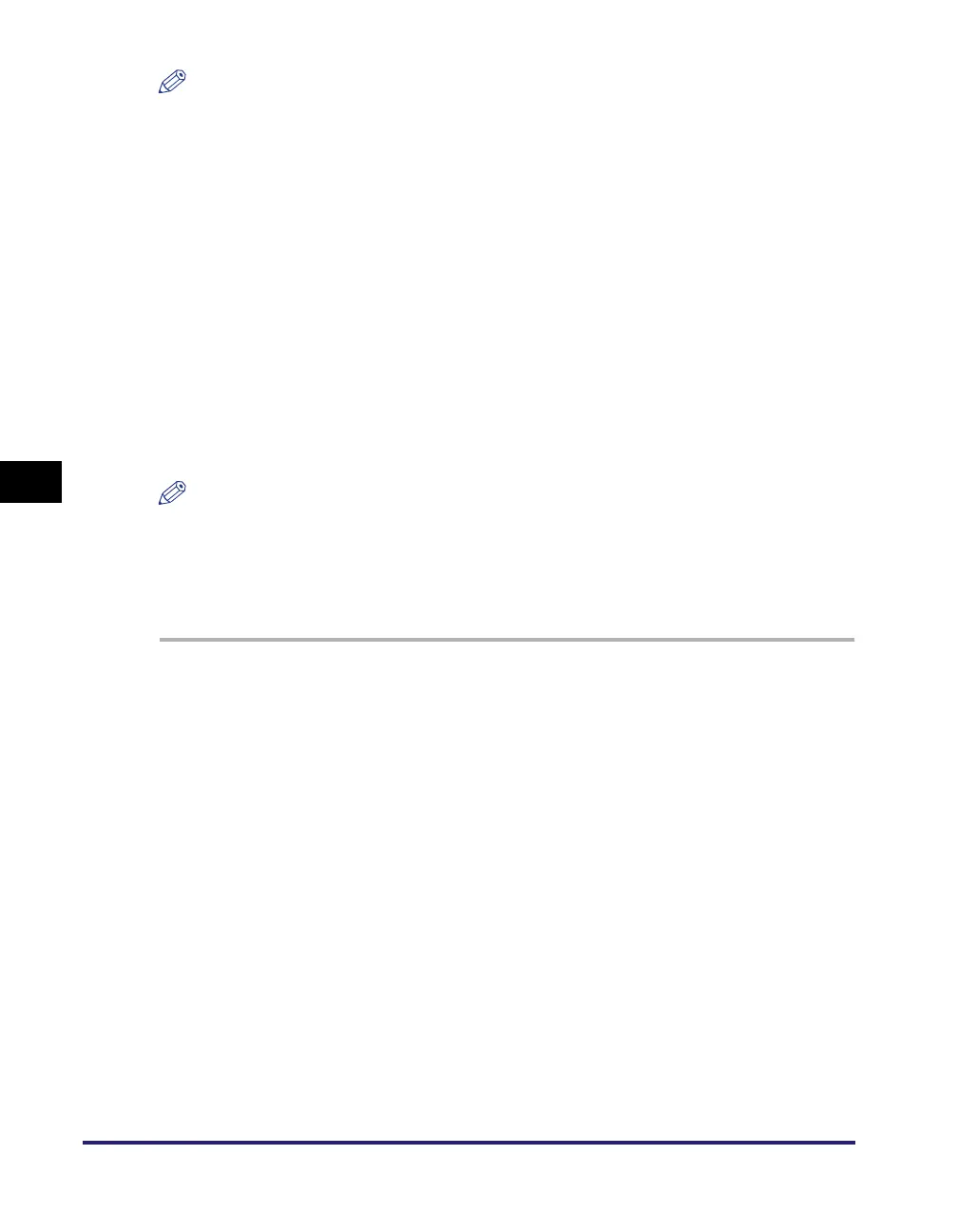Setting File Server (File Sharing)
5-34
Setting up Computers to Use Print and Send Functions
5
NOTE
• Access permissions in Windows Vista/Server 2008 are as follows:
- Reader: A reader can only view shared files.
- Contributor: A contributor can create, alter and delete shared files, but not alter
access permissions.
- Co-owner: A co-owner can perform all file operations including creating, altering and
deleting shared files and altering access permissions.
• Access permissions in Windows 7/Server 2008 R2 are as follows:
- Read: Users can view the contents of the folders and open files and folders.
- Read/Write: Users can create new files and folders and make changes to shared
files are allowed.
6
Click [Done] to close the [File Sharing] dialog box.
Setting Shared Folder (Mac OS X)
NOTE
• Samba 2.2.8a or later is supported.
• The procedures described in this section is are based on Mac OS X version 10.5. The
procedures may differ depending on the version of Mac OS X you are using.
• In some environments, detailed settings may be required in order to use Samba. For
details, consult your network administrator.
1
Log in to Mac OS X as Administrator.
2
Start the File Sharing services under Mac OS X.
❑ Click the Apple icon in the top left of the screen ➞ [System Preferences].
❑ Click the [Sharing] icon in the [System Preferences] window.
❑ Select [File Sharing] ➞ click [Options].
❑ Select [Share files and folders using SMB] ➞ click [Done].
❑ Click [Show All] on the toolbar.
3
Specify the account for access to the shared folder.
❑ Click the [Accounts] icon in the [System Preferences] window.
❑ Click [+] to create a new account.
❑ Select [Sharing Only] in [New Account].
❑ Enter the account information such as [Name] and [Password] ➞ click [Create
Account].
