
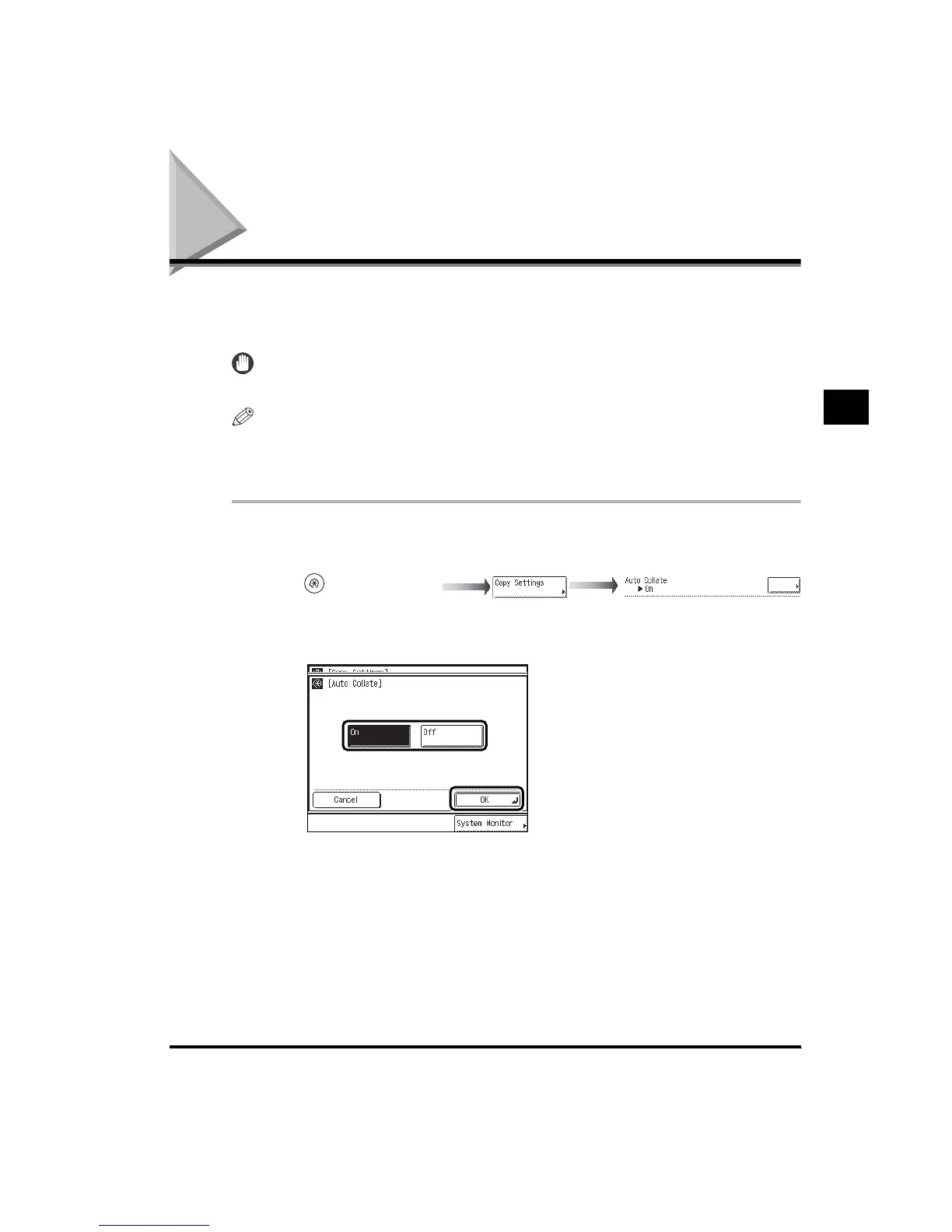 Loading...
Loading...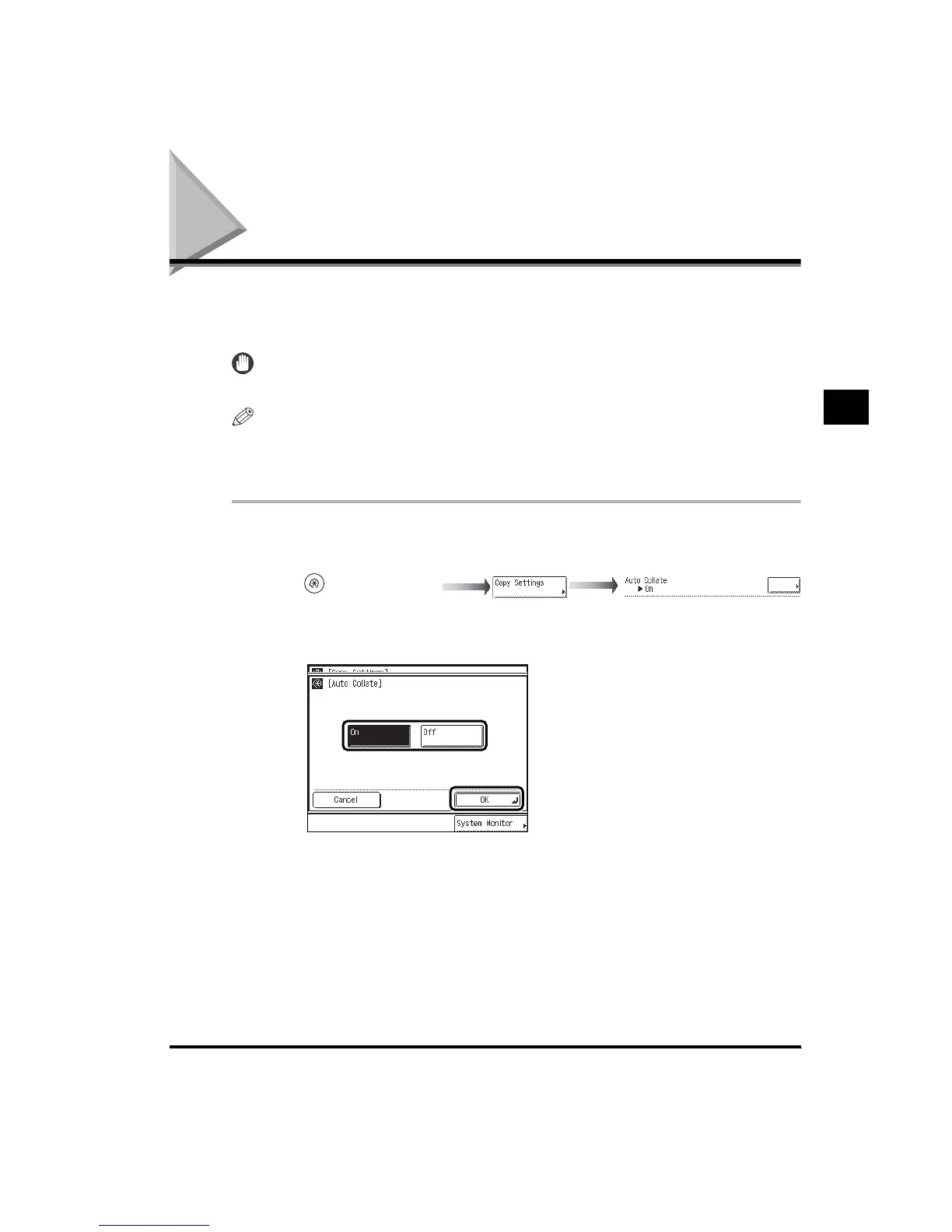
Do you have a question about the Canon imageRUNNER 3300 Series and is the answer not in the manual?
| Copy Resolution | 600 x 600 dpi |
|---|---|
| Duplex Printing | Yes |
| Fax Compatibility | Super G3 |
| Functions | Print, Copy, Scan, Fax |
| Print Speed (Black & White) | 33 ppm |
| Copy Speed (Black & White) | 33 cpm |
| Scan Resolution | 600 x 600 dpi |
| Fax Transmission Speed | 33.6 kbps |
| Number of Trays | 2 |
| Paper Capacity | 550 sheets |
| Paper Sizes | Letter, Legal, Executive |
| Maximum Paper Size | A3 |
| Duplexing | Yes |
| Interface | USB 2.0, Ethernet |
| Network Connectivity | Yes |
| Network Protocol | TCP/IP |
| Scan Speed | 33 ipm |
| Operating System Compatibility | Windows, Mac |











