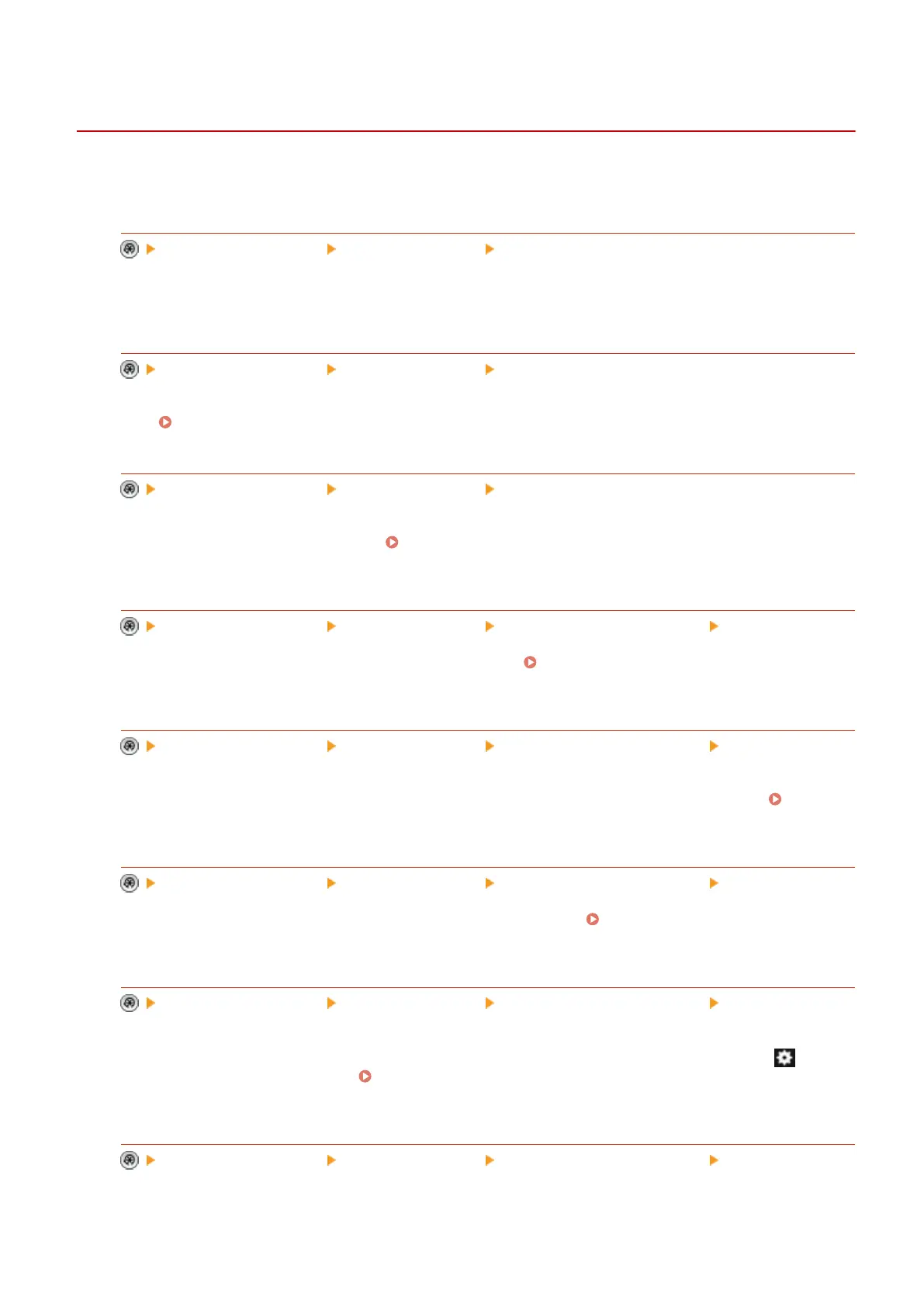<User Management>
13WK-0KA
You can congure the settings for managing users of the machine with a user authentication application.
<Change Password>
<Management Settings> <User Management> <Authentication Management>
The users registered in the machine can change their own login password. This setting is not displayed for
users that have logged in with Administrator privileges.
<Register/Edit Authentication User>
<Management Settings> <User Management> <Authentication Management>
Select to register users in the machine and specify the user information, such as the password and privilege
level.
Registering User Information in the Local Device(P. 561)
<Use User Authentication>
<Management Settings> <User Management> <Authentication Management>
Select whether to enable the personal authentication management function. You can also select which login
methods to use for user authentication. Conguring the User Login Methods and Authentication
Devices(P. 571)
<User Registration Method>
<Management Settings> <User Management> <Authentication Management> <Picture Login>
Select how to register users in the machine for Picture Login.
Conguring the User Login Methods and
Authentication Devices(P. 571)
<Display Administrators>
<Management Settings> <User Management> <Authentication Management> <Picture Login>
Select whether to display the icons of administrators on the login screen for Picture Login. You can select the
settings for "all of the administrators" and "the administrator whose user name is 'Administrator'."
Conguring the User Login Methods and Authentication Devices(P. 571)
<Change Default Display for Picture Login Screen>
<Management Settings> <User Management> <Authentication Management> <Picture Login>
Select the default order of icons displayed on the Picture Login screen.
Conguring the User Login Methods
and Authentication Devices(P. 571)
<Display Button on Settings Menu>
<Management Settings> <User Management> <Authentication Management> <IC Card
Authentication>
Select whether to add buttons for corresponding operations to the menu that is displayed by using on the
top right corner of the login screen. Conguring the User Login Methods and Authentication
Devices(P. 571)
<Number of Caches for Login Users>
<Management Settings> <User Management> <Authentication Management> <Keyboard
Authentication>
Settings/Registration
808
