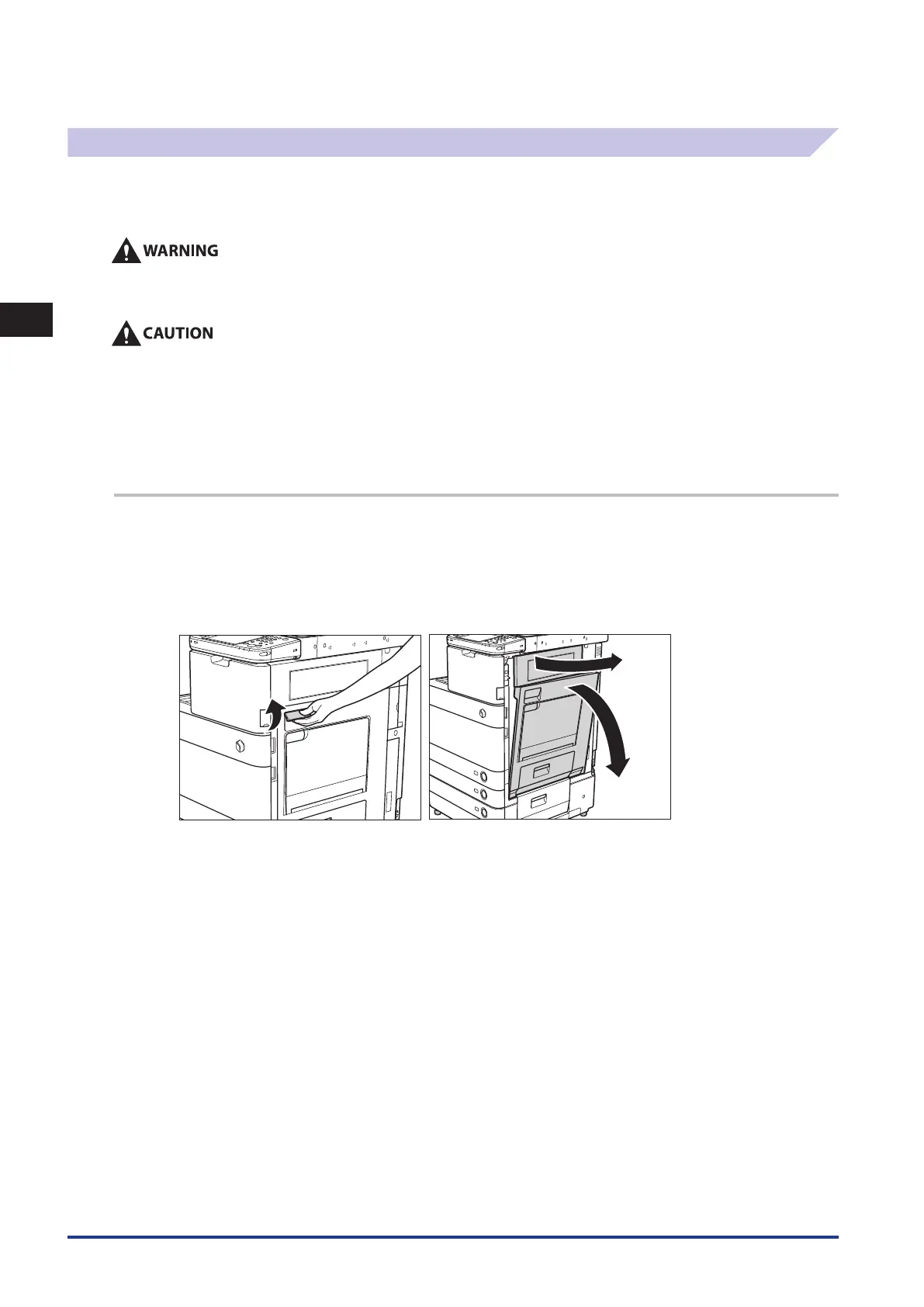2
Troubleshooting
Clearing Paper Jams
2-34
Inner Finisher-A1 (Optional)
If a paper jam occurs in the Inner Finisher-A1, a screen prompting you to remove the jammed paper appears on the touch
panel display. Check the location of the paper jam, and follow the procedure described below, and the procedure that
appears on the touch panel display, to remove the jammed paper.
There are some areas inside the machine which are subject to high-voltages. When removing jammed paper or when
inspecting the inside of the machine, do not allow necklaces, bracelets, or other metal objects to touch the inside of the
machine, as this may result in burns or electrical shock.
When removing jammed paper, take care not to cut your hands on the edges of the paper.
When removing paper which has become jammed inside the machine, take care not to cut your hands or injure yourself on
the inside of the machine. If you cannot remove the paper, contact your local authorized Canon dealer.
When removing paper which has become jammed inside the machine, take care not to allow the toner on the jammed paper
to come into contact with your hands or clothing, as this will dirty your hands or clothing. If they become dirty, wash them
immediately with cold water. Washing them with warm water will set the toner, and make it impossible to remove the toner
stains.
When removing paper which has become jammed inside the machine, remove the jammed paper gently to prevent the toner
on the paper from scattering and getting into your eyes or mouth. If the toner gets into your eyes or mouth, wash them
immediately with cold water and immediately consult a physician.
1
Grip the handle, and open the lower right and upper right covers of the machine.
If the Paper Deck Unit-B1 is attached to the main unit, move the paper deck away from the main unit before proceeding with this
procedure. For more information, see e-Manual > Optional Products.
If the Copy Tray-J1 is attached to the main unit, remove all output paper from the tray. For more information, see e-Manual > Optional
Products.
•
•
•
•
