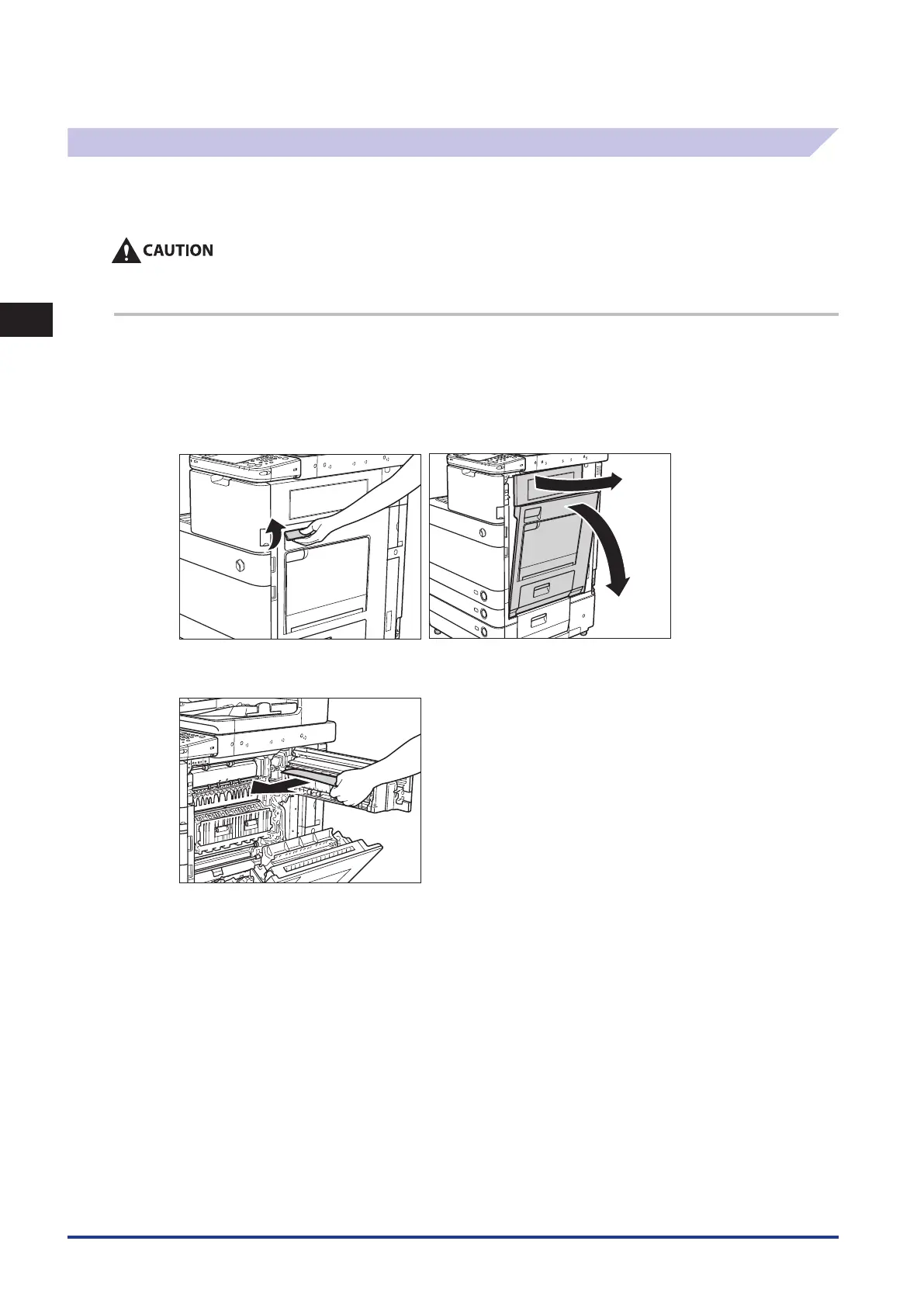2
Troubleshooting
Clearing Paper Jams
2-10
Entrance of Duplexing Unit (Inside the Main Unit)
If a paper jam occurs in the entrance of the duplexing unit, a screen prompting you to remove the jammed paper appears on
the touch panel display. Check the location of the paper jam, and follow the procedure described below, and the procedure
that appears on the touch panel display, to remove the jammed paper.
The fixing unit and its surroundings inside the machine may become hot during use. When removing jammed paper or when
inspecting the inside of the machine, do not touch the fixing unit and its surroundings, as doing so may result in burns or
electrical shock.
1
Grip the handle, and open the lower right and upper right covers of the machine.
If the Paper Deck Unit-B1 is attached to the main unit, move the paper deck away from the main unit before proceeding with this
procedure. For more information, see e-Manual > Optional Products.
If the Copy Tray-J1 is attached to the main unit, remove all output paper from the tray. For more information, see e-Manual > Optional
Products.
2
Remove any jammed paper in the upper part of the duplexing unit.
