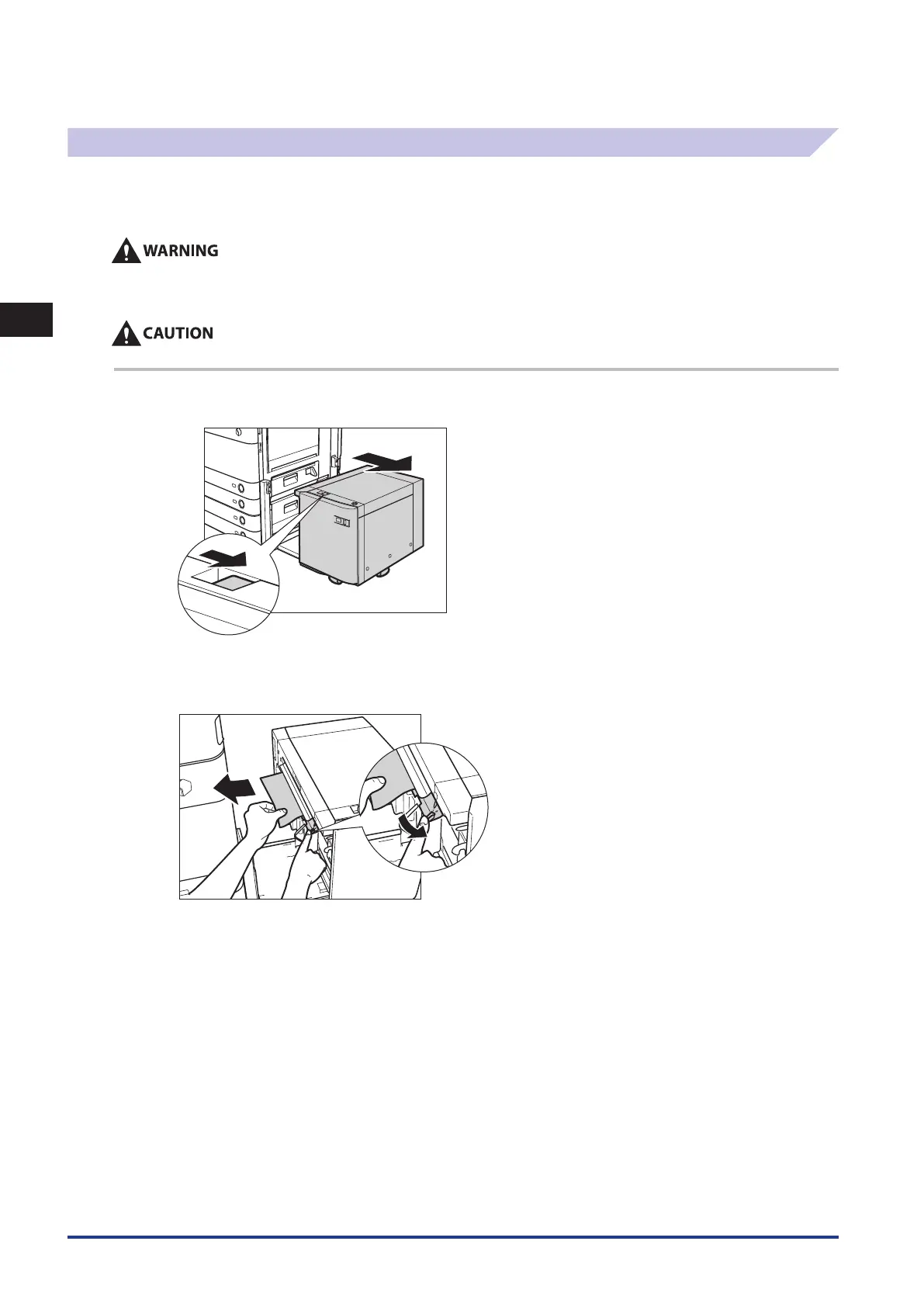2
Troubleshooting
Clearing Paper Jams
2-26
Paper Deck Unit-B1 (Optional)
If a paper jam occurs in the Paper Deck Unit-B1, a screen prompting you to remove the jammed paper appears on the touch
panel display. Check the location of the paper jam, and follow the procedure described below, and the procedure that
appears on the touch panel display, to remove the jammed paper.
There are some areas inside the machine which are subject to high-voltages. When removing jammed paper or when
inspecting the inside of the machine, do not allow necklaces, bracelets, or other metal objects to touch the inside of the
machine, as this may result in burns or electrical shock.
When removing jammed paper, take care not to cut your hands on the edges of the paper.
1
Press the release button, and move the paper deck unit away from the main unit.
2
Pull down the green lever on the side of the paper deck that attaches to the main unit, and
remove any jammed paper from the feeding area.
