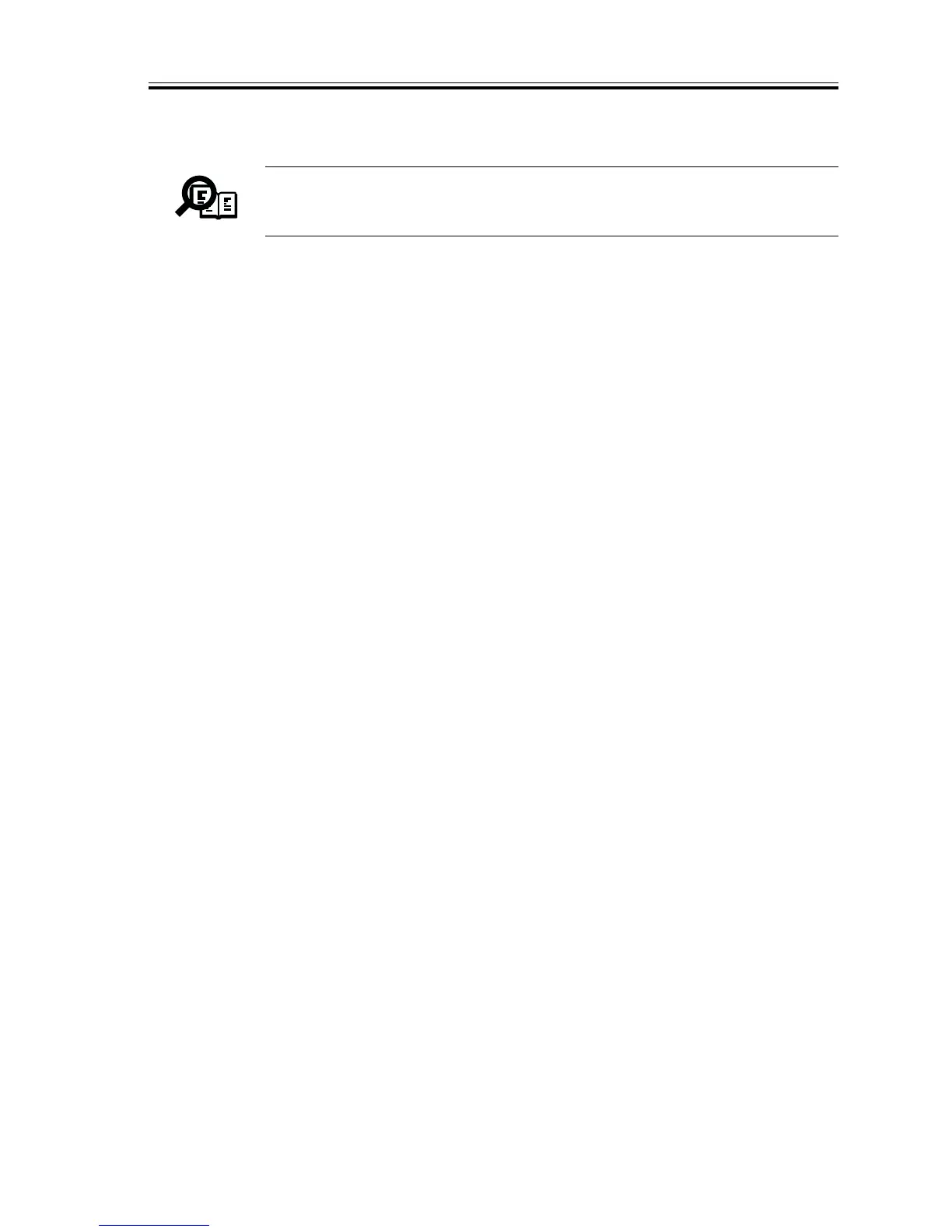CHAPTER 11 INSTALLATION
COPYRIGHT
©
2002 CANON INC. 2000 CANON iR1600/iR2000/iR1610/iR2010 SERIES REV.0 MAR. 2002
11-33
5.3 Setting and Checking After Installation
Memo
At first, explain the user that the setting and checking procedure requires
the control cards the user purchased, to burrow the cards on the assent by
the user.
1) Turn on the power switch on the main body.
2) Insert the maintenance card into the card reader.
3) Enable the department-specific ID control function.
User mode > System Settings > Dept ID Management > ON
4) Register the department ID of the user’s choice.
Department Code Setting > Enter the department code with a number from 00
to 99 > Enter the department ID.
5) Set up the password code, upper limit for printouts, upper limit for pages sent, and
sender name, according to the user’s wish.
6) After setting up all the items, remove the maintenance card from the card reader. Con-
firm that the operation panel displays the “Insert a control card” message.
7) Insert the department card that matches(*) the department ID you have registered into
the card reader. Confirm that the operation panel restores the waiting status display.
*Every department card for common users is assigned with a fixed department ID,
which is printed on the card.
