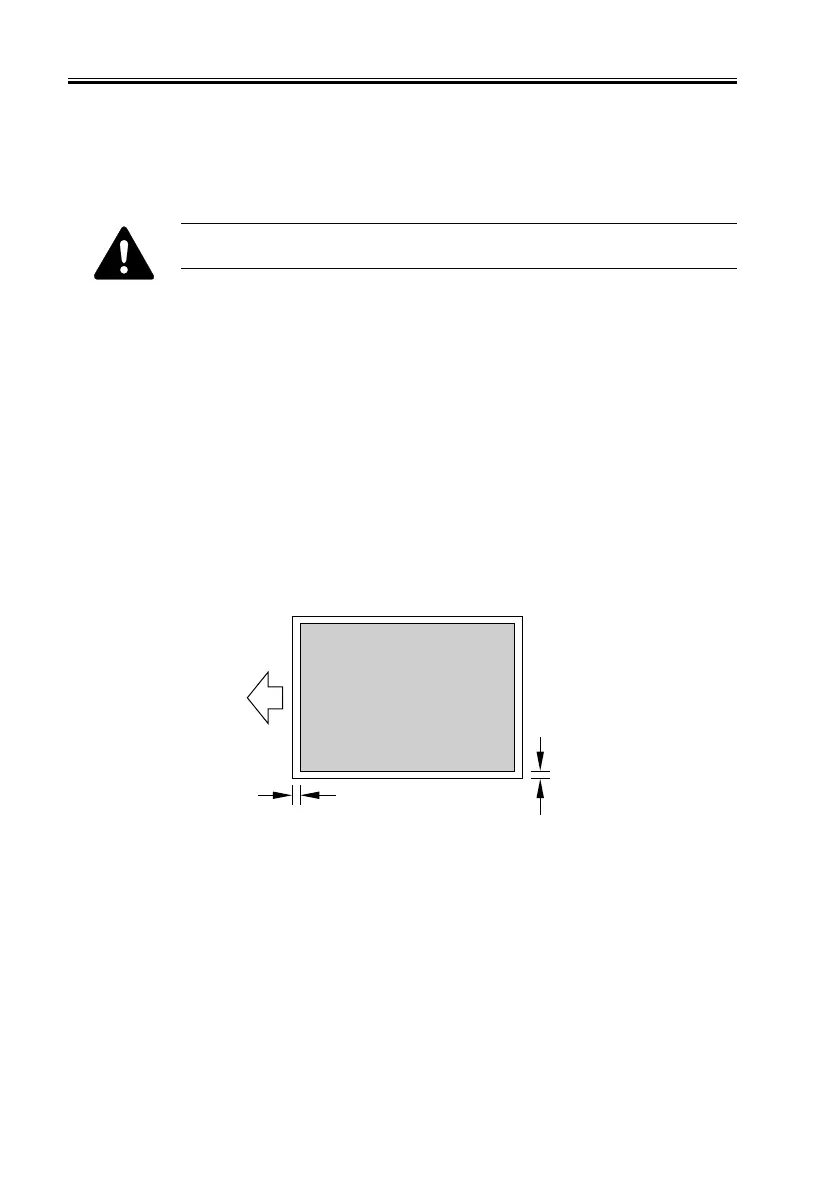CHAPTER 2 NEW FUNCTIONS
2-82
COPYRIGHT
©
2001 CANON INC. 2000 2000 2000 2000 CANON iR8500/7200 REV.1 AUG. 2001
b. When Replacing the CCD Unit
1) Check to make sure that the Execution/Memory lamp in the control panel is OFF, and
turn off the main power switch.
2) Disconnect the power plug from the power outlet.
The machine remains powered as long as the power plug is connected. Be
sure to disconnect the power plug from the power outlet.
3) Replace the CCD unit.
4) Assemble the machine, and connect the power plug to the power outlet; then, turn on the
main power switch.
5) Execute the following in service mode in sequence:
1. COPIER>FUNCTION>CCD>CCD-ADJ
2. COPIER>FUNCTION>CCD>LUT-ADJ
6) All items of the following will be updated; record them on the service label:
COPIER>ADJUST>CCD>All Items, COPIER>ADJUST>LAMP>L-DATA.
7) Turn off and then on the main power switch.
8) Make test copies in book mode and feeder mode to make sure that the images are not
displaced; if displaced, execute the following:
Book Mode
A: COPIER>ADJUST>ADJ-XY>ADJ-X
B: COPIER>ADJUST>ADJ-XY>ADJ-Y
F02-408-03
B
A
