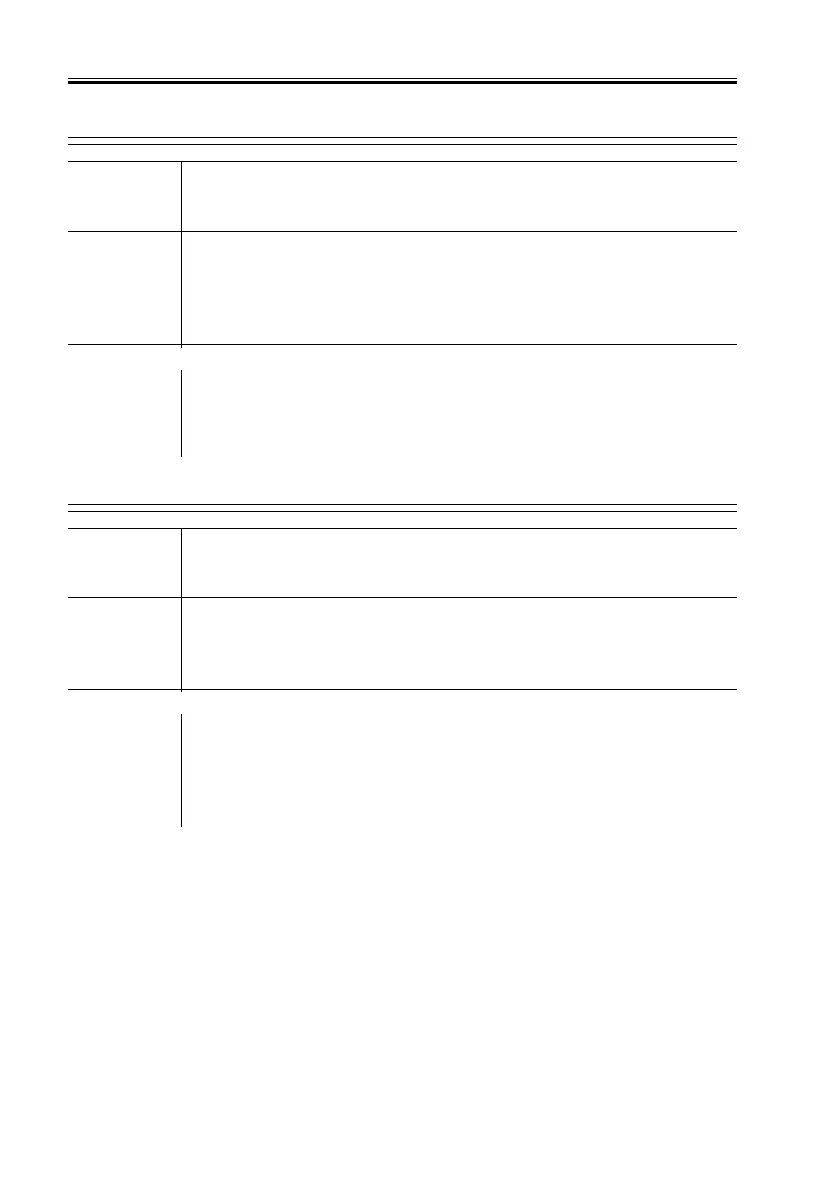COPYRIGHT
©
2001 CANON INC. 2000 2000 2000 2000 CANON iR8500/7200 REV.1 AUG. 2001
CHAPTER 6 TROUBLESHOOTING
6-98
4.1.10 E014
----------
1) Are the connectors J651 and J652 of the fixing motor connected?
NO: Connect the connectors.
Relay PCB
2) Check to make sure that all covers are closed. When the power
switch is turned on, is the voltage 38 V between J651-1 and -2 of the
fixing motor?
NO: Replace the relay PCB.
DC controller PCB, Fixing motor (M3)
3) When the Start key is pressed, does the voltage between J508-A18
(+) and J508-A16 (–) change from 0 to about 5 V?
NO: Replace the DC controller PCB.
YES: Replace the fixing motor.
4.1.11 E015
----------
1) Are the connectors J621 and J622 of the pickup motor connected?
NO: Connect the connectors.
Relay PCB
2) Check to make sure that all covers are closed. Is the voltage be-
tween J1721-11 and -12 of the relay PCB 38 V?
NO: Replace the relay PCB.
DC controller PCB, Pickup motor (M2)
3) When the Start key is pressed, does the voltage between J513-A3
(+) and J513-A1 (–) on the DC controller PCB change from 0 to
about 5 V?
NO: Replace the pickup controller PCB.
YES: Replace the pickup motor.
