
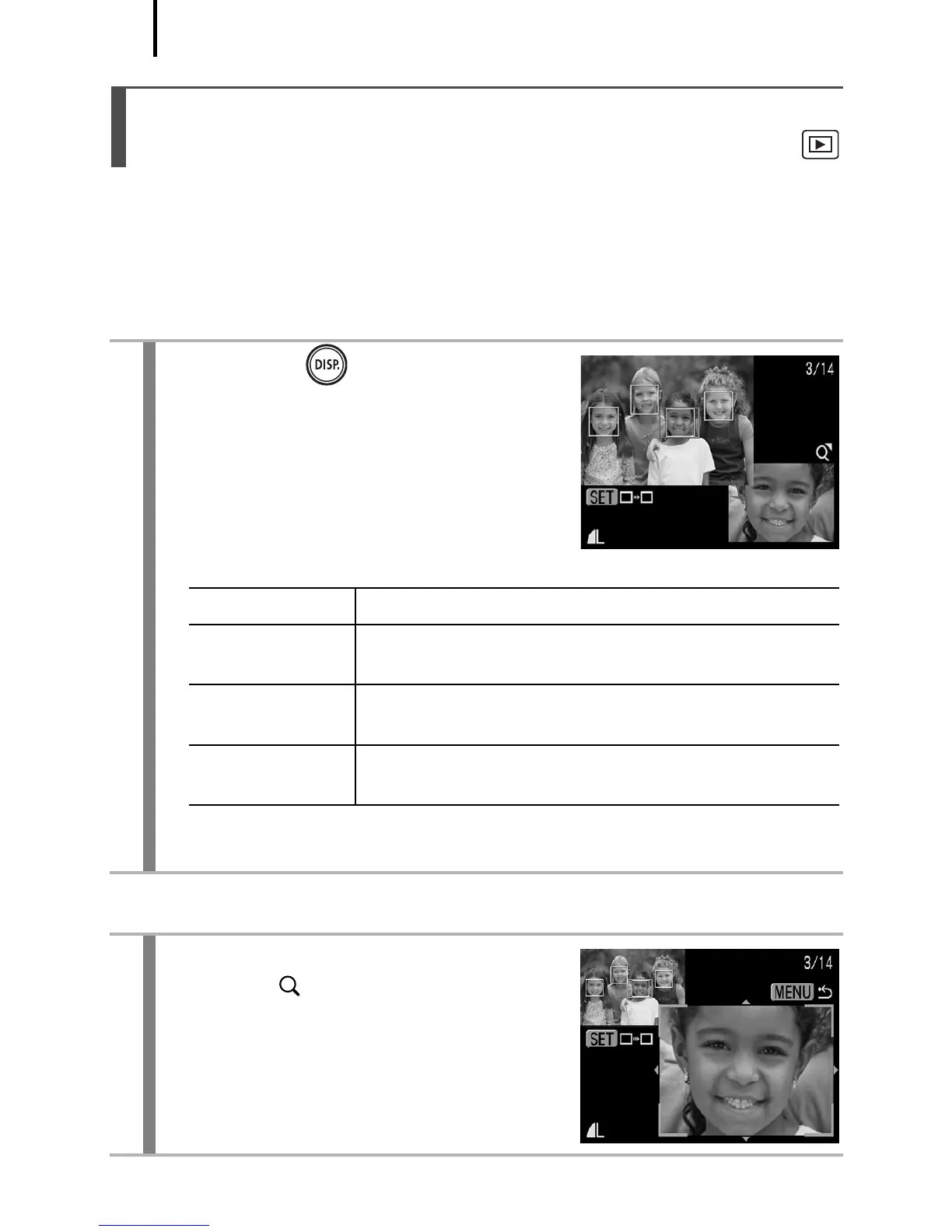 Loading...
Loading...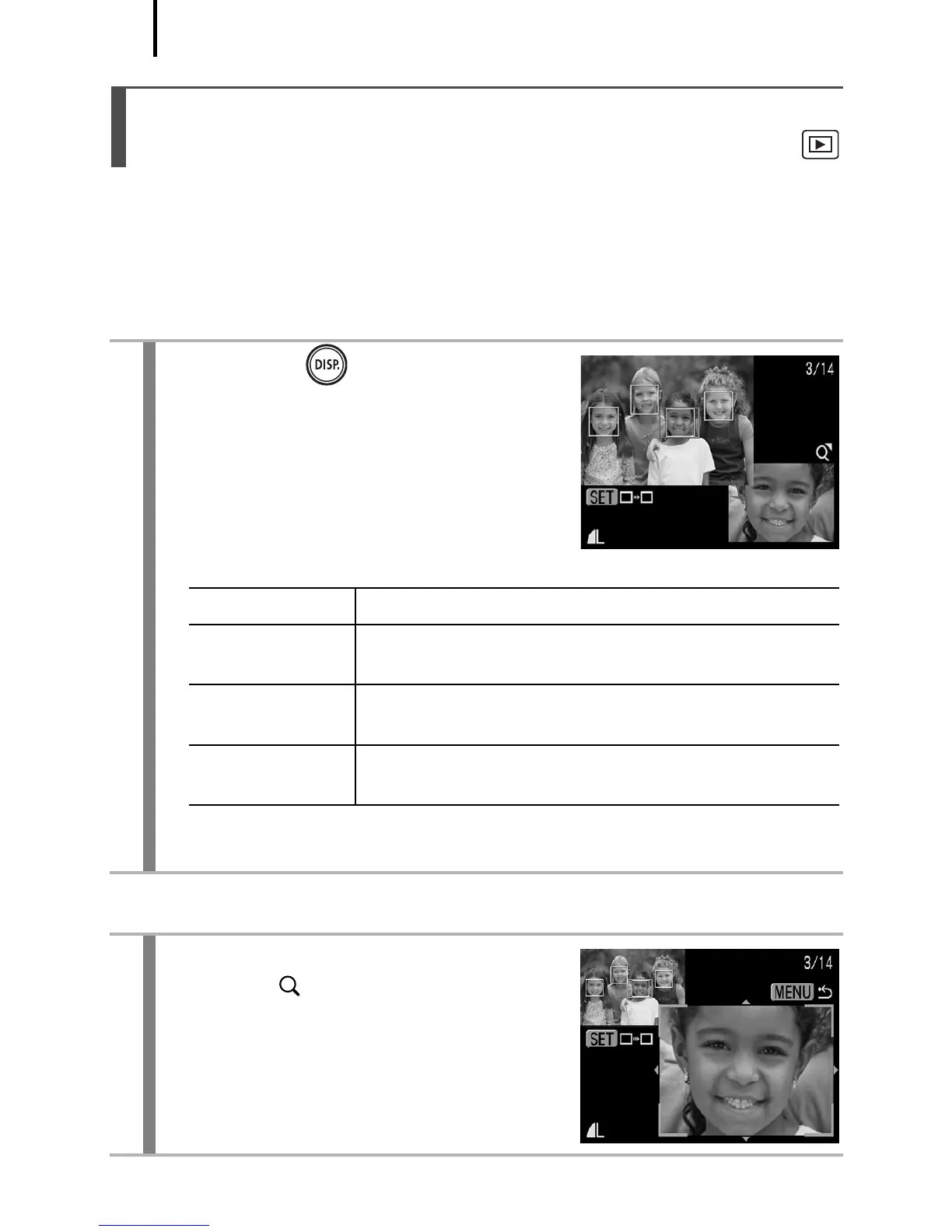
Do you have a question about the Canon IXUS 80 IS and is the answer not in the manual?
| Model | Canon IXUS 80 IS |
|---|---|
| Sensor | 1/2.5-inch CCD |
| Resolution | 8.0 megapixels |
| Optical Zoom | 3x |
| Digital Zoom | 4x |
| Shutter Speed | 15 - 1/1500 sec |
| White Balance | Auto, Daylight, Cloudy, Tungsten, Fluorescent, Fluorescent H, Custom |
| Dimensions | 86.8 x 54.8 x 22.0 mm |
| LCD Screen | 2.5 inch |
| ISO Sensitivity | Auto, ISO 80/100/200/400/800/1600 |
| Exposure Compensation | +/- 2 EV in 1/3 stop increments |
| Video Recording | 640 x 480 (30 fps) |
| Storage Type | SD/SDHC/MMC |
| Battery | NB-4L Lithium-Ion |
| Weight | 125 g (including battery and memory card) |
| Image Stabilization | Optical Image Stabilizer |
| Continuous Shooting | Approx. 1.3 fps |











