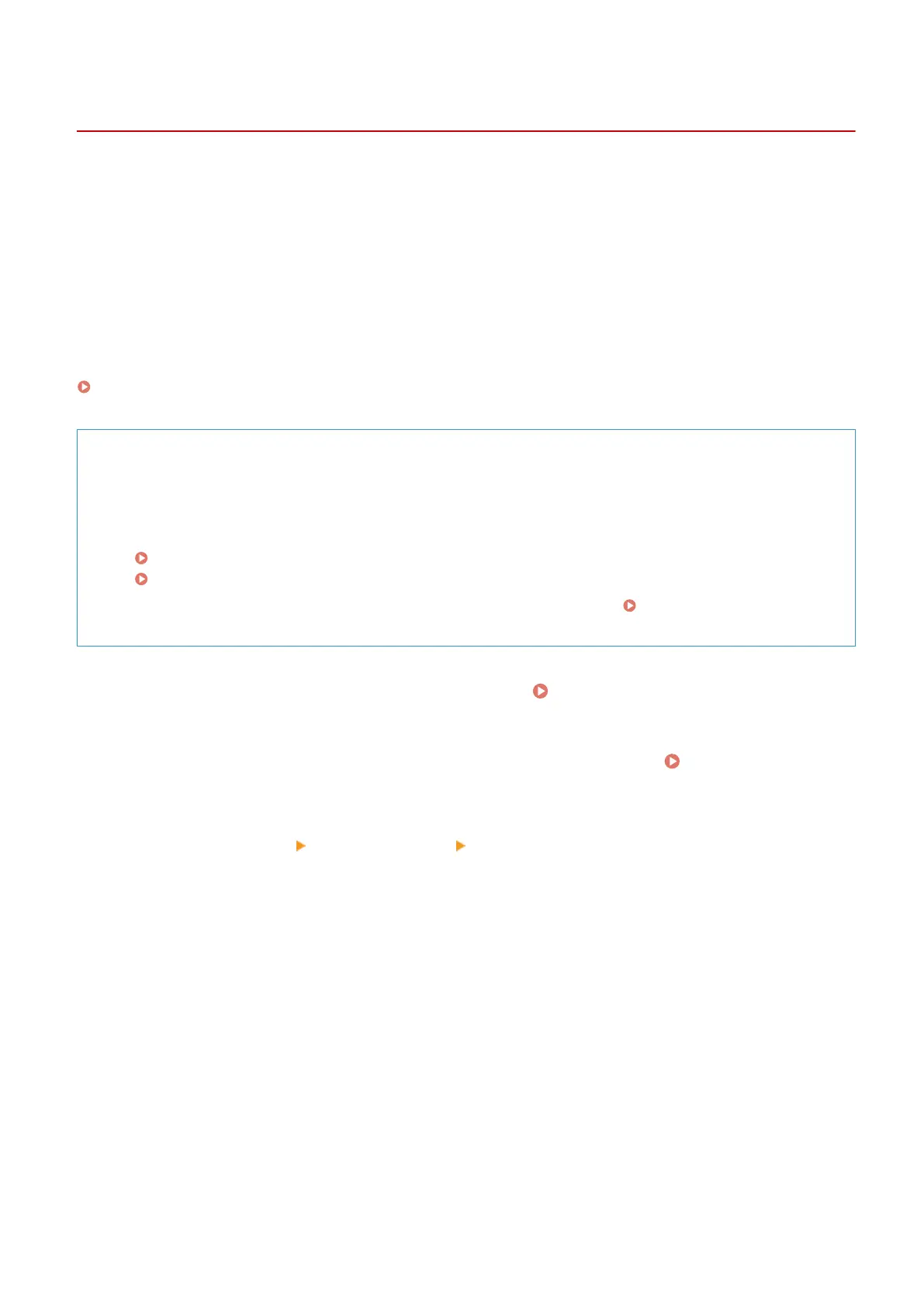Backing Up Sent Faxes
8WFY-05J
You can congur
e the settings to automatically forward and save a sent fax to a destination specied in advance.
The following can be specied as forwarding and save destinations:
● Fax number
● E-mail address (e-mail)
● Shared folder on a computer
For destinations other than a fax number, the fax is forwarded or saved as a black and white PDF le.
This section describes how to congure the settings using Remote UI from a computer.
On the control panel, select [Menu] in the [Home] screen, and then select [Function Settings] to congure the settings.
[Archive TX Document](P. 489)
Administr
ator privileges are required.
Required Preparations
● When specifying a backup destination other than a fax number, pr
epare the fax to be sent or saved to that
destination.
- The required preparations are the same as when sending and saving scanned data.
Preparing to Send Scanned Data by E-mail(P. 231)
Preparing to Save Scanned Data to a Shared Folder(P. 237)
● Register the destination to be specied to the Addr
ess Book of the machine.
Registering Destinations
(Addr
ess Book)(P. 164)
1
Log in to Remote UI in System Manager Mode. Starting Remote UI(P. 393)
2
On the Portal page of Remote UI, click [Settings/Registration]. Portal Page of
Remote UI(P
. 395)
3
Click [TX Settings]
[Fax TX Settings] [Edit].
➠ The [Edit Fax TX Settings] scr
een is displayed.
4
In [Communication Management Settings], select the [Archive TX Document]
checkbo
x, and click [Select from Address Book].
➠ The [Select from Address Book] screen is displayed.
5
Select the destination, and click [OK].
➠ The [Edit Fax TX Settings] scr
een reappears.
6
Enter any string in [File Name], as needed.
● If you selected a fax number as the destination, this step is not r
equired. Proceed to Step 7.
Faxing
269
