
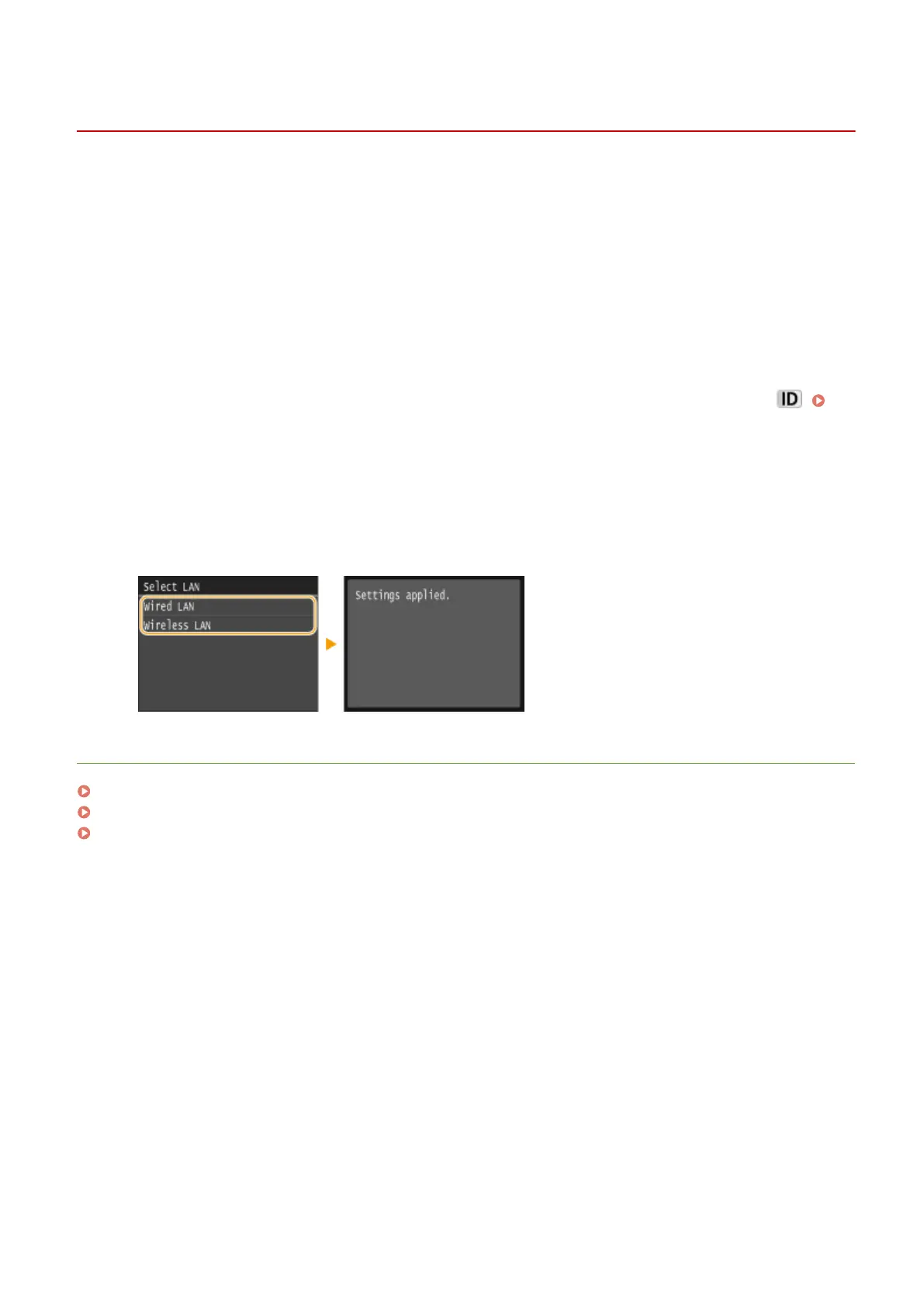 Loading...
Loading...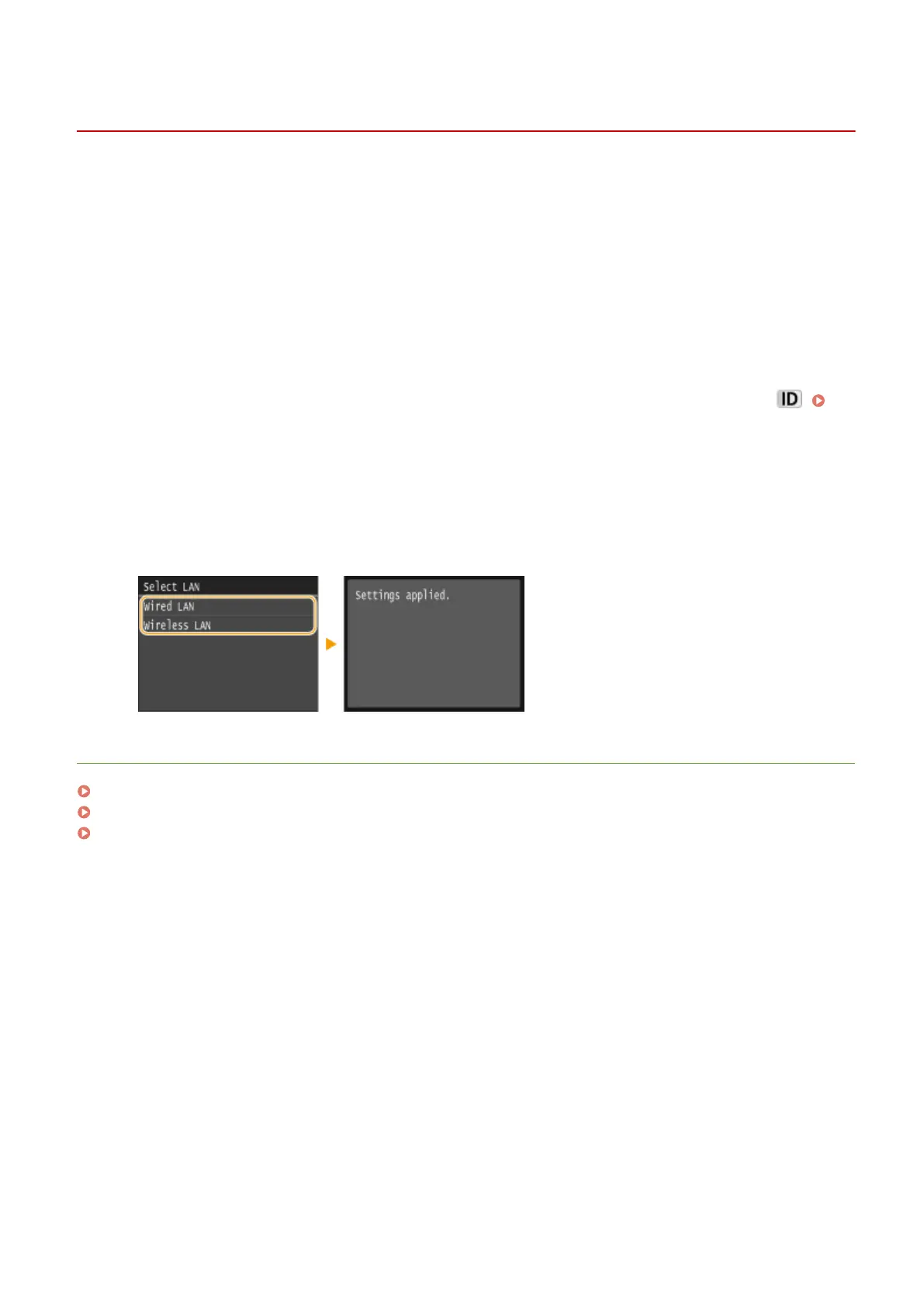
Do you have a question about the Canon MF411dw and is the answer not in the manual?
| Print Technology | Laser |
|---|---|
| Functions | Print, Copy, Scan, Fax |
| Print Resolution | Up to 600 x 600 dpi |
| Duplex Printing | Automatic |
| Monthly Duty Cycle | Up to 50, 000 pages |
| Scanner Type | Flatbed, ADF (Automatic Document Feeder) |
| Scan Resolution | Up to 600 x 600 dpi (optical) |
| Copy Resolution | Up to 600 x 600 dpi |
| Mobile Printing | Canon PRINT Business, Apple AirPrint, Mopria Print Service, Google Cloud Print |
| Fax Transmission Speed | Approx. 3 seconds per page |
| Operating System Compatibility | Windows, Mac OS, Linux |
| Connectivity | USB, Ethernet, Wi-Fi |
| Paper Capacity | 250-sheet cassette, 50-sheet multipurpose tray |
| Display | 3.5-inch Color Touchscreen |
| Paper Output | 150 sheets (face down) |











