
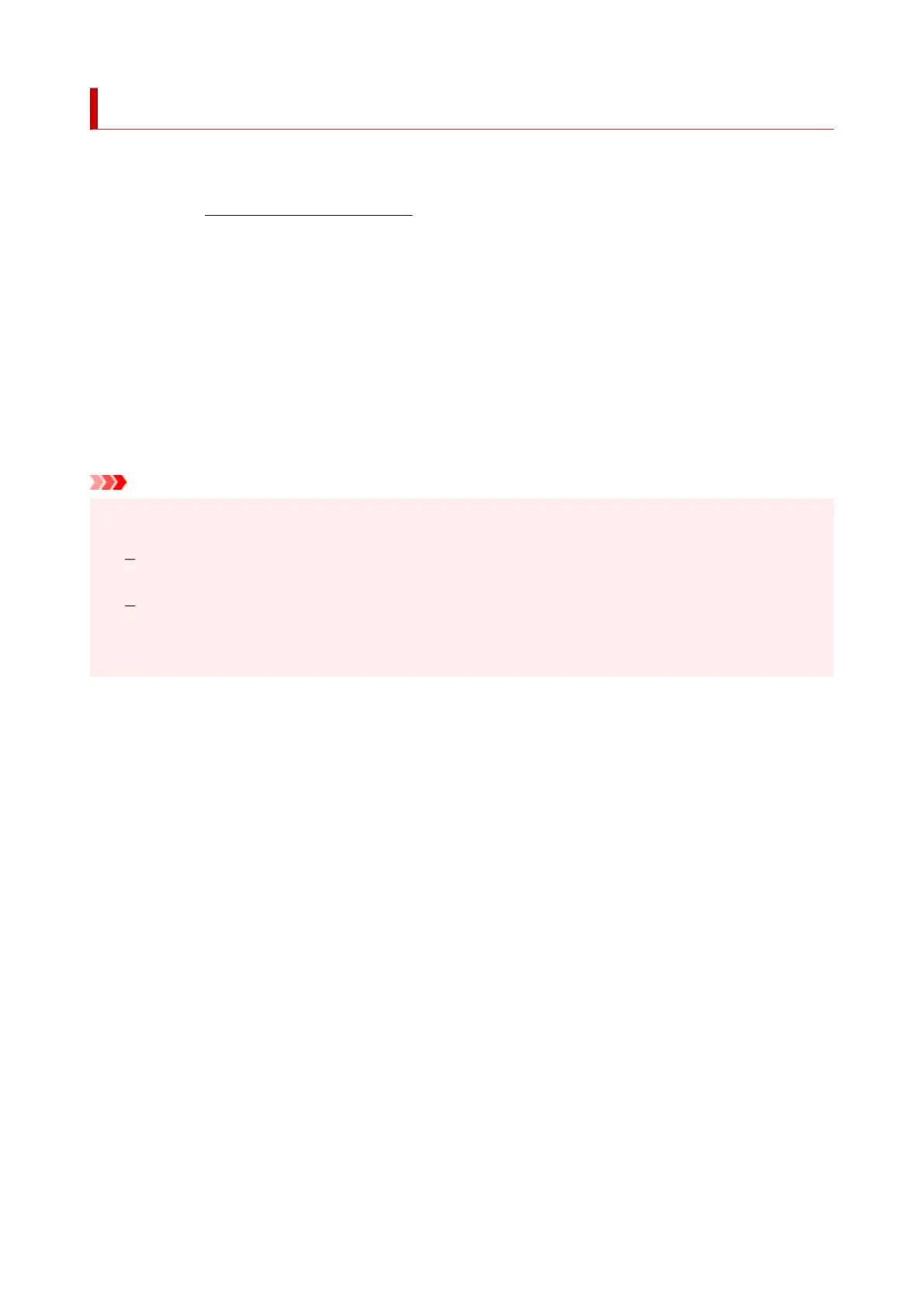 Loading...
Loading...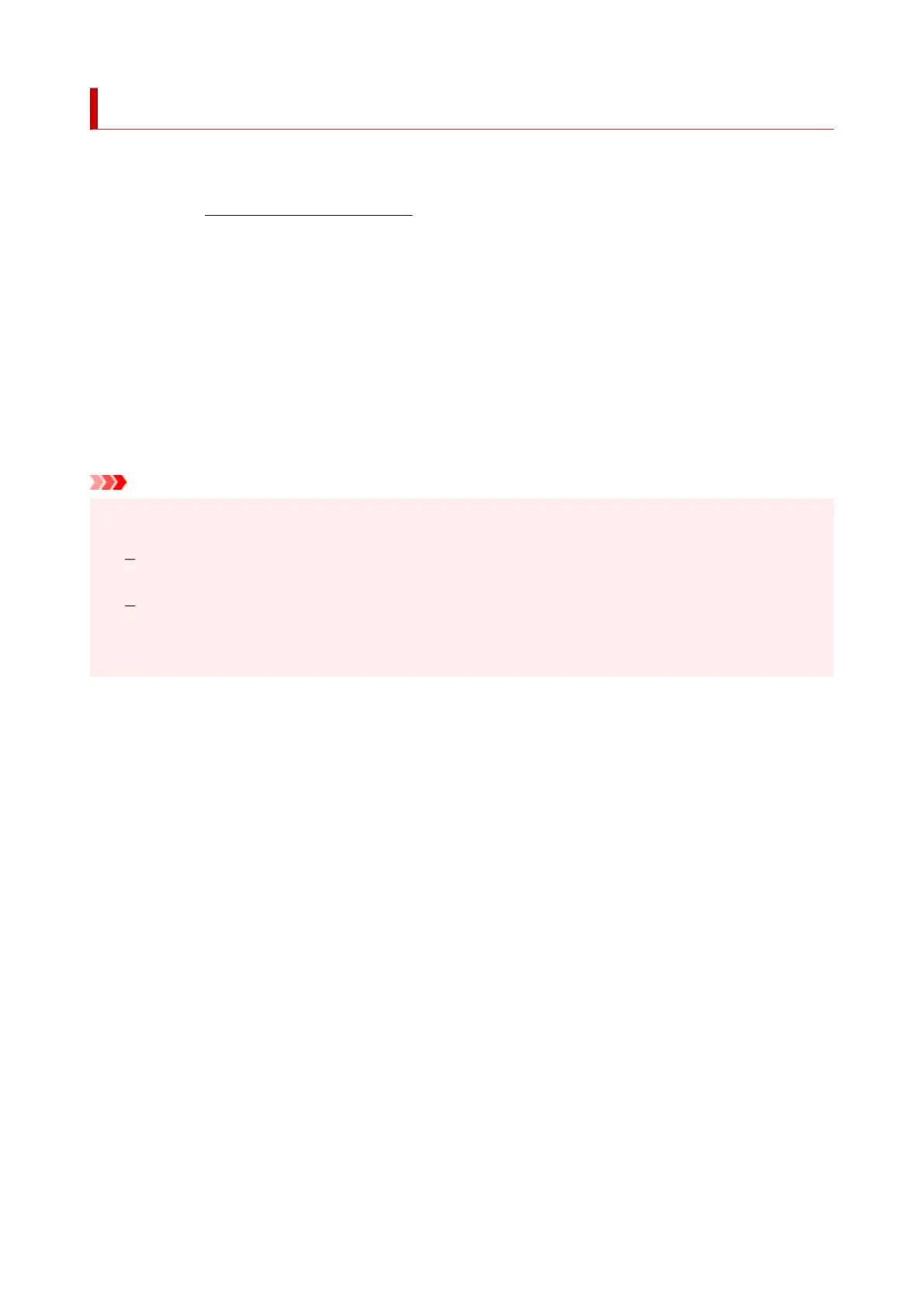
Do you have a question about the Canon Pixma G2430 and is the answer not in the manual?
| Print technology | Inkjet |
|---|---|
| Maximum resolution | 4800 x 1200 DPI |
| Borderless printing | Yes |
| Duplex printing mode | Manual |
| Print speed (ISO/IEC 24734) mono | 11 ipm |
| Print speed (ISO/IEC 24734) color | 6 ipm |
| Print speed (black, normal quality, A4/US Letter) | - ppm |
| Envelopes sizes | 10, C5, DL |
| Custom media width | 55 - 216 mm |
| Custom media length | 89 - 1200 mm |
| Paper tray media types | Envelopes, Photo paper, Plain paper |
| Paper tray media weight | 64 - 105 g/m² |
| Non-ISO print media sizes | Executive (184 x 267mm), Legal (media size), Letter (media size) |
| ISO A-series sizes (A0...A9) | A4, A5, A6 |
| ISO B-series sizes (B0...B9) | B5 |
| Photo paper sizes (imperial) | 4x6, 5x7, 7x10, 8x10 \ |
| Borderless printing media sizes | A4, B5, Letter |
| Maximum ISO A-series paper size | A4 |
| Total input capacity | 100 sheets |
| Total output capacity | - sheets |
| Total number of input trays | 1 |
| Scanner type | Flatbed scanner |
| Duplex scanning | - |
| Input color depth | 16 bit |
| Output color depth | 8 bit |
| Optical scanning resolution | 600 x 1200 DPI |
| Copier resize | 25 - 400 % |
| Maximum copy resolution | - DPI |
| Maximum number of copies | 99 copies |
| N-in-1 copy function (N=) | 2, 4 |
| USB connector | USB Type-B |
| Mac operating systems supported | Mac OS X 10.14 Mojave, Mac OS X 10.15 Catalina, Mac OS X 10.15.3 Catalina, Mac OS X 10.2 Jaguar, Mac OS X 10.3 Panther, Mac OS X 10.4 Tiger, Mac OS X 10.5 Leopard, Mac OS X 10.6 Snow Leopard, Mac OS X 10.7 Lion, Mac OS X 10.7.5 Lion, Mac OS X 10.8 Mountain Lion, Mac OS X 10.9 Mavericks, Mac OS X 11.0 Big Sur, Mac OS X 12.0 Monterey, Mac OS X 13.0 Ventura |
| Other operating systems supported | ChromeOS |
| Server operating systems supported | Windows Server 2008 R2, Windows Server 2012 R2, Windows Server 2016, Windows Server 2019, Windows Server 2022 |
| Windows operating systems supported | Windows 10, Windows 11, Windows 8.1 |
| Operating temperature (T-T) | 5 - 35 °C |
| Operating relative humidity (H-H) | 10 - 90 % |
| AC input voltage | 100 - 240 V |
| AC input frequency | 50 - 60 Hz |
| Power consumption (off) | 0.1 W |
| Power consumption (copying) | 15 W |
| Power consumption (standby) | 0.6 W |
| Energy Star Typical Electricity Consumption (TEC) | 0.09 kWh/week |
| Wi-Fi | No |
| Product color | Black |
| Market positioning | Home & office |
| Printing colors | Black, Cyan, Magenta, Yellow |
| Duplex functions | |
| Maximum duty cycle | - pages per month |
| Depth | 557 mm |
|---|---|
| Width | 416 mm |
| Height | 268 mm |











