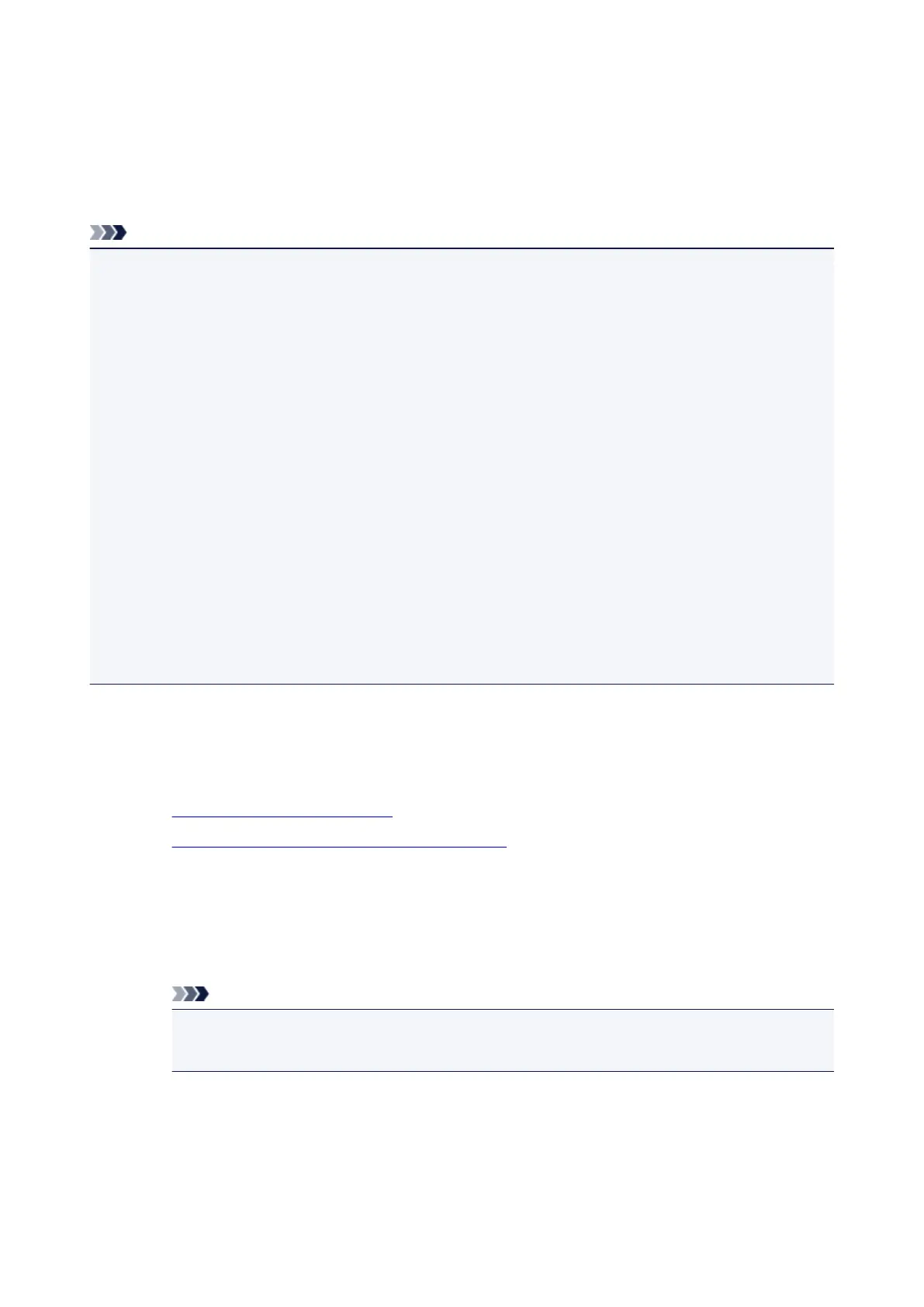Checking Printer Information
You can check the printer status and change the printer settings using the web browser on your smartphone,
tablet, or computer.
To check the printer status and to change the printer settings, display "Remote UI" on the web browser.
Note
• You can use this function on the following OS and the web browser.
• iOS device
OS: iOS 6.1 or later
Web browser: iOS standard Web browser (Mobile Safari)
• Android device
OS: Android 2.3.3 or later
Web browser: Android standard Web browser (Browser or Chrome)
• Mac OS device
OS: Mac OS X v.10.6 or later
Web browser: Safari 5.1 or later
• Windows device
OS: Windows XP or later
Web browser: Internet Explorer 8 or later, Google Chrome 38.0.2125.104m or later, Mozilla Firefox
33.0 or later
1.
Check machine's IP address and serial number.
Print the network setting information to check the machine's IP address and serial number by following
the steps below.
1. Make sure machine is turned on.
2.
Load two sheets of A4 or Letter-sized plain paper.
3. Press and hold Wi-Fi button and release it when ON lamp flashes.
4.
Press Wi-Fi button again.
The machine starts printing the network setting information.
5.
Check "IP Address" column and "Serial Number" column on network setting information sheet.
Note
•
The password has been specified to the machine serial number at the time of purchase.
Checking the serial number is not required if you have already changed to any password.
2. Open web browser on your smartphone, tablet, or computer and enter IP address.
Enter as following in the URL field of the web browser.
http://XXX.XX.X.XXX
108
