
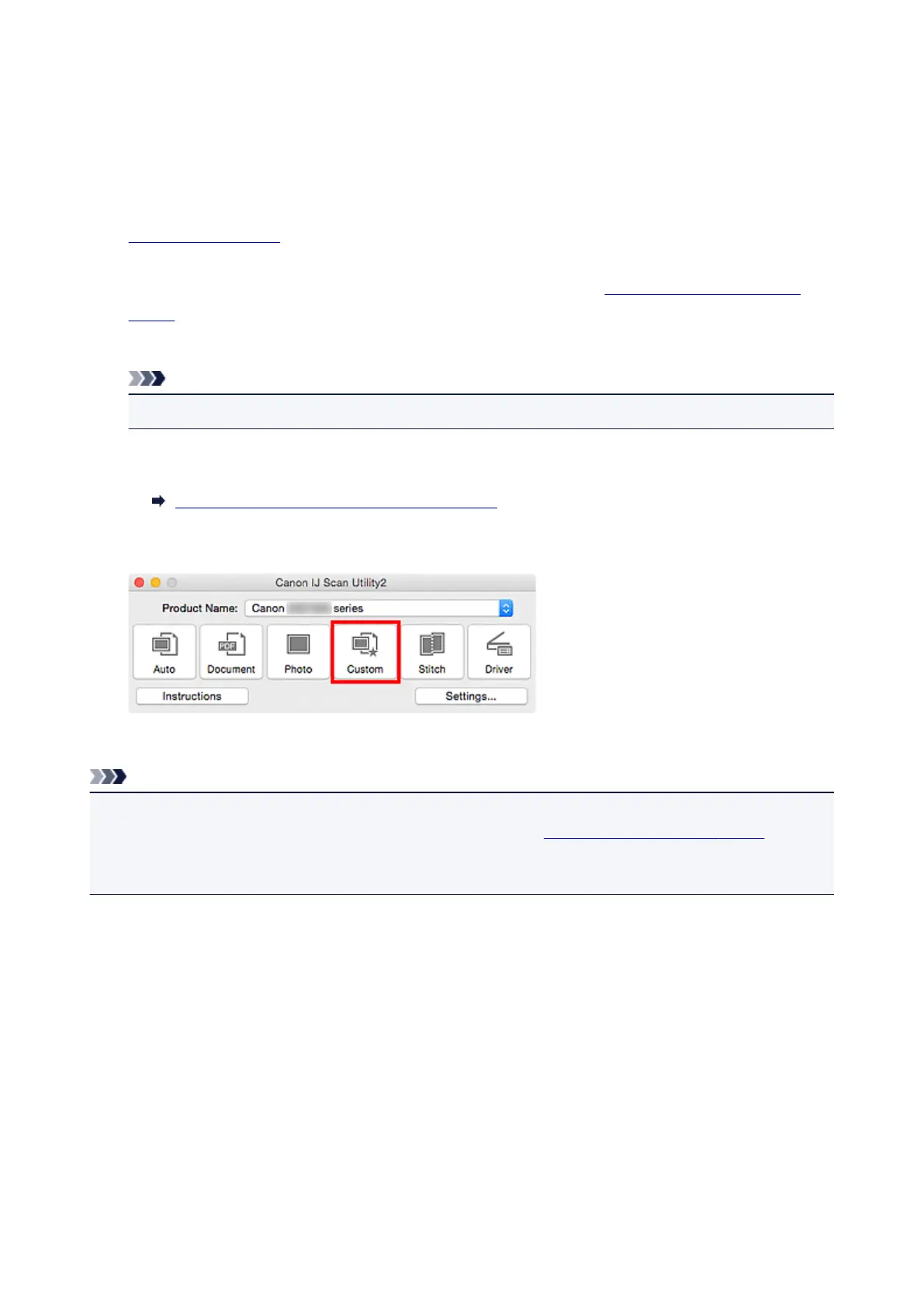 Loading...
Loading...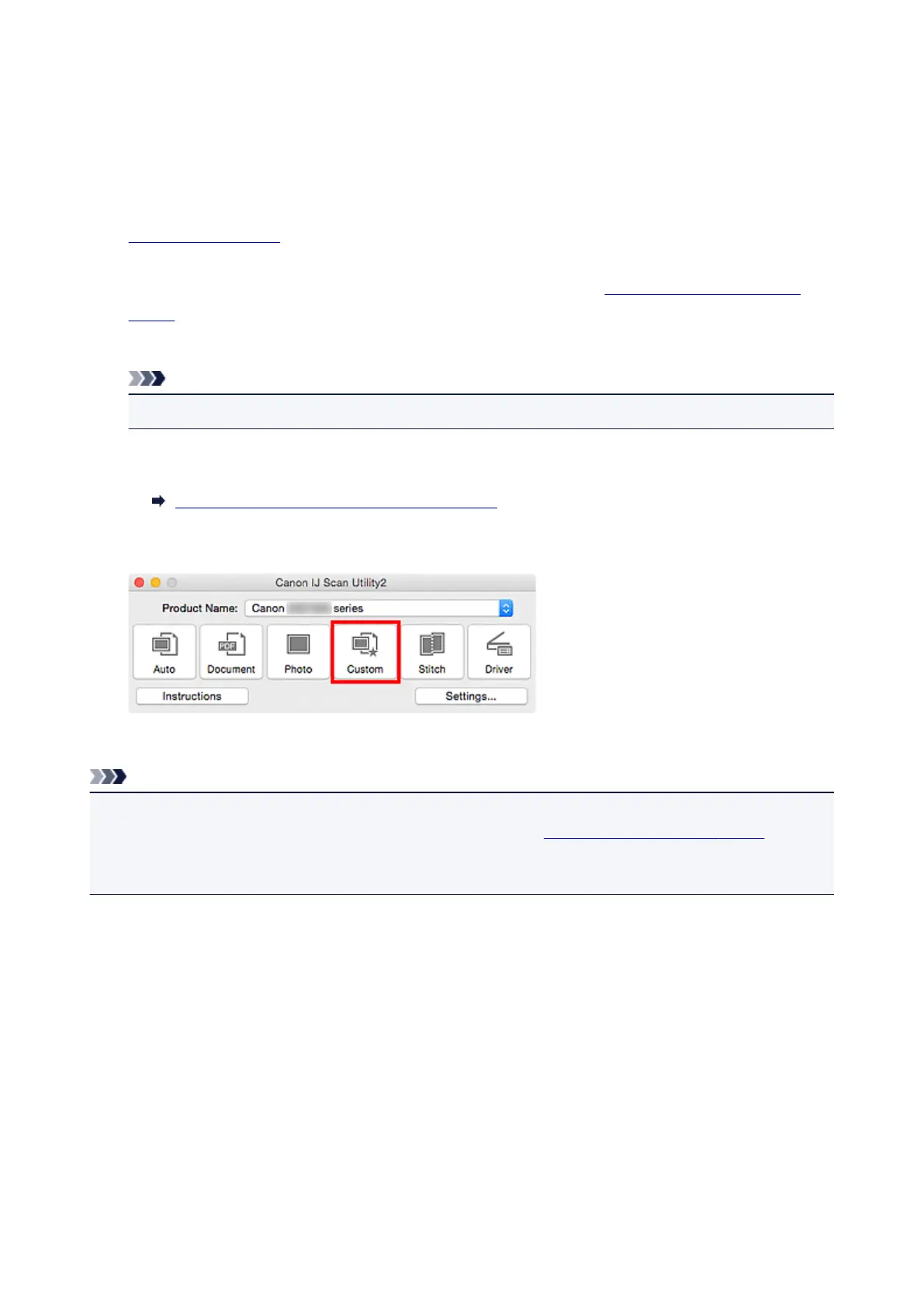
Do you have a question about the Canon PIXMA G3200 and is the answer not in the manual?
| Print Technology | Inkjet |
|---|---|
| Print Resolution | Up to 4800 x 1200 dpi |
| Print Speed (Black) | Approx. 8.8 ipm |
| Print Speed (Color) | Approx. 5.0 ipm |
| Borderless Printing | Yes |
| Wireless Printing | Yes |
| Scanner Type | Flatbed |
| Copier | Yes |
| Ink Tank System | Yes |
| Paper Handling | Rear Tray |
| Connectivity | USB |
| Paper Sizes | 4" x 6", 5" x 7", 8" x 10", Letter, Legal, Envelope (DL, COM10) |
| Operating System Compatibility | Windows, Mac |
| Ink Type | Pigment Black and Dye Color Inks |
| Scanner Resolution | 600 x 1200 dpi (Optical) |
| Dimensions (W x D x H) | 17.6" (W) x 13.0" (D) x 6.6" (H) |











