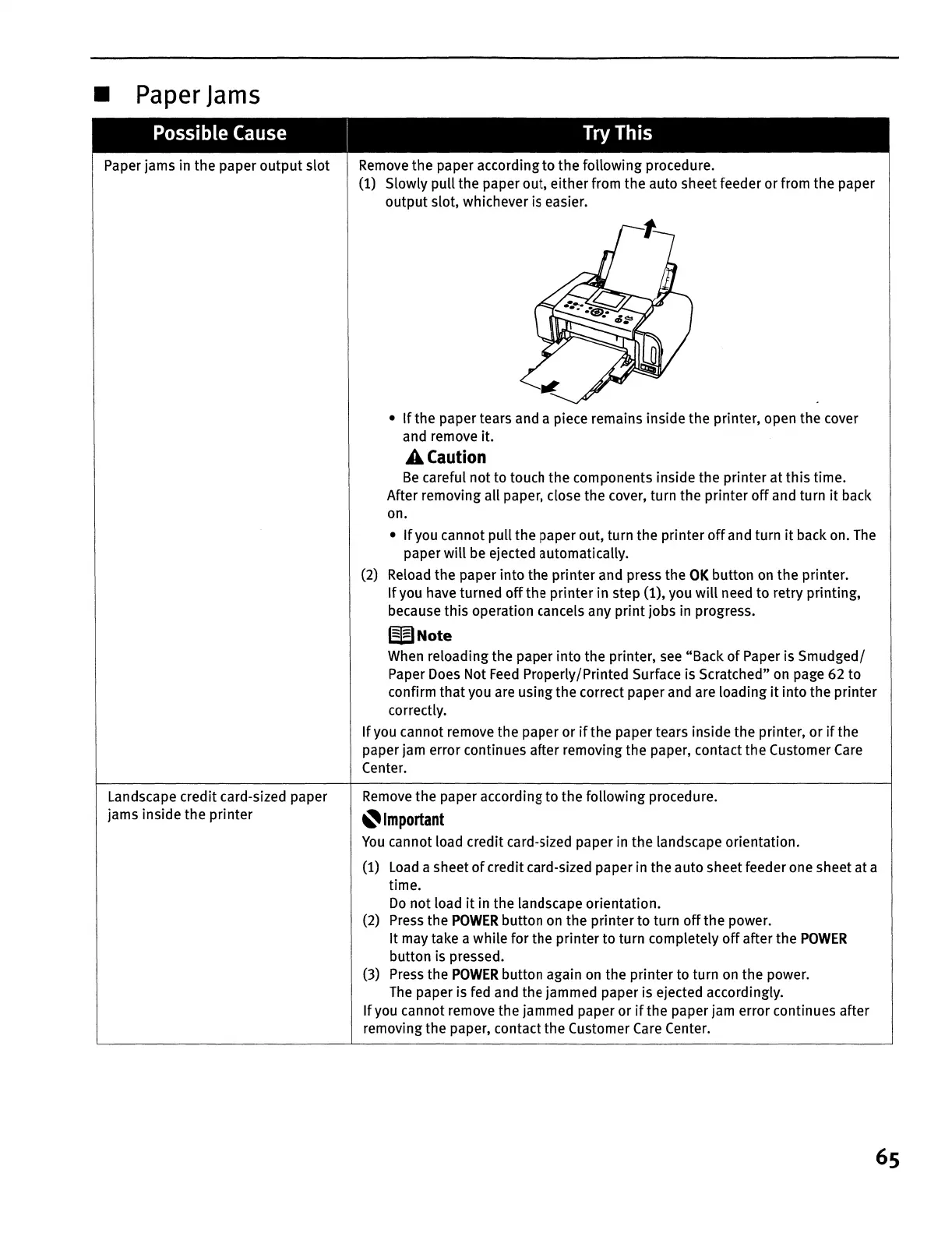•
Paper
Jams
Possible
Cause
I
Try
This
Paper jams in the paper
output
slot
Landscape credit card-sized paper
jams inside the printer
Remove
the paper according to the following procedure.
(1) Slowly pull the paper out, either from the auto sheet feeder or from the paper
output slot, whichever is easier.
•
If
the paper tears and a piece remains inside the printer, open the cover
and remove it.
A
Caution
Be
careful not to touch the components inside the printer at
this
time.
After removing all paper, close the cover, turn the printer
off
and turn
it
back
on.
•
If
you cannot pull the paper out, turn the printer
off
and turn
it
back on.
The
paper
will
be
ejected automatically.
(2) Reload the paper into the printer and press the
OK
button
on
the printer.
If
you have turned
off
the printer in step (1), you
will
need
to
retry printing,
because this operation cancels any print jobs
in
progress.
WNote
When reloading the paper into the printer,
see
"Back
of
Paper is Smudged/
Paper Does Not
Feed
Properly/Printed Surface is Scratched"
on
page 62 to
confirm that you are using the correct paper and are loading
it
into the printer
correctly.
If
you cannot remove the paper or
if
the paper tears inside the printer, or
if
the
paper jam error continues after removing the paper, contact the Customer
Care
Center.
Remove
the paper according to the following procedure.
~Important
You
cannot load credit card-sized paper
in
the landscape orientation.
(1)
Load
a sheet
of
credit card-sized paper in the auto sheet feeder one sheet at a
time.
Do
not load
it
in the landscape orientation.
(2) Press the
POWER
button
on
the printer to turn
off
the power.
It may take a while for the printer to turn completely
off
after the
POWER
button is pressed.
(3)
Press
the
POWER
button again
on
the printer to turn
on
the power.
The
paper is fed and the jammed paper is ejected accordingly.
If
you cannot remove the jammed paper or
if
the paper jam error continues after
removing the paper, contact the Customer
Care
Center.
65
