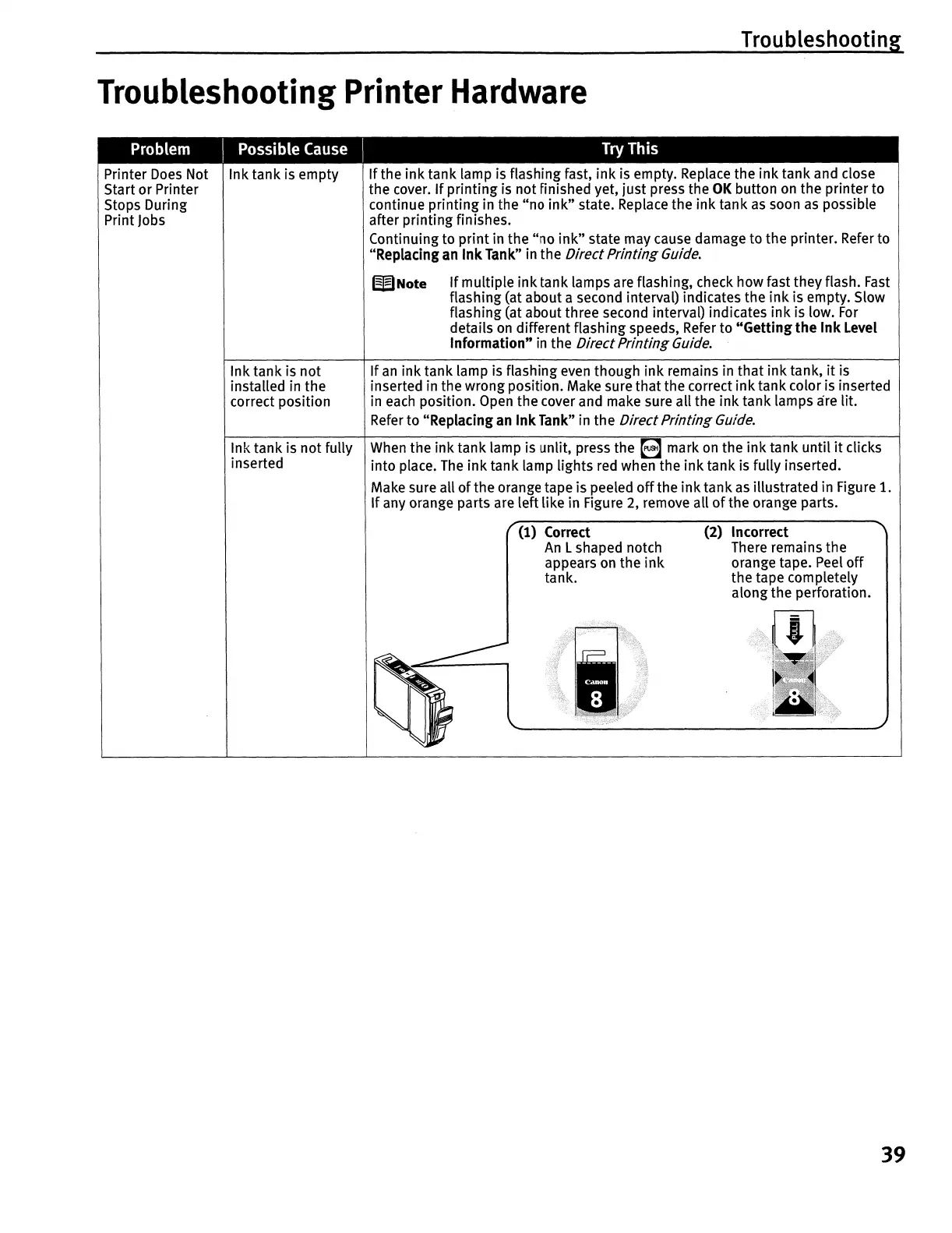Troubleshooting
Troubleshooting Printer Hardware
Problem I Possible Cause I Try This
Printer
Does
Not Ink tank is empty
Start or Printer
Stops During
Print
Jobs
Ink tank is not
installed in the
correct position
Ink tank is not fully
inserted
If
the
ink
tank lamp is flashing fast,
ink
is empty. Replace the ink tank and close
the cover.
If
printing is not finished yet, just press the
OK
button
on
the printer to
continue printing in the
"no
ink"
state. Replace the ink tank
as
soon
as
possible
after printing finishes.
Continuing to
print
in the
"no
ink"
state may cause damage to the printer.
Refer
to
"Replacing
an
Ink
Tank"
in the
Direct
Printing
Guide.
WNote
If
multiple ink tank lamps are flashing, check how fast they flash.
Fast
flashing (at about a second interval) indicates the
ink
is empty. Slow
flashing (at about three second interval) indicates ink is low.
For
details
on
different flashing speeds,
Refer
to "Gettingthe Ink Level
Information"
in the
Direct
Printing
Guide.
If
an
ink tank lamp is flashing
even
though
ink
remains in that ink tank,
it
is
inserted
in
the wrong position. Make sure that the correct inktank color is inserted
in
each
position.
Open
the cover and make sure all the ink tank lamps are lit.
Refer
to "Replacing
an
InkTank" in the
Direct
Printing
Guide.
When
the ink tank lamp is unlit, press the 8 mark
on
the
ink
tank until
it
clicks
into place.
The
ink
tank lamp lights
red
when the
ink
tank is fully inserted.
Make sure all
of
the orange tape is peeled
off
the
ink
tank
as
illustrated in Figure
1.
If
any orange parts are left like in Figure 2, remove all
of
the orange parts.
(1) Correct
An
Lshaped notch
appears
on
the
ink
tank.
11
\
.
•
~}~~:i::;:;::::::::;.:.::;;:::::::~:i::~:;~;@
(2) Incorrect
There remains the
orange tape.
Peel
off
the tape completely
along the perforation.
m;·;J
II(
39
