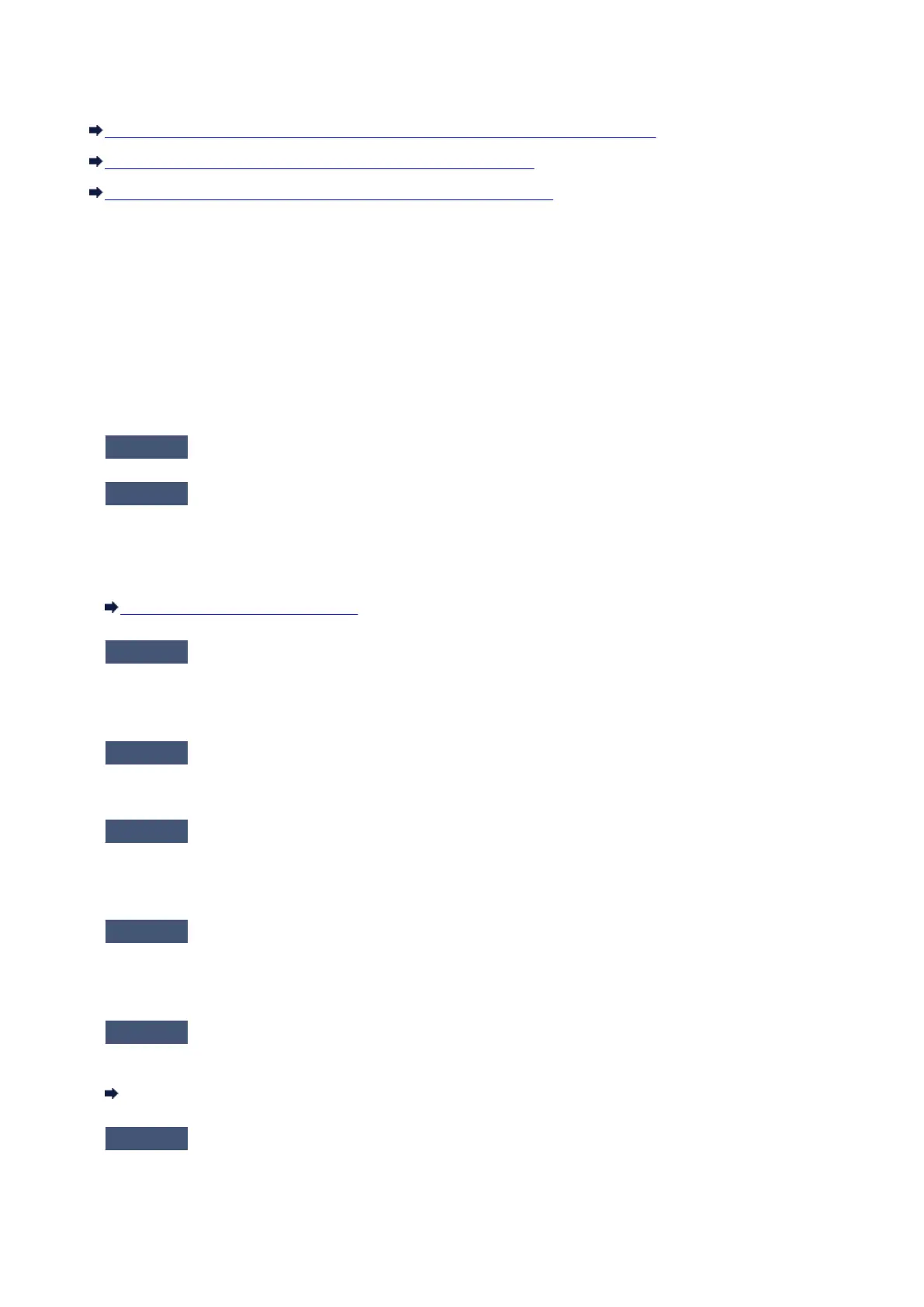The Machine Stopped Working Suddenly
Cannot Communicate with the Machine After the Network Settings Are Changed
Cannot Communicate with the Machine over the Wireless LAN
Cannot Print or Scan from a Computer Connected to the Network
Cannot Communicate with the Machine After the Network Settings Are
Changed
Wait until the IP address is assigned to the computer. You may need to restart your computer.
Search for the printer again after confirming a valid IP address is assigned to the computer.
Cannot Communicate with the Machine over the Wireless LAN
Check1
Make sure that the machine is turned on.
Check2
Make sure that the network settings in the machine are identical with those of
the access point.
Refer to the instruction manual provided with the access point or contact its manufacturer to check the access
point settings, and then modify the machine settings.
How to Set a WEP/WPA/WPA2 Key
Check3
Make sure that the machine is not place as far away from the access point.
The access point is located indoors within the effective range for wireless communication. Locate the machine
within 164 ft. / 50 m from the access point.
Check4
Make sure that there is no obstruction.
Wireless communication between different rooms or floors is generally poor. Adjust the location of the devices.
Check5
Make sure that there is no source of radio wave interference in your vicinity.
There may be a device such as a microwave oven using the same frequency bandwidth as the wireless
station. Place the wireless devices as far away from the interference source as possible.
Check6
Make sure that the network settings of the computer are correct.
For the procedures to connect a network device to the computer and set them up, refer to the instruction
manual of your network device or contact its manufacturer.
Check7
Make sure that the radio status is good and adjust the installation positions
while monitoring the radio status with IJ Network Tool.
Monitoring Wireless Network Status
Check8
Make sure that the valid wireless channel is used.
The wireless channel to be used may be limited depending on wireless network devices installed in the
computer. Refer to the instruction manual provided with your computer or your wireless network device to
specify the valid wireless channel.
10
