
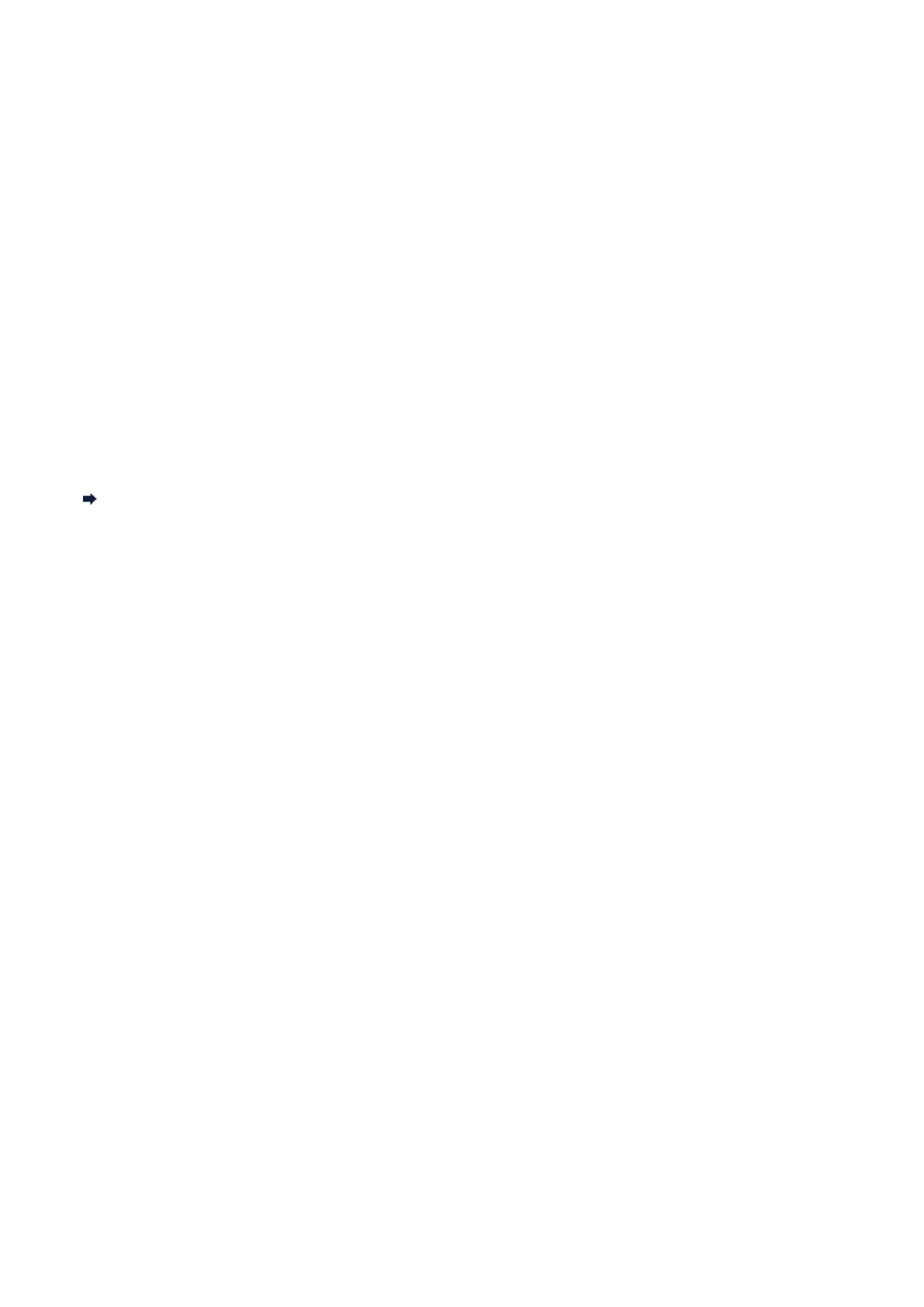 Loading...
Loading...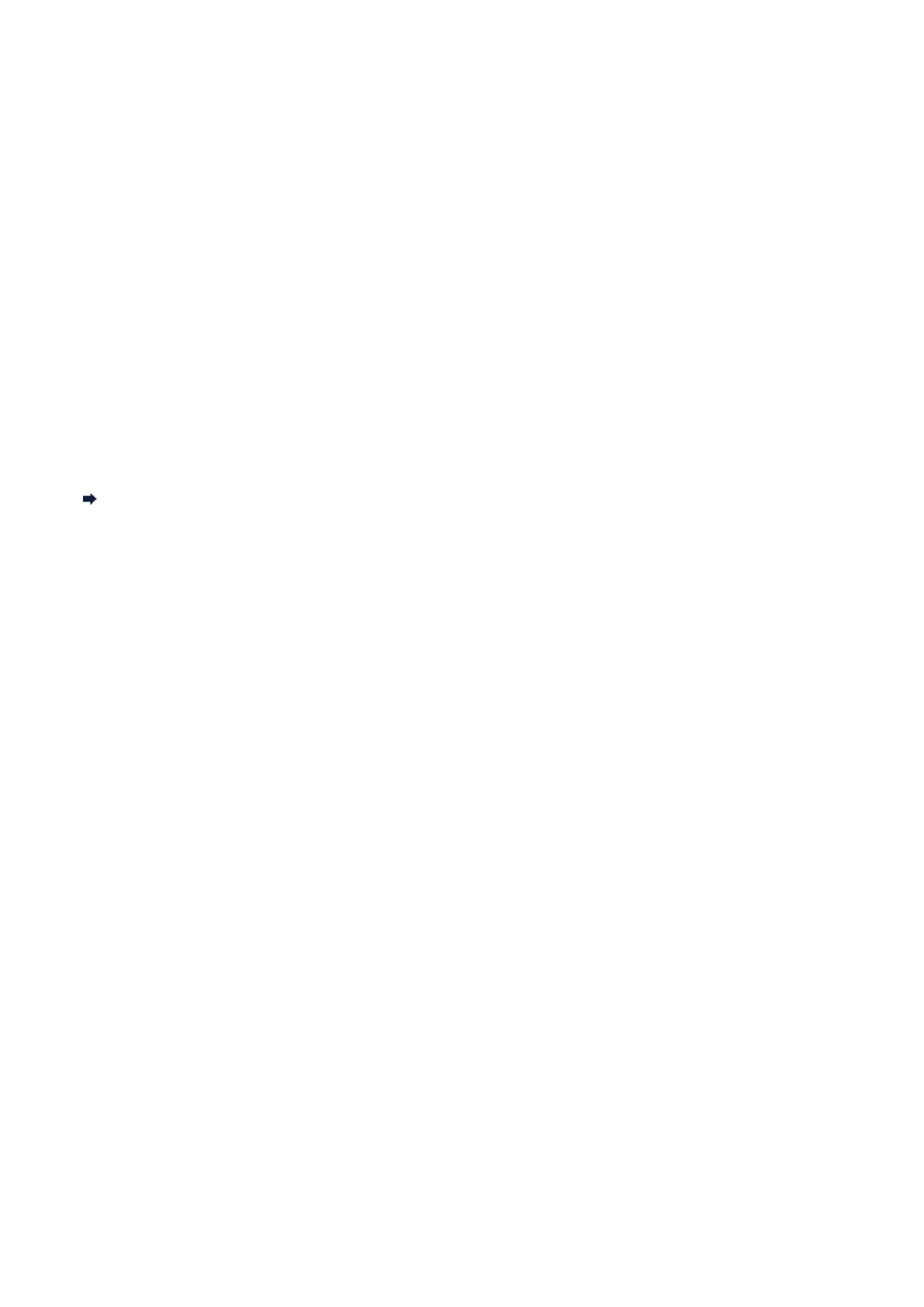
Do you have a question about the Canon PIXMA MG5550 Series and is the answer not in the manual?
| Print Technology | Inkjet |
|---|---|
| Print Resolution | Up to 4800 x 1200 dpi |
| Scanner Type | Flatbed |
| Scanner Resolution | 1200 x 2400 dpi |
| Borderless Printing | Yes |
| Print Speed (Black) | Approx. 12.2 ipm |
| Print Speed (Color) | Approx. 8.7 ipm |
| Connectivity | Wi-Fi, USB |
| Supported Operating Systems | Windows, macOS |
| Paper Sizes | A4, A5, B5, Letter, Legal, Envelopes |
| Functions | Print, Scan, Copy |
| Mobile Printing | Yes (Canon PRINT app, AirPrint, Google Cloud Print) |
| Fax Transmission Speed | No fax function |











