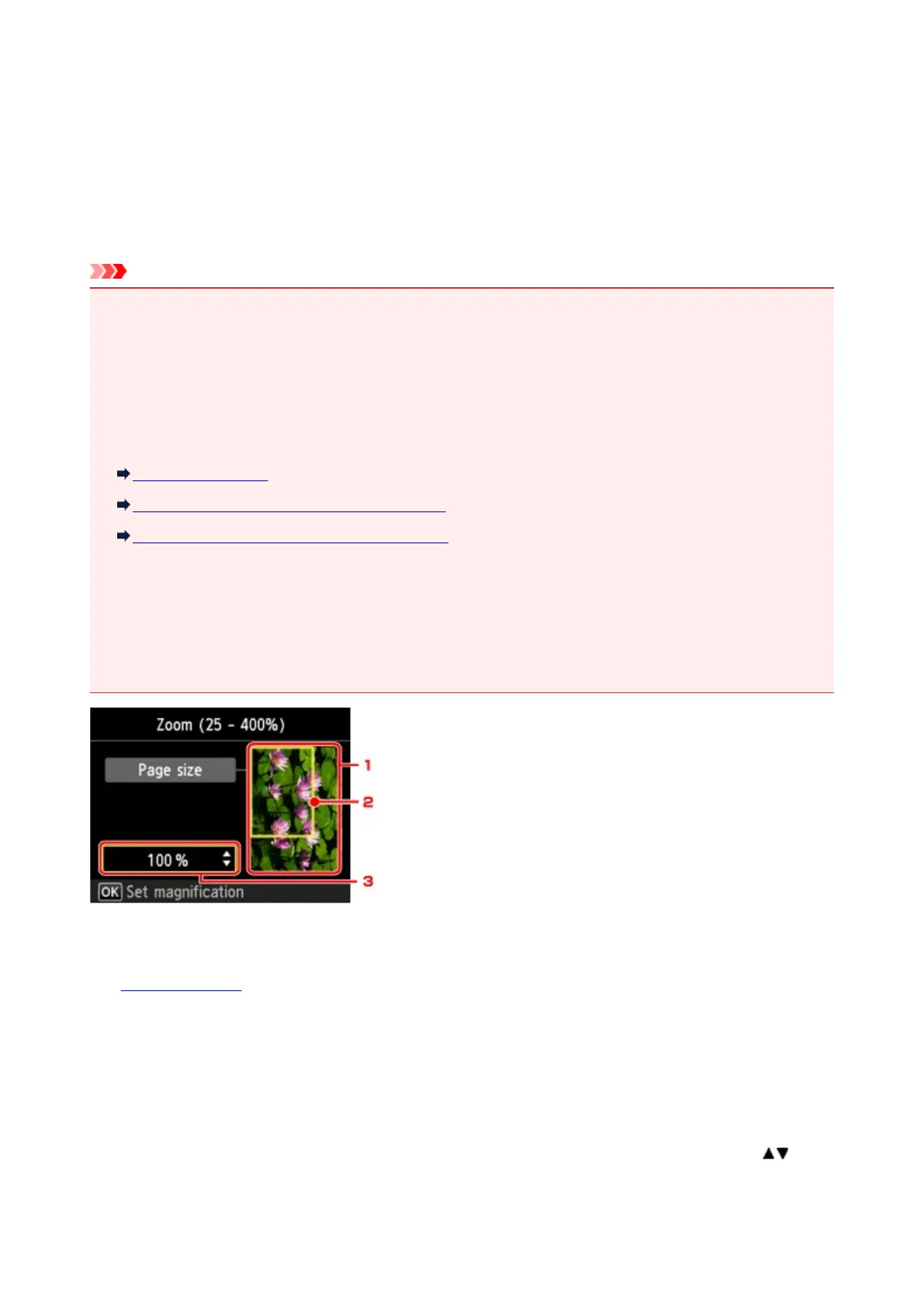Displaying the Preview Screen
When you load the original on the platen glass and select Standard copy or Frame erase copy in
Advanced print, pressing a Function button allows you to preview an image of the printout on the preview
screen.
When Standard copy is selected, press the left Function button on the Copy standby screen.
When Frame erase copy is selected, press the right Function button on the print settings screen.
Important
• In the following conditions, you cannot use the left Function button when the Copy standby screen is
displayed.
• 2-sided is selected for 2-sidedPrintSetting.
• 2-on-1 copy or 4-on-1 copy is selected for Layout.
When either of the conditions above is selected, you can set to display the preview screen after
scanning the original is finished.
Two-Sided Copying
Copying Two Pages to Fit onto a Single Page
Copying Four Pages to Fit onto a Single Page
• The original will be scanned to display the preview image. Therefore, do not open the document cover
until the preview screen is displayed.
• Originals are rescanned after displaying the preview screen and before copying starts. Therefore, do
not open the document cover or remove the original from the platen glass while Scanning document...
is displayed.
1. Preview of the original
The original that is set on the platen glass is displayed. If the displayed image is skewed, refer to
Loading Originals and reset the original properly, then display the preview screen again and preview the
original.
2. Page size
A frame showing the selected page size appears over the image. The inside of the frame will be printed.
3. Magnification
The magnification setting, which was set when the preview screen was displayed, is displayed. If the
setting other than Fit to page is selected, you can change the magnification setting using the
button.
495
